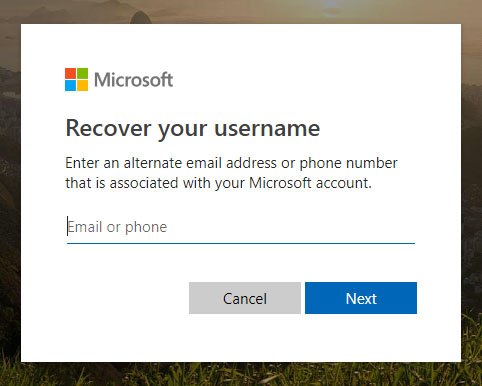
How Do I Find Out My Microsoft Account Name?
Are you trying to access an old Microsoft account, but can’t remember the username? If so, you are not alone. Many people find themselves in a similar situation and are frustrated when they can’t figure out how to find their Microsoft account name. Don’t worry – you don’t have to be a tech-wiz to figure this out. In this article, we’ll discuss the simple steps you can take to uncover your Microsoft account name.
- Go to account.microsoft.com/account.
- Log in using your existing Microsoft account email address.
- Your account name will be listed on the page.

How to Find Your Microsoft Account Name
Many people use Microsoft products and services such as Windows, Office, Skype, and Xbox, and each of these products requires a Microsoft account in order to access them. But if you can’t remember your Microsoft account name, it can be difficult to use these services. Here’s how to find out what your Microsoft account name is.
The first way to find your Microsoft account name is to look at your Windows account settings. To do this, open the Start menu and type “account” into the search box. Select “Accounts” from the list of results and then click “Your info” on the left-hand side. Your Microsoft account name will be listed here.
The second way to find your Microsoft account name is to log in to the Microsoft Account website. Visit the Microsoft Account page and click on “Sign in” at the top right of the page. Enter your email address or phone number and click “Next”. On the next page, you will be able to view your Microsoft account name.
The third way to find your Microsoft account name is to look at the “Welcome” page on the Microsoft website. Visit the Microsoft website and click on “Sign in” at the top right of the page. On the next page, your Microsoft account name will be listed.
Using Your Microsoft Account Name
Once you’ve found your Microsoft account name, you can use it to access any of the Microsoft products and services you use. To sign in to Windows with your Microsoft account, open the Start menu and type “account” into the search box. Select “Accounts” from the list of results and then click “Sign in with a Microsoft account instead”. Enter your Microsoft account name and password and click “Sign in”.
You can also use your Microsoft account name to sign in to the Microsoft products and services you use, such as Office, Skype, and Xbox. For example, to sign in to Skype, open the Skype app and click “Sign in”. Enter your Microsoft account name and password and click “Sign in”.
Finding Your Microsoft Account Name With Security Questions
If you can’t remember your Microsoft account name but you remember your security questions, you can use the “Forgot your password?” link on the Microsoft Account page to find your account name. Visit the Microsoft Account page and click on “Forgot your password?” at the bottom of the page. Enter the answer to your security questions and click “Next”. On the next page, your Microsoft account name will be listed.
Using Your Microsoft Account Name With Other Services
Once you’ve found your Microsoft account name, you can use it to access other services that are linked to your Microsoft account. For example, if you’ve linked your Microsoft account to a third-party service such as Dropbox or Spotify, you can use your Microsoft account name to sign in to these services.
Signing In To Your Microsoft Account
Once you’ve found your Microsoft account name, you can use it to sign in to your Microsoft account. Visit the Microsoft Account page and click on “Sign in” at the top right of the page. Enter your Microsoft account name and password and click “Sign in”. You will then be able to access your Microsoft account settings and manage your account.
Top 6 Frequently Asked Questions
What is a Microsoft Account?
A Microsoft Account (formerly known as Windows Live ID) is an account that you use to access all Microsoft services and products, such as Outlook.com, Office Online, OneDrive, Xbox Live, Skype, and more. You can use a Microsoft Account to sign in to any Microsoft service or app.
What Information is Needed to Sign into a Microsoft Account?
In order to sign into a Microsoft Account, you will need to provide your email address or phone number, as well as your password. If you have forgotten your password, you will also need to provide a verification code that Microsoft sends to you via email or text message.
How Do I Find Out My Microsoft Account Name?
The easiest way to find out your Microsoft Account name is to visit the Microsoft Account website and sign in with your email address or phone number and password. Once you have signed in, your Account name will be displayed in the top-right corner of the page.
What If I Can’t Remember My Microsoft Account Name?
If you can’t remember your Microsoft Account name, you can try entering your email address or phone number into the Microsoft Account sign-in page. If it is a valid Microsoft Account, you will be given the option to reset your password. Once you have done this, you will be able to see your Microsoft Account name.
What If I Have Multiple Microsoft Accounts?
If you have multiple Microsoft Accounts, you can easily switch between them by signing out of one and signing into the other. You can also use the Microsoft Account website to view all of your accounts and to manage them.
What If I Don’t Have a Microsoft Account?
If you don’t have a Microsoft Account, you can easily create one by visiting the Microsoft Account website and clicking on the “Create one!” link. You will need to provide a valid email address and create a password in order to create your account. Once you have done this, your Microsoft Account name will be displayed on the sign-in page.
If you’ve been searching for your Microsoft Account name, then you now have the information you need to locate it. With the step-by-step instructions provided in this article, you can easily identify and log in to your Microsoft Account. Whether you’re a new user or just need to update your account information, now you have the tools to do it quickly and easily. With your Microsoft Account, you can access all of the great features and services that Microsoft has to offer. So don’t wait any longer, log in and explore the possibilities today!





