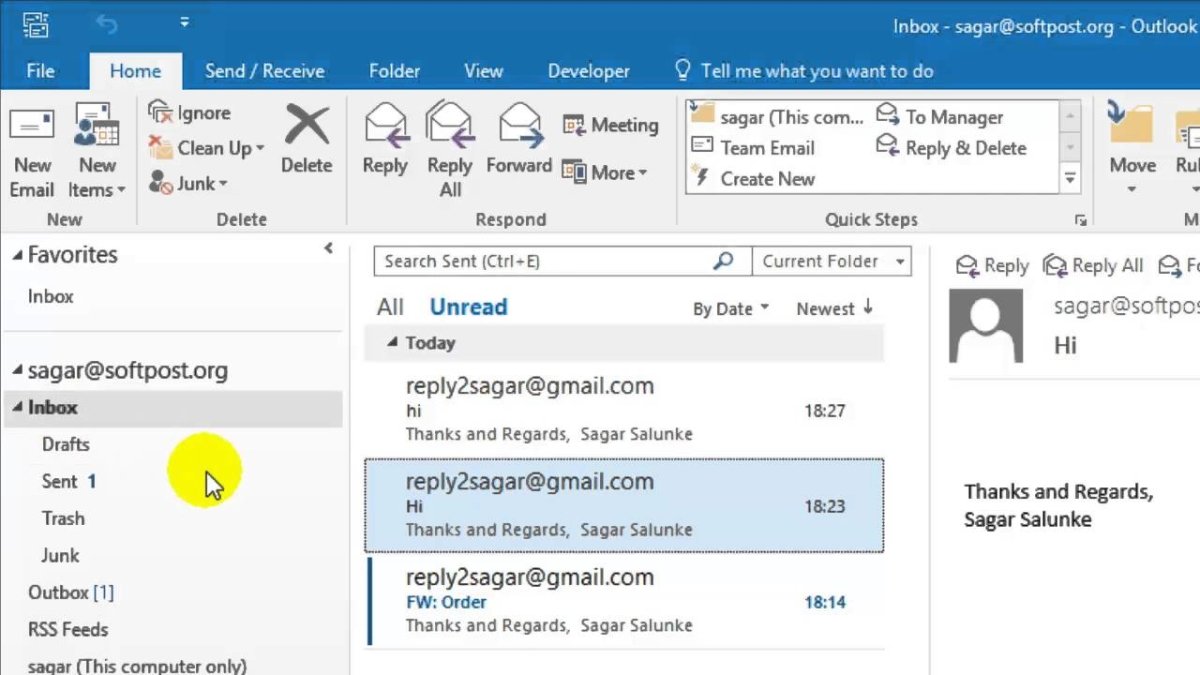
How to Use Voting Buttons in Outlook?
Are you looking to quickly and easily involve everyone in your meeting? Outlook’s voting buttons can help you get quick feedback from colleagues and keep the conversation going. In this article, we’ll discuss how to use voting buttons in Outlook so that you can start gathering data and insights from colleagues in no time. So, let’s get started!
Voting buttons in Outlook make it easy to track and tally responses from your colleagues. Here’s how to use them:
- Open the email you wish to add voting buttons to.
- Click “Options” in the right-hand corner of the screen.
- Select “Use Voting Buttons” from the dropdown menu.
- Choose the number of options you want to include in your poll and type them in the text boxes.
- Click “OK” when you are finished.
- Your voting buttons will appear at the bottom of the email.
- Send your email and wait for the responses to come in.
- Check the responses by clicking “Voting Results” in the same dropdown menu.

What are Outlook Voting Buttons?
Outlook Voting Buttons are a powerful tool that allows you to poll your colleagues or friends with a single click. This feature is available in Outlook for Windows, Outlook for Mac, and Outlook.com. It allows you to create a poll with a variety of options and allows you to quickly get feedback from multiple people simultaneously.
The Voting Buttons feature is a great way to make decisions quickly and efficiently. It can be used for group projects, to gauge opinions on an issue, or to get an idea of how people feel about a certain topic. It is also a great way to get a quick response from your contacts when time is of the essence.
How to Use Outlook Voting Buttons
Using Outlook Voting Buttons is easy and straightforward. First, start a new message and add the contacts you want to send the poll to. Then, click the “Voting Buttons” button in the ribbon. This will open a window where you can enter the options for the poll. Once you have entered the options, click the “Send” button.
Your contacts will then receive the message with the poll and they can select one of the options by clicking the corresponding button. Once they have clicked a button, they will be sent an email letting them know they have voted and the results of the poll.
Using Different Types of Voting Buttons
Outlook Voting Buttons come in a variety of different types. The most common is the Radio Button, which allows you to select one of the options. Other types include the Check Box, which allows you to select multiple options, and the Drop Down, which allows you to select from a list of options.
The different types of Voting Buttons make it easy to tailor the poll to your needs. For example, if you want to get feedback on a series of topics, you can use the Check Box option to allow your contacts to select multiple topics.
Using Voting Buttons in Outlook.com
If you are using Outlook.com, the process of using Voting Buttons is slightly different. First, click the “New Message” button and then click the “Poll” button. This will open a window where you can enter the options for the poll. Once you have entered the options, click the “Send” button.
Your contacts will then receive the message with the poll and they can select one of the options by clicking the corresponding button. Once they have clicked a button, they will be sent an email letting them know they have voted and the results of the poll.
Managing and Viewing Poll Results
When you send a poll, you will receive an email with the results of the poll. This email will contain a link to the poll results page, which will show you the results in detail. If you have sent the poll to multiple contacts, you can use the “View Results” button to view the results for each contact separately.
Editing Polls
If you need to edit a poll after it has been sent, you can do so by clicking the “Edit” button. This will open a window where you can change the poll options and other settings. Once you have made the changes, click the “Send” button to update the poll.
Deleting Polls
If you need to delete a poll, you can do so by clicking the “Delete” button. This will remove the poll from your contacts’ inboxes and delete all the poll results.
Frequently Asked Questions
What are voting buttons?
Voting buttons are a feature in Microsoft Outlook that allows users to quickly and easily respond to an email with their opinion or answer a question. They are a convenient way to collect feedback or track responses to an email without having to manually type out each response. The voting buttons can be customized to allow for multiple choices and can be used to gather opinion on a variety of topics.
Where can voting buttons be found in Outlook?
Voting buttons can be found in the Options tab of an Outlook email message. To access the Options tab, simply open an email message and click on the Options tab located in the ribbon at the top of the message. From there, you will see the option to add voting buttons to the message.
How do you create voting buttons in Outlook?
Creating voting buttons in Outlook is easy. First, open an email message and click on the Options tab in the ribbon. Next, click on the “Use Voting Buttons” option. This will open a window allowing you to customize the voting button options. You can choose the type of voting buttons, the number of options, and the text for each option. Once you have selected your options, click “OK” to add the voting buttons to the email.
How do recipients respond to voting buttons in Outlook?
Recipients of an email with voting buttons can easily respond to the message by selecting the option they prefer. They simply need to click on the option they want and the button will be highlighted to indicate their selection. Once they have selected their option, they can click “Send” to submit their response.
Can you track responses to voting buttons in Outlook?
Yes, it is possible to track responses to voting buttons in Outlook. When a recipient responds to the voting buttons, their response is added to the email. A summary of the responses can be seen by clicking the “Voting Results” button in the ribbon. This will open a window displaying the total number of votes for each option and the breakdown of each vote.
Can you add an expiration date to voting buttons in Outlook?
Yes, it is possible to add an expiration date to voting buttons in Outlook. To do this, simply select the “Set Expiration Date” option when creating the voting buttons. This will open a window allowing you to choose the date and time at which the voting buttons will expire. Once the expiration date is set, recipients will only be able to respond until the expiration date has passed.
How to use Voting Buttons in Outlook
Voting buttons can be a great way to make decisions quickly and easily in Outlook. With a few clicks, you can customize the buttons to suit your needs and streamline the voting process. They can be a great help for busy professionals who need to make decisions quickly and efficiently. So why wait? Get started with voting buttons in Outlook today and let the voting begin!




