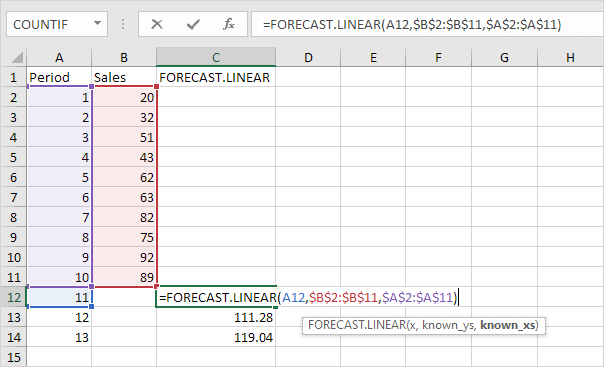
How to Use Forecast in Excel?
If you’re a business professional looking to take your Excel skills to the next level, you’ll want to learn how to use the powerful forecasting feature in the program. Forecasting allows you to predict future trends and outcomes based on past data. This tutorial will show you how to use the forecasting tool in Excel to easily and accurately create forecasts and visualize them in charts and graphs. With a few simple steps, you can be well on your way to using Excel’s forecasting capabilities to make smarter decisions and plan ahead.
Using the Forecast function in Excel is easy and straightforward. Here’s how to do it:
- Open the Excel spreadsheet that contains the data you want to forecast.
- Select the cell at the end of the data you want to forecast.
- Click on the Formulas tab on the ribbon.
- Click on the Insert Function button (fx) at the far left of the ribbon.
- In the Insert Function dialog box search for the FORECAST function.
- Select the FORECAST function and click OK.
- In the Function Arguments dialog box, enter the X value for the forecast.
- Select the range for the known y values and click OK.
- The forecasted value will appear in the selected cell.
If you need to forecast with a trend line, you can insert a chart with a trend line into your spreadsheet.

What is Forecasting in Excel?
Forecasting in Excel is a tool that helps to predict upcoming values in a dataset. It is a form of predictive analytics that uses historical data to predict future trends and events. By using the right techniques, such as trend line analysis, regression analysis, and time series analysis, Excel can help you predict future outcomes with a high degree of accuracy.
Forecasting in Excel can be used in a variety of business scenarios, such as budgeting, financial forecasting, sales forecasting, and inventory forecasting. With the right tools and techniques, Excel can be a powerful tool for helping businesses make more informed decisions.
How to Use Forecast in Excel?
The first step to using forecast in Excel is to identify a data set that you would like to analyze. This data set should include a series of values that you are interested in studying. For example, if you wanted to forecast future sales, you would need to collect sales data from the past. Once you have identified the data set, you will need to input it into the Forecast function in Excel.
Once the data set has been inputted, the Forecast function will generate a forecast based on the historical data. It will provide a set of predictions for the future values, as well as a confidence interval. The confidence interval is an indication of how accurate the forecast is likely to be.
Setting Up Forecast in Excel
To use the forecast function in Excel, you will need to enter the data into the function. The function will require the data to be in a specific format, so you may need to adjust the formatting before you enter it. You will also need to specify the type of forecast you would like to generate, such as linear or exponential.
Once the data is entered and the type of forecast is specified, the forecast can be generated. The function will generate a set of predictions for the future values, as well as a confidence interval. The confidence interval is an indication of how accurate the forecast is likely to be.
Adjusting the Forecast
Once the forecast has been generated, you may want to adjust it based on your own knowledge and experience. For example, if there is a trend in the data that you don’t expect to continue, you can adjust the forecast to be more accurate. You can also adjust the confidence interval to make sure that the forecast is as accurate as possible.
Visualizing the Forecast
Once the forecast is complete, you can visualize it in various ways. You can use a line graph to show the predicted values over time, or you can use a bar graph to compare the predicted values to the actual values. You can also use a scatter plot to compare the predicted values to the actual values.
Conclusion
Forecasting in Excel is a powerful tool that can help you make more informed decisions. By using the right techniques, such as trend line analysis, regression analysis, and time series analysis, Excel can help you predict future outcomes with a high degree of accuracy. With the right tools and techniques, Excel can be a powerful tool for helping businesses make more informed decisions.
Frequently Asked Questions
What is a Forecast in Excel?
A forecast in Excel is a tool used to predict future values based on existing data. It uses existing data points to create a linear or exponential trendline, and then projects the trendline into the future. This can be useful for planning, budgeting, and forecasting future sales or expenses.
How Do I Create a Forecast in Excel?
Creating a forecast in Excel is relatively simple. First, input your existing data points into the spreadsheet. Then, select the data and choose the appropriate chart type (such as a line chart or an exponential chart). Once the chart is created, right-click on it and select “Add Trendline.” From there, select the desired trendline type (linear or exponential) and click “OK.”
What Are the Benefits of Using a Forecast in Excel?
Using a forecast in Excel can be beneficial in a variety of ways. Forecasting can help you make more informed decisions about future sales, expenses, and budgeting. It can also help you plan for upcoming events or changes in the market. Additionally, it can help you better understand trends and identify opportunities for growth or improvement.
What Are the Limitations of Forecasting in Excel?
One of the main limitations of forecasting in Excel is that it relies on existing data points to project future values. This means that it cannot accurately predict values for data points that have not yet occurred. Additionally, it does not take into account external factors that may impact the outcome of the forecast.
What Features Are Available in Excel For Forecasting?
Excel offers a variety of features for forecasting data. These include the ability to create linear and exponential trendlines, as well as chart types such as line charts, bar charts, and scatter plots. Additionally, Excel allows users to add labels and annotations to their forecasts, and to customize the appearance of their charts.
Can I Automate Forecasting in Excel?
Yes, it is possible to automate forecasting in Excel. This can be done by using the “Forecast Sheet” feature, which allows users to input their data and have Excel automatically generate a forecast. This can be a useful tool for users who want to save time and quickly generate accurate forecasts.
The Excel FORECAST Function
Excel is an incredibly powerful tool for businesses and individuals alike, and learning how to use it to forecast can be an invaluable skill. Forecasting in Excel can help you make better decisions, improve your cash flow, and increase the efficiency of your business. With the right techniques, you can get the most out of your data and use it to make informed decisions. Excel is a powerful tool that can help you stay ahead of the curve and make the right investments.




