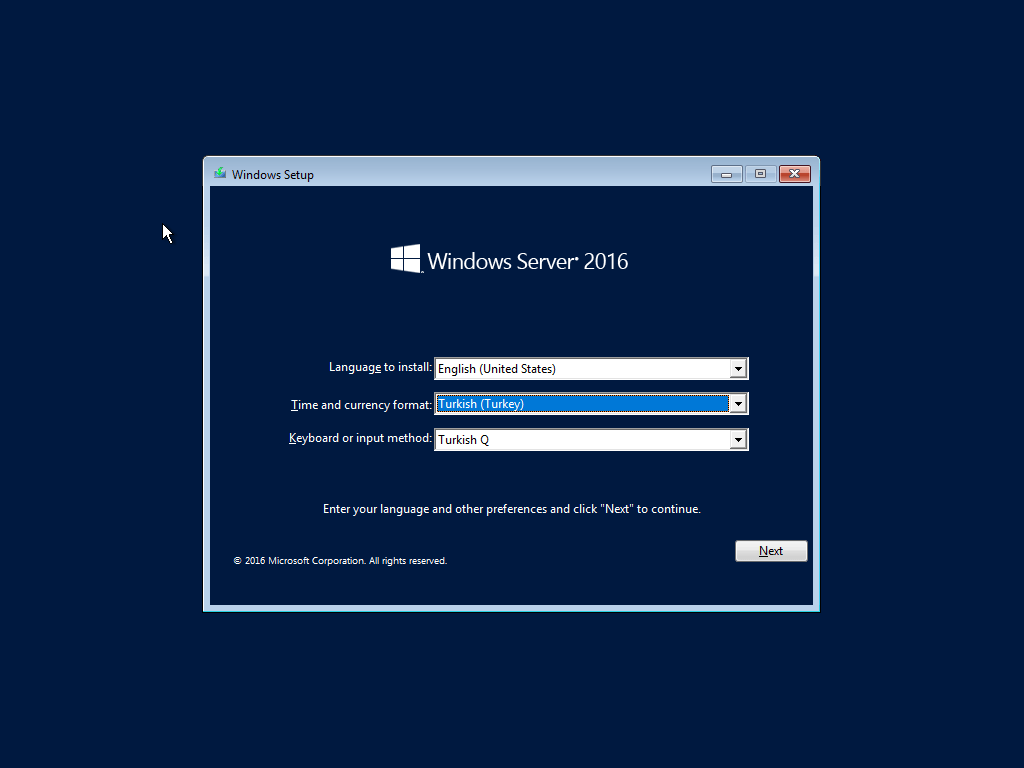
How to Setup Windows Server?
Are you looking for a comprehensive guide to setting up a Windows Server? Setting up a Windows Server can be a daunting task, but with the right knowledge and guidance, it doesn’t have to be. In this guide, you will learn the essential steps involved in setting up a Windows Server successfully and securely, so that you can start taking advantage of its powerful features right away. From selecting the appropriate hardware to configuring the necessary software, you’ll be able to get your Windows Server up and running quickly and easily. So let’s get started!
Setting up Windows Server requires several steps to be taken. First, install the Windows Server operating system on the server. Second, configure the settings of the server, including the security settings and user access settings. Third, install the necessary software, including applications and services. Fourth, configure the server to connect to the network and to other computers. Finally, configure the server to allow users to access the server remotely.
- Install the Windows Server operating system on the server.
- Configure the settings of the server, including the security settings and user access settings.
- Install the necessary software, including applications and services.
- Configure the server to connect to the network and to other computers.
- Configure the server to allow users to access the server remotely.

Introduction to Setting Up Windows Server
Windows Server is a powerful server operating system that helps organizations to manage and store data, create applications, and provide remote access. It is a great tool for businesses of all sizes that need to securely store, manage, and access data. The setup process for Windows Server is relatively straightforward, but there are some important steps that must be taken in order to ensure that the server is properly configured. In this article, we will discuss how to setup Windows Server and the steps that need to be taken in order to get the server up and running.
Requirements for Setting Up Windows Server
Before you begin the installation process, you will need to make sure that you have all the necessary hardware and software components. These include a computer with a processor that is capable of running Windows Server, at least 8GB of RAM, a hard drive that can store the data, and a network connection. Additionally, you should make sure that your computer meets the minimum system requirements for the version of Windows Server that you are installing.
The next step is to obtain the installation media for Windows Server. This can be downloaded from Microsoft’s website, or you can purchase a physical copy of the software. Once you have the installation media, you will need to create a bootable USB drive or a DVD that can be used to install the software.
Install Windows Server
The next step is to install Windows Server. This process can be done using the installation media that you have created. To begin, you will need to insert the installation media into the computer and reboot. Once the computer has rebooted, you will be presented with a series of menus that will guide you through the installation process.
Once you have completed the installation process, you will need to configure the server. This includes setting up users, groups, and permissions, as well as configuring the network settings. Additionally, you should configure the Windows Firewall to ensure that the server is secure.
Configure Windows Server
Once the installation has been completed, you will need to configure the server. This includes setting up users, groups, and permissions, as well as configuring the network settings. Additionally, you should configure the Windows Firewall to ensure that the server is secure.
Set Up User Accounts and Groups
The first step in configuring the server is to set up user accounts and groups. This can be done by using the Windows Server Manager or the Active Directory Users and Computers tool. When setting up user accounts, you should make sure to assign them the appropriate permissions and roles in order to ensure that they have access to the resources they need.
Configure Network Settings
The next step is to configure the network settings. This includes setting up the IP address, subnet mask, default gateway, and DNS servers. Additionally, you should configure the server to use a secure protocol such as SSL or TLS.
Configure Windows Firewall
The final step is to configure the Windows Firewall. This is important to ensure that the server is secure and only accessible by authorized users. This can be done by using the Windows Firewall with Advanced Security tool. You should configure the firewall to block all incoming connections and to only allow specific ports and services to be accessed.
Conclusion
Setting up Windows Server is a relatively straightforward process that can be completed in a few steps. However, it is important to make sure that all the necessary hardware and software components are installed and configured correctly. Additionally, you should configure the users, groups, and permissions, as well as the network settings and the Windows Firewall in order to ensure that the server is secure and properly configured.
Frequently Asked Questions
What is Windows Server?
Windows Server is a server operating system developed by Microsoft that provides a platform for users to create, manage, and store data and applications. It is designed for use in enterprise environments, such as businesses, educational institutions, and government organizations. Windows Server offers advanced features, such as virtualization, clustering, remote access, and data storage, as well as improved security, scalability, and reliability.
What are the Requirements for Installing Windows Server?
The requirements for installing Windows Server will depend on the version of the operating system. Generally, the minimum requirements are a processor with at least two cores, 4 GB RAM, and 80 GB of disk space. Additionally, users will need to have an internet connection in order to download the latest updates and patches.
How Do I Install Windows Server?
The installation process for Windows Server will vary depending on the version of the operating system. Generally, the steps are as follows: First, download the Windows Server ISO image file from the Microsoft website. Then, burn the ISO image file onto a DVD or USB drive. Finally, insert the DVD or USB drive into the server and follow the on-screen instructions for installation.
What is the Difference Between Windows Server and Windows 10?
The main difference between Windows Server and Windows 10 is the purpose they are designed for. Windows 10 is a desktop operating system designed for use by consumers, while Windows Server is a server operating system designed for use in enterprise environments. They also differ in terms of features, security, and scalability.
What is the Difference Between Windows Server 2012 and Windows Server 2016?
The main difference between Windows Server 2012 and Windows Server 2016 is the level of security and scalability they offer. Windows Server 2016 offers enhanced security and scalability features, such as improved virtualization, storage, and networking capabilities. Additionally, Windows Server 2016 includes support for the latest hardware and software, as well as additional features, such as PowerShell 5.0 and Windows Containers.
What is the Difference Between Windows Server and Linux Server?
The main difference between Windows Server and Linux Server is the operating system they are based on. Windows Server is based on the Windows operating system, while Linux Server is based on the Linux operating system. Additionally, Linux Server is typically more secure than Windows Server and is generally more cost-effective. Additionally, Linux Server offers a wide range of open-source software, while Windows Server does not.
Windows Server 2022 – Getting Started Installation & Configuration | Session 1
Setting up a Windows Server can be a daunting task for the average user. However, with the right knowledge and resources, you can quickly and easily manage a Windows Server. With the right planning and expertise, you can ensure that your Windows Server is running smoothly and securely. With a little bit of effort and a lot of patience, you can have your own successful Windows Server up and running in no time. So what are you waiting for? Get started today and make sure your Windows Server is up and running to its full potential.




