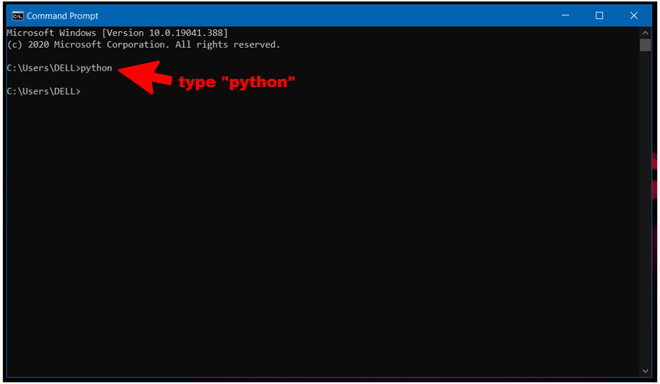
How to Run Python in Cmd Windows 10
Running Python in Cmd Windows 10 can be a daunting task for those who are unfamiliar with the programming language. It requires a certain level of technical knowledge and expertise. But no worries, this article will take you through the steps of how to run Python in Cmd Windows 10 in a simple, easy-to-understand way. With this comprehensive guide, you’ll be able to quickly get started on your Python journey. So let’s get started!
Running Python in CMD Windows 10 – To run Python in your Windows 10 CMD, you will need to first install Python on your computer. To start with the installation, go to the Python download page and download the latest version. Once the installation is complete, open the command prompt and type “python” and press enter. This will launch the Python interpreter. To execute a Python script, you will need to type the full path to the script in the CMD window and press enter.

Download and Install Python on Windows 10
Python is a powerful, object-oriented programming language that can be used to create applications and games. It is available for many operating systems, including Windows 10. In order to run Python scripts on your computer, you must first download and install Python on your system.
The first step to running Python on Windows 10 is to download and install Python. You can find the latest version of Python on the Python website. After downloading the Python installer, you will need to run the installer and follow the on-screen instructions to complete the installation. Once the installation is complete, you will be able to use Python on your computer.
The next step is to configure Python on your Windows 10 system. This can be done through the Control Panel. In the Control Panel, you will need to click on the Advanced System Settings link and then select the Environment Variables button. Here, you can add the Python installation directory to the PATH variable. This will allow Python to run from the command line.
Configure the Python Command Line
After Python has been installed and configured, you can begin using the Python command line. To open the Python command line, you will need to open a Command Prompt window. To do this, you can type “cmd” into the search box and then press the Enter key.
Once the Command Prompt window has been opened, you can type “python” into the window and press the Enter key. This will open the Python command line. Here, you can type Python commands and execute them directly. You can also enter Python scripts into the command line and execute them.
Run Python Scripts in Windows 10
Finally, you can also run Python scripts on your Windows 10 system. To do this, you will need to open a Command Prompt window and then navigate to the directory where the script is located. Once you are in the correct directory, you can type “python” followed by the name of the script and press the Enter key. This will run the script and any output will be displayed in the Command Prompt window.
Troubleshooting Python on Windows 10
If you are having trouble running Python on your Windows 10 system, there are a few things you can do to troubleshoot the issue. The first step is to make sure that Python is properly installed on your system. You can check the version of Python by typing “python –version” into the Command Prompt window and pressing the Enter key.
If Python is properly installed, you can also check the PATH variable to make sure it is properly configured. To do this, you will need to open the Control Panel and then the Environment Variables window. Here, you can check to make sure that the Python installation directory is properly added to the PATH variable.
Conclusion
Python is an incredibly powerful and versatile programming language that can be used to create applications and games. It is available for many operating systems, including Windows 10. In order to run Python scripts on your Windows 10 system, you will need to download and install Python, configure the Python command line, and run Python scripts. If you are having trouble running Python, you can check the version of Python and make sure that the PATH variable is properly configured.
Related FAQ
1. What is the process of running Python in Cmd Windows 10?
The process of running Python in Cmd Windows 10 involves the following steps:
1. Install Python on your computer.
2. Open the Command Prompt (CMD) application.
3. Navigate to the Python directory.
4. Type the command “python” and press enter.
5. Enter your Python commands and press enter to execute them.
2. How do I find the Python directory?
The Python directory can be found by opening the “Start” menu, typing “Python” and selecting the “Python (version)” application. Once the application is open, you should be able to find the directory path on the left-hand side of the window. Alternatively, you can also find the Python directory by opening the “File Explorer”, navigating to “This PC” and searching for “Python” in the search bar.
3. How do I enter Python commands into CMD?
Once you have opened the Command Prompt (CMD) application, you will need to navigate to the Python directory (see answer to Question 2). Once you are in the Python directory, simply type the Python command you would like to execute and press enter. The Python command will then be executed in the Command Prompt window.
4. How do I save the output of a Python command?
The output of a Python command can be saved by redirecting the output to a text file. To do this, simply use the “>” symbol followed by the name of the text file you would like to save the output to. For example, if you wanted to save the output of a Python command to a text file named “output.txt”, you would type “python
5. What are the benefits of using Python in CMD?
Using Python in CMD has many benefits, including the ability to quickly execute Python commands, to test code, and to debug programs. Additionally, using Python in CMD allows you to easily save output to a text file, which can be useful for storing data or for creating reports.
6. What are the potential issues with running Python in CMD?
The potential issues with running Python in CMD include the fact that the environment is not as user-friendly as other IDEs, such as PyCharm. Additionally, the Command Prompt window may not be able to display complex graphics or animations, which may be necessary for some programs. Lastly, if an error occurs, the Command Prompt window may not be able to provide detailed debugging information.
How To Run Python In Command Prompt
Running Python in CMD Windows 10 is a great way to get familiar with the language and take advantage of its vast library of tools. With just a few simple steps, you can run and debug Python code directly in the Windows 10 Command Prompt. Not only is this an effective way to learn Python, but it also gives you the power to automate tasks and write powerful scripts. With the vast capabilities of the Python language and the easy accessibility of the CMD Windows 10 environment, you can quickly become a Python expert!




