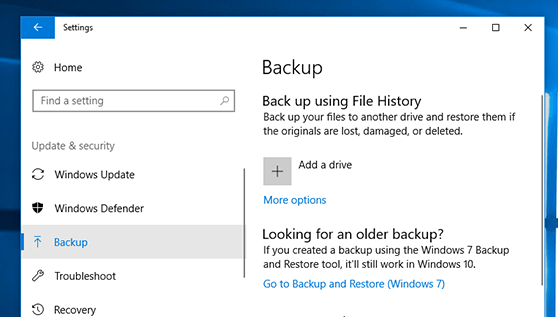
How to Restore Backup Windows 10?
Do you have a computer running on Windows 10 and need to restore a backup? Restoring a backup on your Windows 10 computer can be a daunting task, especially if you’re not sure where to start. Fortunately, with the right guidance, you can have your computer restored to a previous state with just a few steps. In this article, we’ll go over some of the most effective methods for restoring a backup on your Windows 10 machine. Whether you’re looking to recover lost data or just want to restore your machine to a previous version, we’ve got you covered. Read on to learn how to restore a backup on Windows 10.
Restoring a Backup in Windows 10 is a simple process. To begin, open the Settings app and click on Update & Security. On the left sidebar, click Backup and select the Go to Backup and Restore option. Now select the Restore Files option and follow the on-screen instructions to restore your files.
- Open the Settings app
- Click Update & Security
- Select Backup from the left sidebar
- Choose the Go to Backup and Restore option
- Select the Restore Files option
- Follow the on-screen instructions

How to Restore Windows 10 from a Backup
Making backups of your data is an essential part of computing in the modern world. It can help you recover from data loss due to hardware failure, malicious software, or accidental deletion. In this article, we will discuss how to restore a Windows 10 backup to get your data back.
The first step in restoring Windows 10 from a backup is to create the backup. This can be done using the built-in Windows Backup and Restore utility or with a third-party backup solution. Once the backup is created, it can be accessed from the Control Panel.
Restoring from the Control Panel
Once you have created the backup, you can restore it from the Control Panel. To do this, open the Control Panel and select “System and Security”. Then select “Backup and Restore (Windows 7)”. From there, you can choose to restore the backup.
Restoring Files and Folders
If you want to restore individual files or folders, you can do so by selecting the “Restore my files” option. This will allow you to select the files or folders you want to restore from the backup.
Restoring the System Image
If you want to restore the entire system image, you can do so by selecting the “Restore system image” option. This will restore the entire system to the state it was in when the backup was taken.
Restoring from the Command Prompt
You can also restore Windows 10 from a backup using the command prompt. To do this, open the command prompt and type “wbadmin start systemstaterecovery”. This will restore the system to the state it was in when the backup was taken.
Verifying the Restore
Once the restore is complete, you should verify that the system is in the expected state. This can be done by checking the system settings and applications to make sure they are as expected.
Conclusion
Restoring Windows 10 from a backup is a simple process. By following the steps outlined in this article, you can easily restore your system to a previous state.
Few Frequently Asked Questions
What is the significance of taking a backup?
Taking a backup is important for any computer user. It helps to ensure that important files and data are kept safe, even if there is a problem with the computer or operating system. Backups can be used to restore the computer to a previous state, allowing the user to avoid having to start over again. Additionally, taking regular backups can help to protect against data loss due to hardware failure or malicious software.
How do I create a backup of my Windows 10 operating system?
Creating a backup of Windows 10 is relatively simple. First, open the Control Panel and select ‘Backup and Restore’. From there, create a system image, which will create a copy of the operating system and its settings. Once the backup is created, it can be stored on an external hard drive or USB drive.
How do I restore a Windows 10 backup?
Restoring a backup in Windows 10 is just as easy as creating one. First, open the Control Panel and select ‘Backup and Restore’. From there, you can select the system image you wish to restore. The process will take some time, but once it is complete, the computer will be restored to the state that it was in when the backup was created.
What happens if I need to restore a backup on a different computer?
If you need to restore a backup on a different computer, it is important to make sure that the hardware of the new computer is compatible with the operating system and settings in the backup. If the hardware is not compatible, the backup may not restore correctly. Additionally, if the new computer has a different version of Windows 10 than the one that was backed up, it may not be possible to restore the backup.
Are there any risks to restoring a Windows 10 backup?
Restoring a Windows 10 backup can sometimes cause problems with the computer or the operating system. Before restoring a backup, it is important to make sure that all of the necessary drivers and software are up to date and that the hardware is compatible. Additionally, restoring a backup can overwrite any settings or files that have been changed since the backup was created, so it is important to make sure that any important files have been backed up before restoring the system.
What should I do if the Windows 10 backup fails?
If the Windows 10 backup fails, the first step is to try to understand why the backup failed. It could be due to a hardware incompatibility, an outdated driver, or a corrupted system file. Once the cause of the failure has been identified, it should be addressed before attempting to restore the backup again. Additionally, it may be necessary to check for any software updates or drivers that are available for the computer in order to ensure that the backup will be successful.
Restore Windows 10 backup to new PC (Easy step by step guide)
Restoring backups in Windows 10 is a fairly straightforward process that can help you keep your data safe and secure. Making a full backup of your system ensures that you can easily restore your data if something goes wrong, and it is easy to do with the built-in features. With a few simple steps, you can be sure that your data is safe and secure and can be easily restored in case of a system crash or other data loss.




