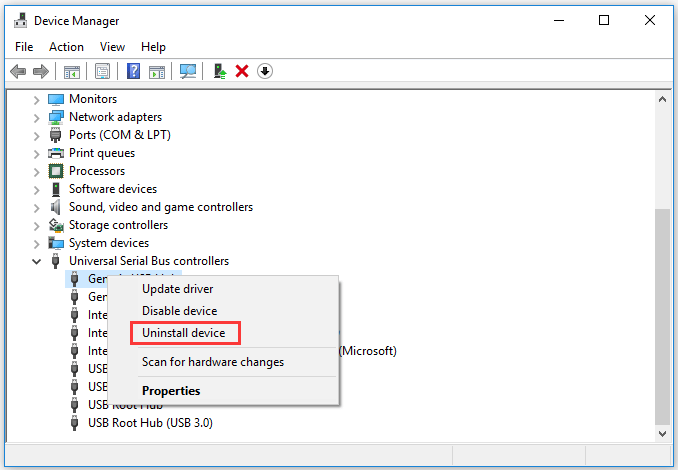
How to Reset Usb Ports Windows 10?
Are you having trouble with your USB ports in Windows 10? Do you need to know how to reset them? Fear not, for you have come to the right place. In this article, we will walk you through the steps of resetting USB ports in Windows 10. We will provide detailed instructions and tips to ensure that the process goes smoothly and that your USB ports are running optimally. So, if you are ready, let us begin!
How to Reset USB Ports on Windows 10?
- Press Windows Key + X then select Device Manager.
- Expand the Universal Serial Bus controllers section.
- Right-click every device under the Universal Serial Bus controllers and select Uninstall.
- Reboot your PC.
- Windows will automatically reinstall the USB controllers.

Introduction to Resetting USB Ports in Windows 10
Resetting USB ports in Windows 10 is a simple but necessary process to ensure your computer can communicate with all its connected devices. In this article, we’ll explain the steps you need to take to reset USB ports in Windows 10. We’ll also discuss why you might need to reset your USB ports and the potential risks involved in doing so.
Understanding USB Ports
USB ports are a type of connection port found on many modern computers and devices. They allow for the connection of peripherals, such as external hard drives, keyboards, and mice. USB ports can also be used to charge devices, such as smartphones and tablets. The USB port is the most common type of connection port, and is found on almost all computers and devices.
When a USB device is connected to a computer, the computer must be able to communicate with the device in order for the device to work properly. This communication is often referred to as a “handshake” between the device and the computer. If the handshake fails, the computer may not be able to recognize the device, or the device may not be able to communicate with the computer. In these cases, it’s often necessary to reset the USB ports in order to establish a new handshake.
The Steps to Reset USB Ports in Windows 10
The steps to reset USB ports in Windows 10 are relatively simple. First, you’ll need to open the Device Manager. To do this, press the Windows key and type “Device Manager” into the search bar. Once you have opened the Device Manager, you’ll need to locate the Universal Serial Bus Controllers section. This section will list all of the USB ports on your computer.
Once you have located the Universal Serial Bus Controllers section, you can begin resetting the ports. Right-click on each port and select “Uninstall Device” from the menu. Once all of the devices have been uninstalled, restart your computer. This will reinstall all of the USB drivers, which should allow the computer to communicate with the devices properly.
Potential Risks of Resetting USB Ports
Resetting USB ports can have some potential risks, so it’s important to be aware of them before you begin the process. One potential risk is that any data stored on the device may be lost if the port reset fails. Additionally, if the USB driver is not reinstalled properly, the device may not be able to communicate with the computer. It’s also important to note that resetting the USB ports may not fix the issue, and the device may still not be recognized by the computer.
Using Alternative Solutions
In some cases, resetting the USB ports may not be the best solution. If the device is still not recognized after the reset, it’s possible that the device is defective. If this is the case, it’s recommended that you try using a different device to test if the issue is with the computer or the device. Additionally, you may want to try using a different USB port on the computer, as this may resolve the issue without having to reset the ports.
Conclusion
Resetting USB ports in Windows 10 is a simple but necessary process to ensure your computer can communicate with all its connected devices. Before resetting the ports, it’s important to understand the potential risks involved, such as data loss and the device not being recognized. If resetting the ports does not fix the issue, it’s recommended that you try using a different device or a different USB port on the computer.
Related FAQ
What are USB Ports?
USB (Universal Serial Bus) ports are a standard type of connection used to connect hardware devices to computers. USB ports allow users to quickly and easily connect a variety of devices including external storage devices, input devices such as keyboards and mice, and audio/video devices such as speakers and webcams. USB ports are available on most modern computers and are used for a variety of purposes.
What is the Purpose of Resetting USB Ports?
Resetting USB ports can help to fix a variety of problems related to USB devices. For example, if a device is not being recognized by the computer, resetting the USB ports can help to reset the connection between the device and the computer, allowing the device to be recognized again. Other common issues that can be fixed by resetting USB ports include slow transfer speeds, devices failing to connect, and devices not being recognized properly.
What are the Steps to Reset USB Ports in Windows 10?
The steps to reset USB ports in Windows 10 are as follows:
1. Open Device Manager.
2. Expand the Universal Serial Bus controllers section.
3. Right-click each USB port and select Uninstall.
4. Confirm the uninstallation.
5. Reboot the computer.
6. Windows will automatically reinstall the USB port drivers.
Are There Any Risks Associated with Resetting USB Ports?
There are no risks associated with resetting USB ports in Windows 10. The process simply reinstalls the USB port drivers, and does not delete or modify any other drivers or settings. As long as the device drivers are up to date, resetting the USB ports should not cause any issues.
What Should I Do if Resetting the USB Ports Does Not Work?
If resetting the USB ports does not work, the next step is to check for any corrupt or missing drivers. It is possible that the drivers for the USB port may be outdated or corrupt, causing the device to not be recognized by the computer. To check for drivers, open Device Manager, right-click the USB port, and select Update Driver. If the driver is out of date, it can be updated from the manufacturer’s website.
Can I Reset the USB Ports Without Rebooting the Computer?
No, it is not possible to reset the USB ports without rebooting the computer. After uninstalling the USB port drivers, the computer must be rebooted in order for Windows to reinstall the drivers. This is necessary in order to ensure that the drivers are properly installed and configured.
Fix USB Ports Not Working in Windows 10
Resetting your USB ports in Windows 10 is a quick and easy solution if you’re having issues with your USB ports. This guide takes you through the simple steps of resetting your ports and ensuring your USB devices are functioning properly. With this guide, you can get your USB ports back up and running in no time.




