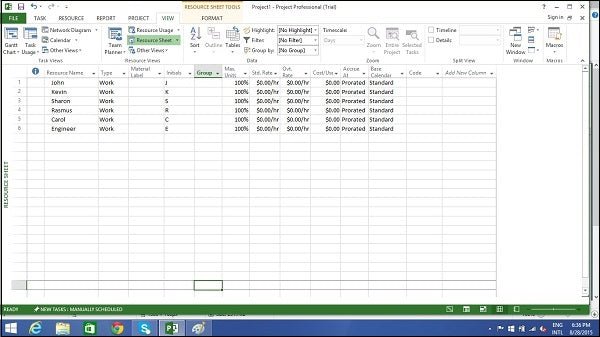
How To Use Resources In Microsoft Project?
Learning how to use resources in Microsoft Project can be a daunting task, but with a few simple steps, you can easily become a master of resource management. Here’s how to use resources in Microsoft Project:
- Open Microsoft Project.
- Create your project and enter task information.
- Create a resource sheet.
- Define your resources.
- Assign resources to tasks.
- Track the project’s progress.

How Do I Use Resources In Microsoft Project?
Microsoft Project is a powerful project management tool that helps you manage resources, tasks, and timeline. It is also used for budgeting and forecasting. To use resources in Microsoft Project, you need to set up the project, assign resources to tasks, and allocate resources to tasks.
To set up the project, you will need to create a project plan, define the scope of the project, set a timeline, and create a resource list. Once you’ve completed these steps, you can then assign the resources to tasks. To do this, you will need to identify the tasks that will require resources and assign the appropriate resources to those tasks.
The next step is to allocate resources to tasks. This is an important step because it ensures that the resources are being used efficiently. You will need to consider the cost and availability of the resources as well as the duration of the tasks. Once you have allocated the resources to the tasks, you will then need to set up the timeline and assign tasks to the appropriate resources.
Finally, you will need to monitor the progress of the project and manage the resources. This includes tracking the progress of each task and ensuring that the resources are being used efficiently. Microsoft Project also provides reports and dashboards to help you monitor the project and resources.
Using resources in Microsoft Project is an essential part of successful project management. By setting up the project, assigning resources to tasks, and allocating resources to tasks, you can ensure that your project is on track and that the resources are being used efficiently.
How Do You Allocate Resources To A Project?
Allocating resources to a project is an essential step in the project management process. It involves determining the amount of time, money, and personnel needed to successfully complete a project. The resources should be allocated in a way that optimizes the project’s chances of success.
The first step to allocating resources is to identify the tasks that need to be completed. This can be done by using a project planning tool such as a Gantt chart or Work Breakdown Structure (WBS). This will provide the project manager with a list of the project’s tasks and their estimated duration.
The next step is to determine the amount of resources required for each task. This includes personnel, money, and any other materials that may be needed. The project manager should consider the duration of each task and the skills and experience of the personnel. It is important to ensure that the resources are allocated in a way that is most efficient and effective.
Once the project manager has determined the amount of resources needed for each task, they should create a budget. This budget should include all of the costs associated with the project, such as personnel costs, materials, and overhead. The budget should be reviewed and approved by the project sponsor before it is finalized.
Finally, the project manager should create a timeline for the project. This timeline should include the start and end dates of each task and should be adjusted as needed. The timeline should also include milestones, which are used to measure progress and ensure the project is on track.
Allocating resources to a project is an important part of the project management process. It involves identifying the tasks to be completed, determining the amount of resources required for each task, creating a budget, and creating a timeline. By following these steps, the project manager can ensure that the project is completed on time and within budget.
What Does Resources Mean In MS Project?
In Microsoft Project, resources are the people, equipment, materials, and other items needed to complete a task or project. Resources can be assigned to tasks and managed, such as assigning work and tracking progress. Resources can also be assigned costs and tracked for budgeting purposes.
Resources can include both internal resources, such as staff or equipment, and external resources, such as contractors or suppliers. Resources can be assigned to tasks as needed, and their availability can be tracked to help with scheduling tasks. Resource availability can be set as the maximum number of hours a resource can work on a task or project, or the hours a resource can work in a day, week, or month.
In addition to tracking resource availability, resources can be assigned costs, such as cost per hour, cost per item, and cost for the entire task or project. Microsoft Project can also track resource utilization, which is the amount of time a resource is actually used on a task or project. This can help with budgeting and forecasting how resources are being utilized.
How Do You Allocate Resources And Costs In MS Project?
Allocating resources and costs in Microsoft Project is a process that helps project managers identify the amount of effort and cost associated with each task in the project. It is an important part of project planning and budgeting. Microsoft Project offers a variety of tools to help project managers allocate resources and costs, including resource leveling, cost tracking, and resource capacity planning.
Resource leveling is a process used to maximize the resources available in a project. It involves assigning tasks to the most appropriate resources and adjusting the timeline for tasks to ensure that resources are available for them. Resource leveling helps to avoid over-allocating resources and helps to identify any potential gaps.
Cost tracking is a process used to track the cost of a project over time. It involves tracking the cost of materials, labor, and other associated costs. Microsoft Project also offers cost tracking reports to provide project managers with a view of how the costs of the project are changing over time.
Resource capacity planning is a process used to determine how many resources are needed for a project and when they are needed. Microsoft Project provides tools to help project managers plan resource capacity, including resource availability and resource utilization reports. This helps to ensure that the project has enough resources to complete the tasks within the timeline.
These tools help project managers to allocate resources and costs more efficiently and effectively. By using these tools, project managers can ensure that the project is completed on time and within budget.
How To Assign Multiple Resources To A Task In Ms Project
Assigning Multiple Resources to a Task in Microsoft Project
Assigning multiple resources to a task in Microsoft Project is easy and straightforward. Here is a simple guide on how to do it.
- Open your Microsoft Project software and open the project file you want to work on.
- From the “View” tab, select the “Task Usage” view from the Gantt Chart group.
- The “Task Usage” view will show you all the tasks that are assigned to a resource with the duration, start and finish dates, and work information.
- Select the task of your choice and from the “Resource” tab, click on the “Assign Resources” option.
- A dialog box will appear and you can select the resources you want to assign to the selected task.
- After selecting the resources, click on the “Assign” button.
- Now, the selected resources are assigned to the task and it will be visible in the “Task Usage” view.
By following these steps, you can easily assign multiple resources to a task in Microsoft Project. This will help you to manage your project effectively and efficiently.
Ms Project Resource Allocation Percentage
Microsoft Project is a powerful project management software that can help you keep track of resources, tasks, and timelines. It is a great tool for managing projects of any size and complexity. One of the most important features of Microsoft Project is its ability to allocate resources to tasks. This allows you to accurately track project costs and plan for potential bottlenecks.
In order to allocate resources in Microsoft Project, you need to first create a project plan. This includes entering project tasks, duration, resources needed, and other relevant information. Once your project plan is complete, you can then assign resources to tasks. This is done by selecting the resources tab in the ribbon and then selecting the resource allocation button.
Next, you will need to enter the percentage of resources to be allocated to each task. This can be done manually or you can use the auto-calculate feature. The auto-calculate feature will automatically assign resources to tasks based on the project plan. Once you have entered your resource allocations, you can save your project plan and use it for future projects.
By using the resource allocation feature of Microsoft Project, you can ensure that your project tasks have the resources they need to be completed. You can also use this feature to track costs and plan for potential bottlenecks. This will help you to ensure that you have the resources available to complete your project on time and within budget.
How To Assign Resources In Ms Project
Microsoft Project is a powerful project management tool designed to help users plan, assign, and manage resources, track progress, and measure project performance. Assigning resources to tasks in Microsoft Project is an important part of the project management process and is a key component of successful project management.
In order to assign resources to tasks in Microsoft Project, the user must first create a resource list, which includes the names of each resource and the details associated with them, such as their rates and availability. Once the resource list has been created, the user can assign each resource to tasks in the project. To do this, the user must select the task and then select the resource from the resource list. The user can then set the number of hours or days they want the resource to work on the task.
Next, the user can set up the resource details, such as the resource rate and availability. The resource rate allows the user to define the cost associated with the resource, and the availability allows the user to set the times when the resource is available to work on tasks. Finally, the user can save the resource assignment and view their progress in the Resource Usage view. This view allows the user to see how the resources are being utilized across the entire project.
By following these steps, users can easily assign resources to tasks in Microsoft Project and ensure that their project is completed on time and within budget.
Ms Project Resource Units
Microsoft Project is a project management tool that allows you to plan, manage and visualize the progress of a project. One of the main features of Microsoft Project is the ability to assign resources to tasks and monitor their usage. This is done using resource units, which are the amount of time that a resource is allocated to a given task.
To use resources in Microsoft Project, you first need to create a project plan. This includes defining the tasks and their duration, as well as assigning resources to them. Once you have created the project plan, you can assign resources to the tasks. This can be done in the “Resource Sheet” or “Resource Usage” view. The Resource Sheet allows you to assign resources to tasks and also set their resource units. The Resource Usage view allows you to monitor resource usage for each task.
Once resources are assigned to tasks, you can monitor their usage. This is done by viewing the Resource Usage view in Microsoft Project. This view shows you the amount of resource units that have been allocated to each task, as well as how much of that resource has been used. You can also view a graph of the resource usage over time, which allows you to better track and manage resource usage.
Microsoft Project also allows you to set resource limits. This means that you can limit the amount of resource units that a particular resource can be allocated to. This is useful for making sure that resources are not over-allocated, which could lead to delays in the project.
Finally, Microsoft Project also allows you to set resource calendars. This allows you to specify when resources are available, and when they are not. This helps to ensure that resources are only allocated to tasks when they are available, and not when they are not. This helps you better manage resources, and ensure that your project is on track.
Types Of Resources In Ms Project
Microsoft Project is a powerful tool for managing projects, and it offers powerful tools for managing resources as well. By using the Resource Sheet view, you can quickly and easily assign resources to tasks, and manage any resource conflicts that may arise. In this article, we will discuss how to use resources in Microsoft Project, and the different types of resources that can be used.
Resource Assignment:
1. Open the project you wish to assign resources to.
2. Go to the Task tab and select the Resource Sheet view.
3. Enter the names of the resources you wish to assign to the project in the Resource Name column.
4. Select the task you wish to assign the resource to, and enter the resource name in the Resource Name column.
5. Assign a number to the Units column, indicating the percentage of the resource that should be allocated to the task.
6. Repeat this process for each task you wish to assign resources to.
Types of Resources:
When assigning resources to tasks in Microsoft Project, you have a few different types of resources to choose from. The most common type of resource is a person, but other types of resources such as equipment, materials, and costs can be assigned as well.
Person Resources: Person resources are the most common type of resource used in Microsoft Project. Person resources can be assigned to tasks, and their availability and cost can be tracked.
Equipment Resources: Equipment resources are used to track the cost of renting or purchasing equipment for the project. Equipment resources can also be used to track the availability of the equipment.
Material Resources: Material resources are used to track the cost of the materials used in a project. Material resources can also be used to track the availability of the materials.
Cost Resources: Cost resources are used to track the cost of the project, such as labor and overhead costs. Cost resources can also be used to track the availability of the resources.
By using the Resource Sheet view in Microsoft Project, you can easily and quickly assign resources to tasks and manage any resource conflicts that may arise. By understanding the different types of resources available and how to assign them, you can make the most of the powerful resource management tools that Microsoft Project offers.
Microsoft Project Resource Group
Microsoft Project is a powerful project management software that helps you plan, track, and manage projects. The software allows you to assign resources to tasks and analyze their availability over the duration of the project. Resource Groups are a great way to organize resources in the software and make it easier to assign resources to tasks.
Resource Groups allow you to group together related resources such as personnel, equipment, and materials. You can then assign tasks to the group rather than to individual resources. This makes it easier to assign tasks to resources and to ensure the availability of the resources needed for the task.
To create a Resource Group, open the Resource Sheet view in Microsoft Project. In the top-left corner of the window, click the “Group” button. In the Group Definition dialog box, enter a name for the Resource Group and then select the resources that you want to include in the group. When you are finished, click “OK” to save the Resource Group.
Once you have created the Resource Group, you can assign tasks to the group rather than to individual resources. To do this, open the Task Sheet view and select the task you want to assign to the Resource Group. In the Resource field, select the Resource Group that you created. The resources in the group will then be assigned to the task. You can also use Resource Groups when creating a resource calendar.
Resource Groups are a great way to manage resources in Microsoft Project. They allow you to group together related resources and assign tasks to the group rather than to individual resources. This makes it easier to assign tasks and to ensure the availability of the resources needed for the task.
Microsoft Project Resource Management
Microsoft Project is a powerful project management software that allows users to easily manage resources across multiple projects. It offers a variety of tools and features to help users manage resources more efficiently. Resource management includes assigning and scheduling tasks, tracking resource utilization, optimizing resource utilization, and more.
To use resources in Microsoft Project, you need to first create a resource list. This list should include all project team members and other resources (such as equipment, materials, and services). Once the resource list is created, you can assign tasks to each resource. You can also assign resources to tasks by dragging and dropping them from the resource list onto the task list.
Next, you need to create a resource calendar. This calendar should show the availability of each resource and any restrictions on their availability. This will help you easily determine which resources are available for each task. You can also indicate the cost of each resource in the resource list.
Finally, you need to track resource utilization. Microsoft Project includes a Resource Usage view which shows the amount of time each resource is scheduled for a task. This will help you manage resources more effectively and identify any potential resource conflicts. You can also use the Resource Usage view to view the total cost of a project.
Resource Planning with Microsoft Project
Microsoft Project is an invaluable tool for project managers. It provides a user-friendly interface for managing complex projects and tracking progress. With powerful features such as resource management, timeline views, and task scheduling, it is easy to understand why so many project managers turn to Microsoft Project for their project management needs. However, it is important to remember that the success of any project depends on how effectively the available resources are used. By employing the various features of Microsoft Project to manage resources and track progress, project managers can ensure that their projects are successful and their resources are used effectively.




