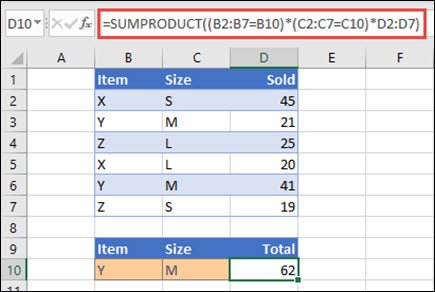
How to Use Sumproduct in Excel?
Are you a spreadsheet guru looking to take your Excel skills to the next level? If so, you’ve come to the right place. In this article, we’ll be exploring the powerful SUMPRODUCT function in Excel. This function can help you save time, automate tedious tasks, and make complex calculations a breeze. We’ll discuss how to use SUMPRODUCT, the types of situations it excels in, and its limitations. So, if you’re ready to take your Excel skills to a new level of mastery, let’s get started!
- Open a spreadsheet in Excel.
- Enter the range of cells you need to multiply.
- Type the formula =SUMPRODUCT(range1, range2) where range1 and range2 are the ranges of cells you want to multiply.
- Hit Enter to get the result.

What is the Sumproduct Function in Excel?
The SUMPRODUCT function in Excel is a powerful function that multiplies the corresponding cells of two or more ranges or arrays and returns the sum of those products. This function can be used to calculate a variety of statistical measures such as averages, standard deviations, and more. It can also be used to calculate the total cost of items in a range of cells.
The SUMPRODUCT function is an incredibly useful tool for manipulating data in Excel, as it can be used to quickly and efficiently calculate complex data sets with ease. It is important to understand how the SUMPRODUCT function works in order to effectively use it.
What Does the SUMPRODUCT Function Do?
The SUMPRODUCT function multiplies the values of two or more ranges or arrays of numbers and then returns the sum of those products. For example, if you had two ranges of numbers, A1:A10 and B1:B10, the SUMPRODUCT function would multiply each value in A1:A10 by its corresponding value in B1:B10, and then return the sum of all of those products.
The SUMPRODUCT function can also be used to calculate the total cost of one or more items. For example, if you had a range of items and a range of costs, the SUMPRODUCT function could be used to calculate the total cost of all of the items.
The SUMPRODUCT function can also be used to calculate various statistical measures, such as averages, standard deviations, and more.
How to Use the SUMPRODUCT Function in Excel
Step 1: Enter the SUMPRODUCT Function in the Cell
The first step in using the SUMPRODUCT function is to enter the function in the cell where you want the result to appear. To do this, simply type “=SUMPRODUCT(” into the cell, followed by the range or array of numbers that you want to multiply. For example, if you wanted to multiply the numbers in cells A1:A10, you would enter “=SUMPRODUCT(A1:A10” into the cell.
Step 2: Add the Second Range or Array of Numbers
Once you have entered the first range or array of numbers, you will need to add the second range or array of numbers that you want to multiply. To do this, simply type a comma after the first range, followed by the second range. For example, if you wanted to multiply the numbers in cells A1:A10 and B1:B10, you would enter “=SUMPRODUCT(A1:A10, B1:B10” into the cell.
Step 3: Enter the Formula
The final step in using the SUMPRODUCT function is to enter the formula into the cell. To do this, simply press the “Enter” key on your keyboard. This will cause the SUMPRODUCT function to be calculated and the result will be displayed in the cell.
Tips for Using the SUMPRODUCT Function
Check Your Data Before Using the SUMPRODUCT Function
Before using the SUMPRODUCT function, it is important to make sure that your data is correct. Make sure that all of the numbers in the ranges or arrays are valid numbers and that they are in the correct order. This will ensure that the SUMPRODUCT function returns the correct result.
Use Wildcards When Specifying Ranges
It is also helpful to use wildcards when specifying the range or array of numbers that you want to multiply. This will allow you to quickly and easily select the range of cells that you want to include in the SUMPRODUCT function. For example, if you wanted to select all of the numbers in cells A1:A10, you could use the wildcard “*”, which would select all of the cells in the range.
Top 6 Frequently Asked Questions
Using SUMPRODUCT in Excel is a great way to quickly and easily multiply two or more ranges of cells and sum the results. Not only is it fast, but it’s also easy to use and understand. With SUMPRODUCT, you can quickly analyze and compare data, calculate effective interest rates on loans, and more. Whether you’re a beginner or an experienced user, SUMPRODUCT can help you get the most out of your Excel data.




