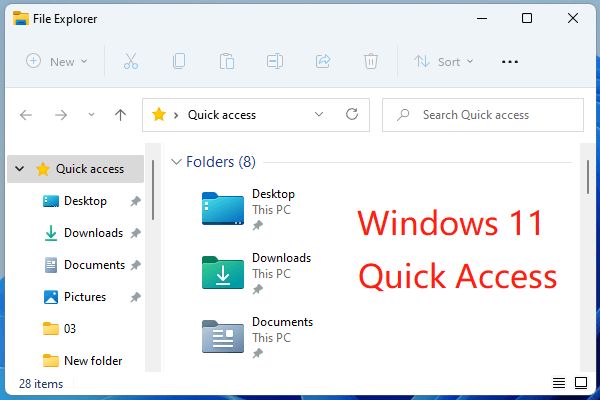
How to Clear Quick Access in Windows 11
Are you experiencing a cluttered Quick Access folder on your Windows 11 computer? If so, you’re not alone. Quick Access can quickly become filled with files and folders you no longer need, making it difficult to find the documents you do need. Fortunately, there is a simple way to clear out your Quick Access folder and regain control over your documents. In this article, we’ll show you how to clear Quick Access in Windows 11 so you can start fresh.
How to Clear Quick Access in Windows 11
1. Open File Explorer by pressing Windows+E.
2. On the left side pane, right-click Quick Access and select “Options”.
3. On the General tab, select “Clear” option in “Privacy” section.
4. Finally, click “Apply” and “OK” to save changes.
Now your Quick Access should be cleared.

What is Quick Access in Windows 11?
Quick Access is a new feature in Windows 11 that allows you to quickly access and organize your frequently used files and folders. It displays a list of recently used items and allows you to pin items to the list so they are always available. Quick Access also provides quick access to your most common folders and shared folders.
Quick Access is a great way to quickly access your important files and folders, but it can become cluttered if you have a large number of items pinned to it. In this tutorial, we will show you how to clear Quick Access in Windows 11.
How to Clear Quick Access in Windows 11
The first step in clearing Quick Access is to remove all the pinned items from the list. To do this, right-click on any pinned item and select Unpin from Quick Access. You can also select multiple items and click Unpin from Quick Access to remove them all at once.
Unpinning Items
Once you have removed all the pinned items, you will be left with only the recently used items in Quick Access. To remove these items, simply right-click on any item and select Remove from Quick Access. You can also select multiple items and click Remove from Quick Access to remove them all at once.
Cleaning Up Quick Access
Now that you have removed all the items from Quick Access, you can clean up the list by selecting the Clean Up option from the menu. This will remove any empty folders and other items that are no longer relevant to you.
Restoring Default Settings
If you want to reset Quick Access to its default settings, you can do so by selecting the Reset to Default option from the menu. This will restore the default settings and remove any customizations you have made to Quick Access.
Disabling Quick Access
If you want to disable Quick Access completely, you can do so by opening the Settings app and going to the Personalization > Start section. Here, you can toggle the Quick Access option to Off.
Re-enabling Quick Access
If you have disabled Quick Access and want to re-enable it, you can do so by opening the Settings app and going to the Personalization > Start section. Here, you can toggle the Quick Access option to On.
Conclusion
In this tutorial, we showed you how to clear Quick Access in Windows 11. We also discussed how to restore default settings and how to disable and re-enable Quick Access.
Top 6 Frequently Asked Questions
What is Quick Access in Windows 11?
Quick Access in Windows 11 is a feature that allows users to quickly access their most frequently used folders, recent files, and frequent folders. It is designed to save time when searching for files and folders, as it remembers previous locations, and displays them in a single, easy to access location.
How do I Clear Quick Access in Windows 11?
Clearing Quick Access in Windows 11 is a simple process. First, click on the Start menu, and select Settings. In the Settings menu, select System, and then select Storage. Finally, select the Temporary Files option, and click the “Clear Now” button. This will clear all of the recent files and folders from the Quick Access list.
Can I customize Quick Access in Windows 11?
Yes, Quick Access in Windows 11 can be customized to fit your needs. To customize Quick Access, open the File Explorer and select the View tab. In the View tab, select the Options button, and then select the View tab. Here, you can choose which folders and files to display in Quick Access, as well as other settings.
What are the benefits of Quick Access in Windows 11?
Quick Access in Windows 11 is a great way to save time and quickly access frequently used folders and files. It remembers recent locations, and displays them in a single, easy to access location, so you can quickly find what you need without having to search through numerous folders. It also allows you to customize which folders and files are displayed, so you can focus on the most important ones.
Are there any risks associated with using Quick Access in Windows 11?
Using Quick Access in Windows 11 does not come with any major risks. However, it is important to remember that Quick Access stores information about the recent files and folders you have accessed, so if your computer is shared or accessed by multiple people, it is important to remember to clear your Quick Access list regularly.
Can other users access my Quick Access in Windows 11?
No, other users cannot access your Quick Access in Windows 11. Quick Access is an individual feature, and its settings and data are stored locally on your computer. This means that other users cannot access your Quick Access list or any of the data stored in it.
Disable Quick Access in Windows 11 File Explorer
Ultimately, clearing the Quick Access in Windows 11 is a simple and straightforward process that only requires a few clicks. Not only is it important to keep your computer running smoothly, but it is also important to protect your personal data. By clearing the Quick Access in Windows 11, you can rest assured that your data is safe and secure, and that your computer is running efficiently.




