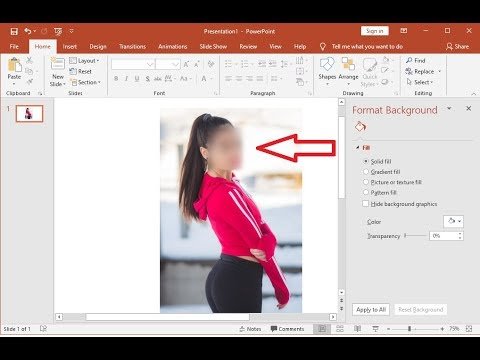
How to Blur Images in Powerpoint?
If you’ve ever wanted to know how to blur images in Powerpoint, you’ve come to the right place! Blurring images can be a great way to add visual interest to your presentation or to protect your presentation content from prying eyes. In this guide, we’ll show you exactly how to blur images in Powerpoint in just a few simple steps. We’ll cover how to blur a single image, multiple images, and even how to blur out sensitive information. With our step-by-step instructions, you’ll be blurring images like a professional in no time!
To blur images in PowerPoint, follow these steps:
- Open the PowerPoint presentation and click the image you want to blur.
- Go to the “Format” tab and select “Artistic Effects”.
- Choose the “Blur” option from the drop-down menu.
- Set the “Blur” level to your desired effect and click “OK”.
You can also blur images in PowerPoint by using the “Soft Edges” option. To do this, go to the “Format” tab and select “Soft Edges”. Then adjust the level of softness and click “OK”.

Blurring Images in PowerPoint
Blurring images in PowerPoint can be a useful way to obscure sensitive or confidential information. This can be done with just a few simple steps, giving you a polished and professional presentation. Blurring images in PowerPoint is easy to do and can help protect privacy while also making your presentation more visually interesting.
Opening the Blur Tool
The first step in blurring an image in PowerPoint is to locate the blur tool. This can be found in the Picture Tools Format tab. To open the tab, click on the image you want to blur in the slide. Then, click on the Picture Tools Format tab that appears above the ribbon. Once the tab is open, you’ll see the Blur icon.
Blurring the Image
Once the blur tool is open, click on the Blur icon to open the menu. From here, you can choose from several blurring options. These include Gaussian Blur, Box Blur, and Motion Blur. Each of these options will create a different kind of blur effect on the image. After you’ve chosen the blur option that you want to use, you can adjust the intensity of the blur by dragging the slider.
Saving the Image
Once you’ve finished blurring the image, you’ll need to save it. To save the image, click on the File tab in the ribbon and then select Save As. This will open a dialog box where you can choose the location to save the image. After you’ve chosen the location, click on the Save button to save the image.
Tips and Tricks for Blurring Images in PowerPoint
Experiment with Different Blurring Options
When blurring an image in PowerPoint, it’s important to experiment with different blurring options to get the look you want. Some blurring options may be too subtle or too intense, so it’s important to find the one that works best for your image.
Blur Different Areas of the Image
Another tip for blurring images in PowerPoint is to blur different areas of the image. For example, you can apply a stronger blur effect to the background of the image and a lighter blur effect to the foreground. This can create a more interesting and dynamic look to the image.
Troubleshooting Blurring Images in PowerPoint
Check Your Image Resolution
If you’re having trouble blurring an image in PowerPoint, it may be because the image resolution is too low. To fix this, try increasing the resolution of the image. This can be done by right-clicking on the image and selecting the Picture Format tab.
Reduce the Intensity of the Blur
If the blur effect is too intense, you may need to reduce the intensity of the blur. To do this, simply drag the blur slider to the left to reduce the effect. This will create a more subtle and natural look to the image.
Frequently Asked Questions
Question 1: What is Blurring in Powerpoint?
Answer: Blurring in Powerpoint is a feature that allows users to apply a blur effect to an image, which can be used to create a sense of depth or focus in a presentation. It is a simple way to make a presentation more visually appealing and to draw attention to certain areas of the image. Blurring can be used to make parts of an image less distinct, while keeping other parts in focus. The process involves selecting the area of the image to be blurred, adjusting the blur level and then applying the effect.
Question 2: How do I Blur Images in Powerpoint?
Answer: To blur images in Powerpoint, first select the image you want to blur. Then, go to the Format tab and select the Artistic Effects drop-down menu. From there, choose the blur option. You can then adjust the blur level to achieve the desired effect. When you are satisfied with the result, click “Apply” to apply the blur effect to the image.
Question 3: What are the Benefits of Blurring Images in Powerpoint?
Answer: Blurring images in Powerpoint can help draw attention to certain parts of an image. It is a great way to make presentations more visually appealing and to highlight important elements. Blurring can also be used to create a sense of depth and focus in a presentation. Additionally, blurring can be used to make parts of an image less distinct while keeping other parts in focus.
Question 4: What are Some Best Practices for Blurring Images in Powerpoint?
Answer: Some best practices for blurring images in Powerpoint include selecting the area of the image to be blurred carefully, adjusting the blur level to achieve the desired effect, and applying the effect only when you are satisfied with the result. Additionally, it is important to be aware of how much of the image is being blurred, as too much blurring can obscure important details.
Question 5: Can I Blur Text in Powerpoint?
Answer: Yes, you can blur text in Powerpoint. To do this, select the text box containing the text you want to blur. Then, go to the Format tab and select the Artistic Effects drop-down menu. From there, choose the blur option. You can then adjust the blur level to achieve the desired effect. When you are satisfied with the result, click “Apply” to apply the blur effect to the text box.
Question 6: What are Some Alternatives to Blurring Images in Powerpoint?
Answer: Some alternatives to blurring images in Powerpoint include cropping, adjusting the brightness or contrast, adjusting the hue and saturation, or adding a vignette effect. Cropping can help focus attention on a certain area of an image. Adjusting the brightness, contrast, hue, or saturation can help create a more visually appealing presentation. Finally, adding a vignette effect can help draw attention to the center of the image while softening the edges.
How to Blur Particular Area of Image in PowerPoint-2019
Powerpoint is an amazing tool that can help you in so many ways, including blurring images. With the right steps, you can blur images in Powerpoint quickly and easily. With these easy-to-follow steps, you can now blur images in Powerpoint with confidence and ease. So, why not give it a try? You never know what you can achieve until you try it!




