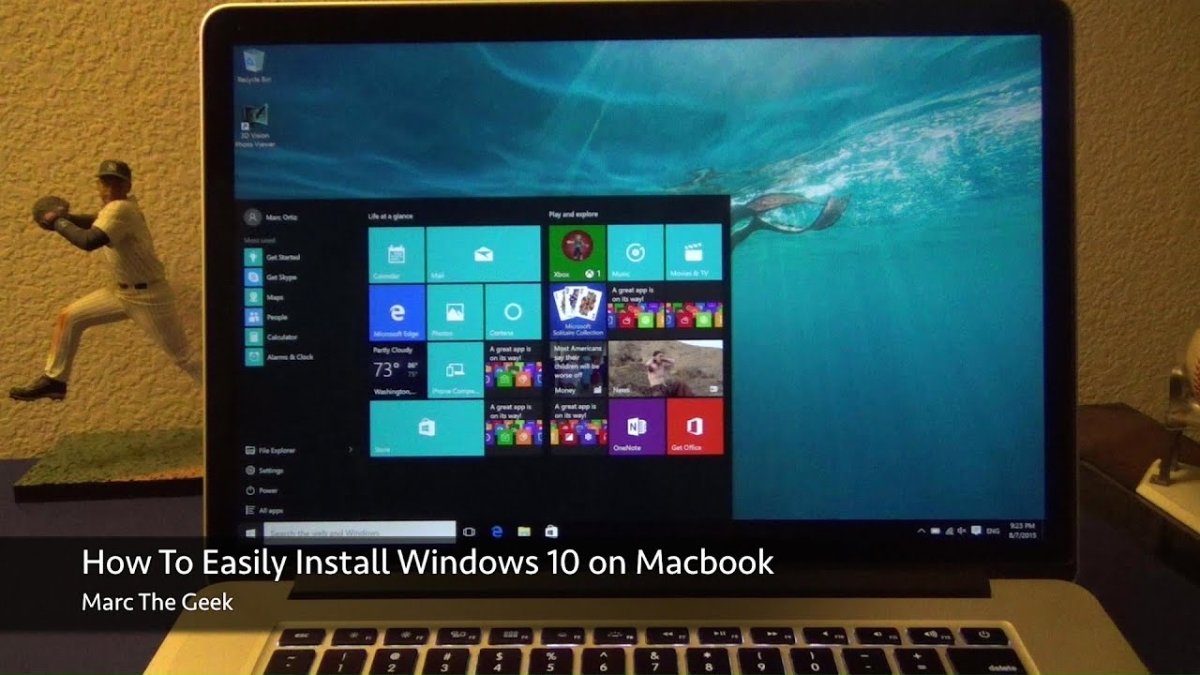
How to Install Windows 10 on Macbook?
Are you ready to take your MacBook to the next level with Windows 10? Installing Windows 10 on your Macbook is the perfect way to get the most out of your device. By following this guide, you will be able to easily and quickly install Windows 10 on your Macbook and start taking advantage of the great features it offers. So let’s get started and learn how to install Windows 10 on your Macbook!
Installing Windows 10 on a Macbook is possible using Apple’s built-in Boot Camp Assistant. To install Windows 10 on your Macbook, follow these steps:
- Open the Boot Camp Assistant application – it’s located in the Utilities folder within the Applications folder.
- Select the option to ‘Create a Windows install disk’.
- Insert a USB drive into your Macbook and select the USB drive as your installation disk. Note: the USB drive must have at least 8 GB of space.
- Select the Windows 10 ISO file – this is the file you downloaded from Microsoft.
- Boot Camp will now create the Windows 10 install disk. When the install disk is ready, select the option to ‘Install Windows 10’.
- Follow the on-screen instructions to install and configure Windows 10.

Overview of Installing Windows 10 on Macbook
Installing Windows 10 on Macbook can be a great way to increase the versatility of your device. Not only can you run the latest version of Windows, but you can also take advantage of the advanced features of Windows 10, such as Cortana, the Windows Store, and many other features. However, before you start installing Windows 10, there are a few things you should consider.
Check Macbook’s Compatibility
Before you start the installation process, you will need to make sure that your Macbook is capable of running Windows 10. Windows 10 is compatible with most Macbook models released after mid-2012. However, if your Macbook is older than that, you may need to upgrade it to be able to take advantage of Windows 10.
You will also need to make sure that your Macbook has enough RAM and storage space to run Windows 10. Ideally, your Macbook should have at least 4GB of RAM and at least 64GB of storage space. If your Macbook does not meet these requirements, you may need to upgrade it or buy an external hard drive to supplement the storage.
Install Boot Camp
The next step is to install Boot Camp, which is a software that allows you to install Windows 10 on your Macbook. To install Boot Camp, open the App Store and search for Boot Camp. Once you have found the Boot Camp app, click on it to open it. Follow the on-screen instructions to install the software.
Download Windows 10
Once you have installed Boot Camp, you will need to download Windows 10. To do this, go to the Microsoft website and download the Windows 10 installation file. Once the file is downloaded, you can double click on it to start the installation process.
Create Partition
Before you can start the installation process, you will need to create a partition. To do this, open the Boot Camp app and click on the “Create Partition” button. Follow the on-screen instructions to create a partition. Once the partition is created, you can close the Boot Camp app and move on to the next step.
Install Windows 10
Now that the partition is created, you can begin the installation process. To do this, double-click on the Windows 10 installation file that you downloaded earlier. Follow the on-screen instructions to complete the installation process. Once the installation is complete, you can restart your Macbook and you will be greeted with the Windows 10 desktop.
Install Drivers and Software
Once you have installed Windows 10, you will need to install the necessary drivers and software. To do this, open the Boot Camp app and click on the “Install Drivers and Software” button. Follow the on-screen instructions to install the necessary drivers and software.
Set Up Windows 10
Finally, you will need to set up Windows 10. To do this, open the Windows 10 Settings app and click on the “Set Up” button. Follow the on-screen instructions to complete the setup process. Once the setup is complete, you can start using Windows 10 on your Macbook.
Few Frequently Asked Questions
What is the Minimum System Requirement to Install Windows 10 on Macbook?
In order to install Windows 10 on a Macbook, the minimum system requirement includes a Macbook model from late 2009 or later, with a minimum of 4GB of RAM and at least 20GB of free drive space. The Macbook should be running Mac OS X 10.10 Yosemite or later. Additionally, it must have an Intel processor capable of running the 64-bit version of Windows 10.
What are the Steps to Install Windows 10 on Macbook?
The steps to install Windows 10 on Macbook include:
1. Download the Windows 10 ISO file.
2. Create a bootable USB installer using the ISO file.
3. Create a partition on the hard drive of your Macbook with the Disk Utility app.
4. Plug the bootable USB drive into your Macbook.
5. Reboot your Macbook and hold the Option key to enter the boot menu.
6. Select the USB drive from the boot menu to start the Windows 10 installation.
7. Follow the on-screen instructions to complete the installation.
What is a Bootable USB Installer?
A bootable USB installer is a USB drive that contains all the necessary files to install an operating system such as Windows 10. It can be used to boot the computer and start the installation process without needing to use a CD/DVD drive. It is typically used if the computer doesn’t have an optical drive or if the installation media is too large to fit on a CD/DVD.
What is the Disk Utility App?
The Disk Utility app is a built-in utility on Mac computers that is used to manage hard drives, SSDs, and external storage devices. It can be used to create, repair, and format partitions on a hard drive, as well as to create bootable USB drives. It can also be used to verify and repair any errors on the hard drive.
What is the Option Key?
The Option key is a modifier key found on Apple keyboards. It is used to access special functions such as boot menus, startup drives, and system preferences. On a Macbook, the Option key is used to access the boot menu when the computer is booting up. This is where the user can select the bootable USB installer to start the Windows 10 installation.
What is the Windows 10 ISO File?
The Windows 10 ISO file is an image file that contains all the necessary files to install the Windows 10 operating system. It can be downloaded from the Microsoft website and then used to create a bootable USB installer. The ISO file is typically used if the user doesn’t have access to a physical copy of the Windows 10 installation media.
How to install Windows on a Mac
Installing Windows 10 on a Macbook is a great way to have access to Windows applications and programs without having to purchase and maintain a second computer. With a few simple steps, you can easily install Windows 10 on your Macbook and get the best of both worlds. After following the instructions in this guide, you can enjoy the benefits and features of Windows 10 on your Macbook and be able to switch back and forth between Windows and MacOS with ease. With a few clicks, you can have the best of both operating systems on one device.




