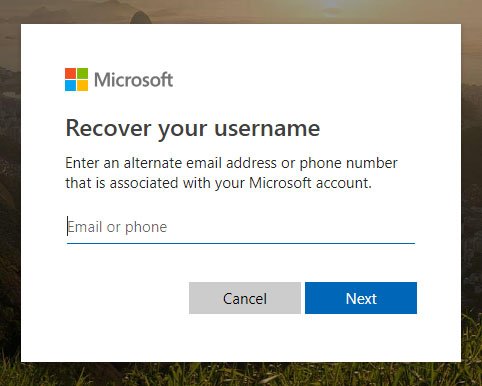
How Do I Find My Microsoft Account Details?
Are you trying to find your Microsoft account details but don’t know where to start? You’re not alone. With so many services and accounts registered with Microsoft, it can be difficult to remember which credentials you need. Fortunately, finding your Microsoft account details is a straightforward process. In this guide, we’ll show you how to quickly and easily find your Microsoft account details. So, if you’re looking for a hassle-free way to access your Microsoft account, then you’ve come to the right place.

How to Locate Your Microsoft Account Details
Microsoft accounts are used to access a variety of services, including Windows 10, Office 365, Outlook, Skype, and Xbox. It is important to have access to your Microsoft account details in order to use these services. In this article, we will explain how to find your Microsoft account details.
Step 1: Go to the Microsoft Account Sign-in Page
The first step in locating your Microsoft account details is to go to the Microsoft account sign-in page. This can be accessed from any web browser by entering the URL “account.microsoft.com/account”. This page will allow you to sign in to your Microsoft account or create a new one.
Step 2: Enter Your Email Address or Phone Number
Once you are on the Microsoft account sign-in page, you will need to enter your email address or phone number associated with your Microsoft account. This is the email address or phone number that you used to create your account. If you do not remember which email address or phone number you used, you can use the “forgot my password” function to have Microsoft send you a reset link to your email address.
Step 3: Enter Your Password
After entering your email address or phone number, you will be prompted to enter your password. This is the password that you created when you set up your Microsoft account. If you do not remember your password, you can use the “forgot my password” function to reset your password.
Step 4: Access Your Account Details
Once you have signed into your Microsoft account, you will be able to access your account details. This includes your name, email address, phone number, and other information. You can also change any of your account details, such as your password or security questions.
Step 5: Sign Out of Your Microsoft Account
Once you have accessed your account details and made any necessary changes, you should sign out of your Microsoft account. This can be done by clicking the “Sign Out” button in the top right corner of the page. It is important to sign out of your account after accessing your account details to ensure that your account is secure.
Additional Tips
It is important to keep your Microsoft account details up-to-date and secure. You should regularly review your account details and update your password and security questions. You should also avoid using the same password for multiple accounts, as this can increase the risk of your account being compromised.
Another important tip is to enable two-factor authentication for your Microsoft account. This adds an extra layer of security to your account, as it requires you to enter a code sent to your phone or email address in order to sign in.
Frequently Asked Questions
Question 1: What is a Microsoft Account?
Answer: A Microsoft Account is an online account that allows you to access a variety of services and products from Microsoft, such as Office 365, Xbox Live, Outlook.com, and OneDrive. With a Microsoft Account, you can use one log-in to manage all of your services and products and easily access them from any device.
Question 2: How Do I Find My Microsoft Account?
Answer: To find your Microsoft Account, you can go to the Microsoft homepage and click on the “Sign In” button located at the top right corner of the page. Then, enter your email address or phone number and click “Next”. If you are already signed in, you will be taken to your Microsoft Account page. If you are not signed in, you will be asked to enter your password. Once you have entered your password, you will be taken to your Microsoft Account page.
Question 3: How Do I Access My Microsoft Account?
Answer: To access your Microsoft Account, you can go to the Microsoft homepage and click on the “Sign In” button located at the top right corner of the page. Then, enter your email address or phone number and click “Next”. If you are already signed in, you will be taken to your Microsoft Account page. If you are not signed in, you will be asked to enter your password. Once you have entered your password, you will be taken to your Microsoft Account page.
Question 4: How Do I Reset My Microsoft Account Password?
Answer: If you have forgotten your Microsoft Account password, you can reset it by going to the Microsoft homepage and clicking on the “Sign In” button located at the top right corner of the page. Then, select “Can’t Access Your Account?” and follow the instructions provided. You will be asked to enter the email address or phone number associated with your Microsoft Account, as well as a verification code. Once you have entered the required information, you will be able to reset your password.
Question 5: How Do I Change My Microsoft Account Password?
Answer: To change your Microsoft Account password, you can go to the Microsoft homepage and click on the “Sign In” button located at the top right corner of the page. Then, select “Manage My Account” and follow the instructions provided. You will be asked to enter your current password as well as a new password. Once you have entered your new password, your Microsoft Account password will be changed.
Question 6: How Do I Update My Microsoft Account Information?
Answer: To update your Microsoft Account information, you can go to the Microsoft homepage and click on the “Sign In” button located at the top right corner of the page. Then, select “Manage My Account” and follow the instructions provided. You will be able to edit your account information, such as your name, address, and phone number. Once you have updated your account information, your Microsoft Account will be updated.
The process of finding your Microsoft account details is easier than you think. With a few simple steps and a bit of patience, you can locate your account information and take advantage of the benefits that come with a Microsoft account. Whether you’re looking to purchase products, access your Office 365 subscription, or take advantage of other services, the process of finding your Microsoft account details is simple and straightforward. With the right guidance, you can find your account details in no time.





