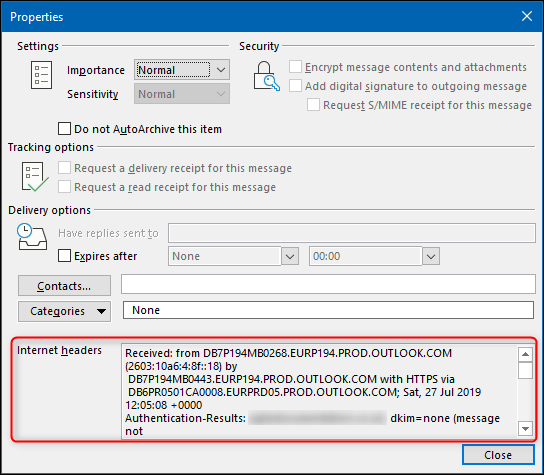
How to View Headers in Outlook?
Are you having trouble understanding how to view headers in Outlook? If so, you’re not alone. Many people find themselves confused by the process of viewing headers in Outlook, but that doesn’t have to be the case. In this article, you will learn the simple steps needed to view headers in Outlook and understand more about the information they contain. So, if you’re ready to learn how to view headers in Outlook and get the most out of your email, let’s get started!
To view headers in Outlook:
- Open the email message you want to view the headers for.
- Select File > Properties.
- Choose the Internet Headers option.
- Copy and paste the headers into a plain text file.

Viewing Headers in Outlook
Headers are used to provide additional information about an email message, such as the date and time it was sent, the sender’s name and email address, and the subject of the message. In Outlook, you can view the headers of any email message to help you track down more information about the message. This guide will show you how to view headers in Outlook.
Accessing Headers in Outlook
The first step to viewing headers in Outlook is to open the message you would like to view the headers for. Once the message is open, click on the File tab at the top of the window. This will open the File menu, where you can select the Properties option. This will open the Properties window, which displays information about the message, such as the subject, sender, and date. To view the full headers of the message, click on the Internet Headers button at the bottom of the window. This will open a new window with the full headers of the message.
Understanding the Headers
The headers of an email message can be quite lengthy and contain a lot of information. However, there are certain key pieces of information that can be found in the headers. The first is the Date header, which displays the date and time the message was sent. The From header displays the name and email address of the sender. The To header displays the name and email address of the recipient. The Subject header displays the subject of the message.
Viewing Headers in Outlook Web App
If you are using Outlook Web App (OWA) to access your email, the process for viewing headers is slightly different. To view the headers, open the message you would like to view the headers for. Once the message is open, click on the More Options button at the top of the window. This will open a menu, where you can select the View Message Details option. This will open a new window with the full headers of the message.
Viewing Headers in Outlook on Mobile Devices
If you are using the Outlook app on a mobile device, the process for viewing headers is slightly different. To view the headers, open the message you would like to view the headers for. Once the message is open, tap on the More Options button at the top of the window. This will open a menu, where you can select the View Message Details option. This will open a new window with the full headers of the message.
Understanding Headers on Mobile Devices
When viewing headers on a mobile device, the headers may be slightly different than when viewing them on a computer. For example, the Date header may be displayed as the Received header. Additionally, the headers may be displayed in a different order than when viewing them on a computer. However, the key pieces of information are still present in the headers.
Accessing Headers in Outlook on Mac
If you are using Outlook on a Mac, the process for viewing headers is slightly different. To view the headers, open the message you would like to view the headers for. Once the message is open, click on the Options tab at the top of the window. This will open the Options menu, where you can select the Message Details option. This will open a new window with the full headers of the message.
Top 6 Frequently Asked Questions
What is a Header?
A header is the part of an email message that provides useful information about the sender, such as their name, email address, and contact details. It also includes the subject line and any other information that the sender wants to provide. Headers are used to help identify and organize emails, and they can be used to filter out messages that are not of interest.
Why View Headers in Outlook?
Viewing headers in Outlook can be useful in a variety of situations. For example, you can use headers to determine which emails are coming from the same sender, or to verify the sender’s identity. You can also use headers to trace the source of an email, or to find out more information about the sender. Headers can also be used to help troubleshoot issues with email delivery, or to check for possible spam or phishing attempts.
How to View Headers in Outlook?
In order to view headers in Outlook, you must first open the email message. Then, click on the “File” tab at the top of the window, and select “Properties” from the drop-down menu. This will open a new window, and you will see a section labeled “Internet Headers”. This section contains all of the information contained in the email’s header, including the sender’s name, email address and contact information.
What Information Does a Header Contain?
The header of an email message typically contains information about the sender, including their name, email address, and contact details. It also includes the subject line, as well as other information that the sender may have included. Headers may also contain information about the route that the email took to reach its destination, such as the IP addresses of the sender and recipient.
Are Headers Always Visible?
No, headers are not always visible in an email message. This is because some email services, such as Gmail, automatically hide the headers in order to protect the privacy of the sender and recipient. If you want to view the headers in a message, you will need to follow the steps outlined above.
What Can I Do with the Information in a Header?
The information contained in a header can be used for a variety of purposes. For example, you can use it to verify the identity of a sender, or to trace the source of an email. You can also use it to troubleshoot issues with email delivery, or to check for possible spam or phishing attempts. Additionally, if you are a business owner or IT professional, you can use the information in the header to help protect your company’s systems from cyber threats.
How to view/send message headers in outlook 2016 or 365
In conclusion, learning how to view headers in Outlook is essential to using the program effectively and efficiently. By understanding the basics of Outlook’s header structure, you can quickly locate important information and make sure that your emails are properly formatted. With just a few simple steps, you can easily access and view headers in Outlook and take advantage of the program’s many features.




