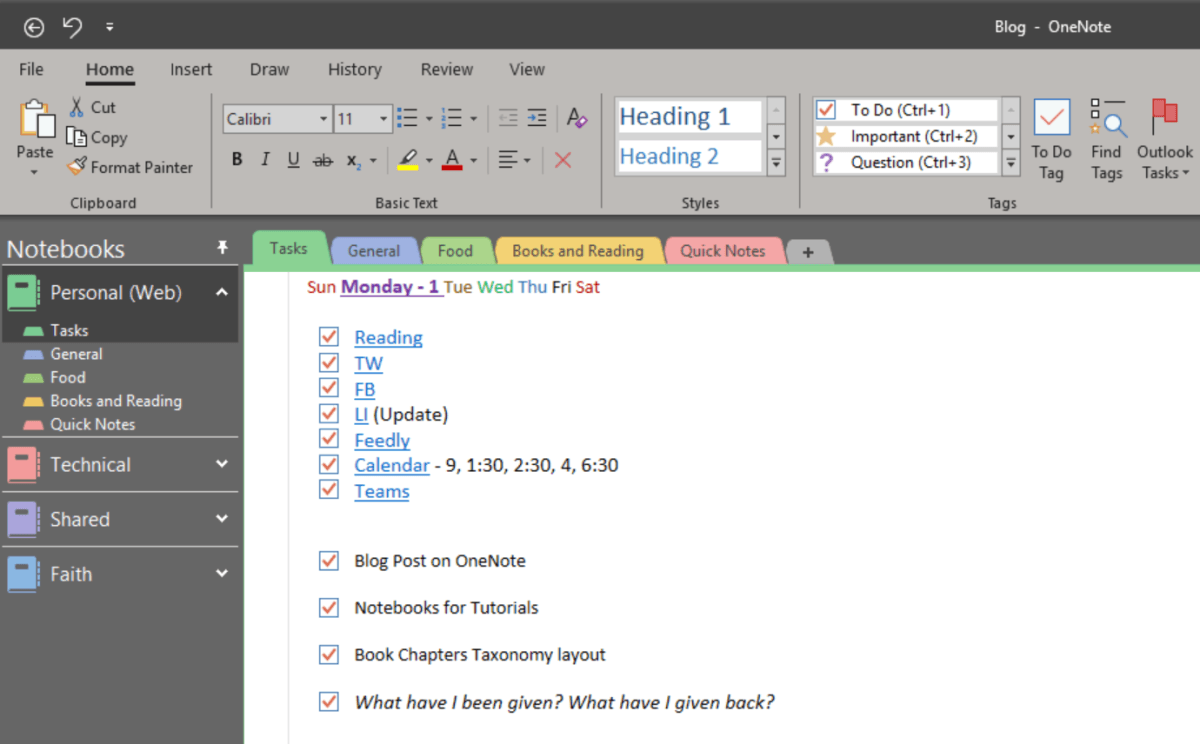
How to Use Onenote for Task Management?
Are you overwhelmed with a growing to-do list and not sure how to manage it all? If so, you’re not alone. Many of us struggle to keep track of all our tasks and stay organized. Fortunately, Microsoft OneNote can help! OneNote is a powerful tool designed to help you organize and manage your tasks. In this article, we’ll cover how to use OneNote for task management to help you stay on top of your to-do list.
Onenote is an easy-to-use task management tool. It allows users to quickly create and organize notes, lists, tasks, and to-dos. Here’s how to use it for task management:
- Open Onenote and create a new notebook specifically for task management.
- Create a list or table of tasks that need to be completed.
- Organize tasks by categories, projects, and deadlines.
- Add notes and details to each task.
- Set reminders for upcoming tasks.
- Check off tasks as you complete them.
- Share task lists with colleagues and family.
Onenote is an effective task management tool that allows users to organize their tasks and keep track of their progress.

Introduction to Onenote for Task Management
Onenote is a powerful note-taking tool that allows users to store and organize information for easy retrieval. It is a great tool for task management, providing users with the ability to create tasks, track progress, and collaborate with others. This article will provide an overview of how to use Onenote for task management.
Setting Up Onenote for Task Management
The first step in using Onenote for task management is to set up the application. This can be done by creating a new notebook for task management and then organizing the tasks into sections and pages. Users can also add tags and labels to their tasks to help keep them organized.
Once the notebook is set up, users can begin creating tasks. Onenote makes it easy to create tasks with its built-in task list feature. Users can add tasks, assign them to specific people, and set due dates. This allows users to easily keep track of their tasks and ensure that they are completed on time.
Tracking Progress with Onenote
Onenote also makes it easy to track progress on tasks. Users can mark tasks as completed, add notes, and attach files to tasks. This allows users to easily keep track of their progress and ensure that tasks are completed on time.
Onenote also provides users with the ability to share tasks with others. This allows users to collaborate on tasks and get feedback from others. This makes it easy to ensure that tasks are completed on time and to the highest standard.
Using Onenote for Task Management
Once the Onenote notebook is set up, users can begin using it for task management. Onenote makes it easy to organize tasks and ensure that they are completed on time. Users can easily add tasks, assign them to specific people, and track progress.
Adding Tasks
Onenote makes it easy to add tasks to the notebook. Users can quickly add tasks by clicking the “+” icon and entering the task details. This includes the task description, assignee, due date, and any additional notes.
Assigning Tasks
Once a task has been added, users can assign it to specific people. This allows users to collaborate on tasks and get feedback from others. The assignee will receive a notification when the task is assigned, making it easy to keep track of tasks.
Tracking Progress
Onenote also makes it easy to track progress on tasks. Users can mark tasks as completed, add notes, and attach files. This allows users to easily keep track of their progress and ensure that tasks are completed on time.
Sharing Tasks
Onenote also provides users with the ability to share tasks with others. This allows users to collaborate on tasks and get feedback from others. This makes it easy to ensure that tasks are completed on time and to the highest standard.
Organizing Tasks
Onenote makes it easy to organize tasks with its built-in task list feature. Users can add tasks, assign them to specific people, and set due dates. This allows users to easily keep track of their tasks and ensure that they are completed on time.
Adding Notes and Files
Onenote also makes it easy to add notes and files to tasks. Users can quickly add notes and files to tasks by clicking the “+” icon and entering the details. This allows users to easily keep track of their progress and ensure that tasks are completed on time.
Few Frequently Asked Questions
Q1. What is Onenote?
A1. Onenote is Microsoft’s note-taking app that stores information in a digital notebook. It is available as a desktop and mobile app, as well as a web-based application. Onenote allows you to organize and capture ideas, store research, take notes, create to-do lists, collaborate with others, and more. It is a powerful tool for task management and productivity.
Q2. What are the Benefits of Using Onenote for Task Management?
A2. There are many benefits to using Onenote for task management. Onenote allows you to organize tasks and keep track of progress, prioritize tasks using tags, set reminders, add notes, and collaborate with others. It also allows you to access your tasks from any device, so you can stay organized and on top of your tasks wherever you are.
Q3. How Do I Set Up Onenote for Task Management?
A3. Setting up Onenote for task management is easy. Start by creating a new notebook for your tasks, and then create sections for each project or task list. Within each section, create pages for each task, and add notes, tags, and reminders. To make sure you stay on top of your tasks, create a “Today” page to view all tasks due on that day.
Q4. How Do I Use Tags in Onenote?
A4. Tags in Onenote allow you to prioritize and categorize tasks. You can create custom tags to categorize tasks, such as “Urgent”, “High Priority”, “Low Priority”, or “Completed”. You can also assign due dates to tasks and link tasks to other pages. To use tags, simply click the “+” button next to the task and select the appropriate tag.
Q5. How Do I Share Onenote Notebooks?
A5. You can easily share Onenote notebooks with others using the built-in sharing feature. Simply select the notebook you want to share, and then select “Share” from the ribbon. Enter the email address of the person you want to share the notebook with, and then click “Share”. The recipient will receive an invite to view and edit the notebook.
Q6. How Can I Make Onenote More Efficient?
A6. There are several ways to make Onenote more efficient. To quickly access tasks, use the search bar to search for specific tasks. You can also use tags to prioritize tasks and categorize them. To make sure you don’t miss important tasks, set reminders and notifications. Finally, use the “Today” page to quickly view all tasks due on that day.
Microsoft OneNote Basics for Task Management and Checklists
To wrap up, Onenote is a powerful tool for task management that can help you organize your work and boost your productivity. With its easy-to-use interface and intuitive features, Onenote can help you create a to-do list, track your progress, and stay focused on the tasks that are important to you. Give it a try and start managing your tasks more easily with Onenote!




