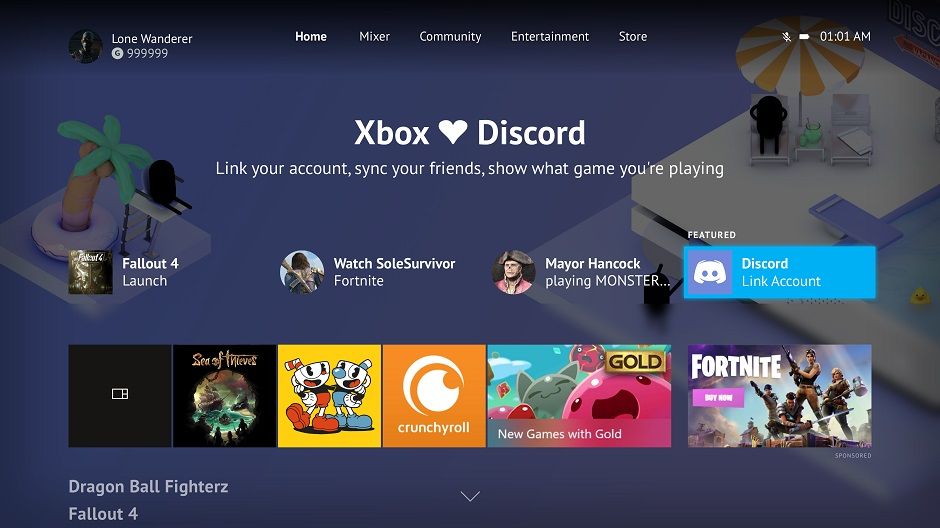
How to Use Discord on Xbox Series X?
If you’re an Xbox Series X gamer looking to maximize your gaming experience, then you need to know about Discord. Discord is a digital communication platform used by millions of gamers around the world. It’s great for keeping in touch with your friends, forming gaming teams, and sharing gaming tips and tricks with each other. In this guide, we’ll show you how to use Discord on Xbox Series X, so you can make the most of your gaming time.
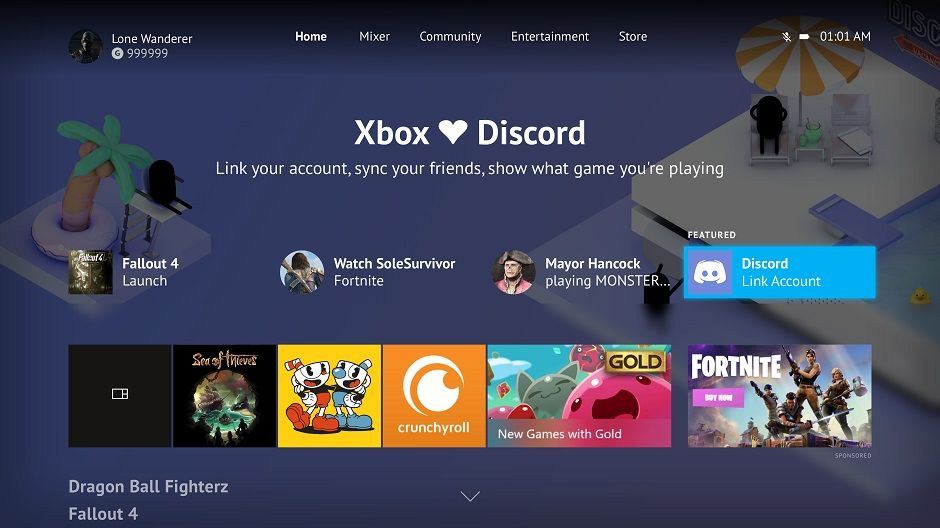
Using Discord on Xbox Series X: Overview
Discord is a popular gaming and chat platform that allows gamers to communicate with each other while playing games online. Discord is available on a variety of platforms, including Xbox Series X. This article will provide an overview of how to use Discord on Xbox Series X.
Discord allows gamers to connect with each other, create and join servers, and even join voice chats while gaming. To get started, you need to sign up for a Discord account. Once you have an account, you can create your own servers and join others.
Using Discord on Xbox Series X is easy, as it has the same basic features as other platforms. You can join servers, join voice chats, and even chat with other players. You can also use the Xbox app to manage your Discord account and settings.
Setting Up Discord on Xbox Series X
The first step to using Discord on Xbox Series X is to set up your account. You can do this by downloading the Discord app from the Microsoft Store. Once you have the app installed, you will need to log in with your Discord account.
Once you have logged in, you can customize your profile and settings, including setting up your avatar, setting up your microphone and headset, and configuring notification settings. You can also invite friends to join your Discord server and join other servers.
The next step is to join a voice chat. To do this, you will need to select the voice chat you want to join and then click the “Join Voice” button. You can then talk to other players in the voice chat.
Using Discord on Xbox Series X
Once you have set up your account and joined a voice chat, you can start using Discord on Xbox Series X. You can create text channels to chat with other players, join voice chats, and even join servers.
You can also use the “Settings” menu to customize your account settings, such as setting up your microphone and headset, setting up notifications, and managing your account. You can also use the “Friends” menu to add friends and manage your friend list.
In addition, you can also use the “Actions” menu to manage your servers, create and join text and voice channels, and even join servers. You can also use the “Settings” menu to customize your Discord settings, such as setting up your avatar, setting up your microphone and headset, and configuring notifications.
Troubleshooting Discord on Xbox Series X
If you are experiencing any issues with Discord on Xbox Series X, there are a few steps you can take to troubleshoot the problem.
Check Your Network Connection
The first step is to check your network connection. Make sure that your internet connection is stable and that your router is configured correctly.
Check Your Audio Settings
The next step is to check your audio settings. Make sure your microphone and headset are properly configured and that you are using the correct audio input and output settings.
Check the Discord Server
Finally, check the Discord server. Make sure that the server is running properly and that the other players on the server can hear you.
Conclusion
Using Discord on Xbox Series X is easy and straightforward. You can set up your account, join voice chats, and join servers. You can also customize your account settings and manage your servers. If you are having any issues with Discord on Xbox Series X, you can troubleshoot the problem by checking your network connection, audio settings, and Discord server.
Few Frequently Asked Questions
What is Discord?
Discord is an all-in-one voice and text chat platform that enables people to communicate with one another in real-time. It is free to use, cross-platform, and focused on gaming communities, allowing users to communicate with each other through text, video, and audio. Discord is also available on a variety of platforms including Windows, Mac, Android, iOS, and Xbox.
How do I set up Discord on Xbox Series X?
To set up Discord on your Xbox Series X, first you will need to download the app from the Microsoft Store. Once the app is downloaded, open it and log in with your username and password. Once you are logged in, you will be able to join and create servers, add friends, and even use voice chat.
How do I join an existing server on Discord?
To join an existing server on Discord, you will need to find the server’s invite URL. This URL can usually be found on the server’s page or in the server’s description. Once you have the URL, press the “+” button at the bottom of the Discord app and paste the URL into the box. You will then be able to join the server.
How do I create a server on Discord?
To create a server on Discord, first open the Discord app and click on the “+” button at the bottom left. This will open the server creation menu. From here, you will be able to customize your server settings and name, as well as choose the type of server you would like to create. You can also add roles and set up channels.
How do I use voice chat on Discord?
Using voice chat on Discord is easy. All you have to do is join or create a server and then click the “Voice” button at the bottom of the page. You will then be able to join a voice channel and start talking with other members of the server. You can also adjust your microphone and speaker settings from the voice settings menu.
How do I add friends on Discord?
Adding friends on Discord is easy. First, open the Discord app and click on the “+” button at the bottom left. From here, you can search for your friend’s username or email and add them to your friends list. You can also add friends who already have an active Discord account by clicking on the “Add Friend” button on their profile.
How to Join Discord Voice Chat on Xbox One & Xbox Series X|S (Server Tutorial)
Concluding, Discord on Xbox Series X has many features for gamers to make the most of their gaming experience. With its intuitive and user-friendly interface, gamers can easily join and create servers, communicate directly with friends, and customize their user experience. Discord is a great way to stay connected and build relationships with fellow gamers, and its features make it easy to do so. With these tips, you are now ready to start using Discord on your Xbox Series X and take your gaming experience to the next level.




