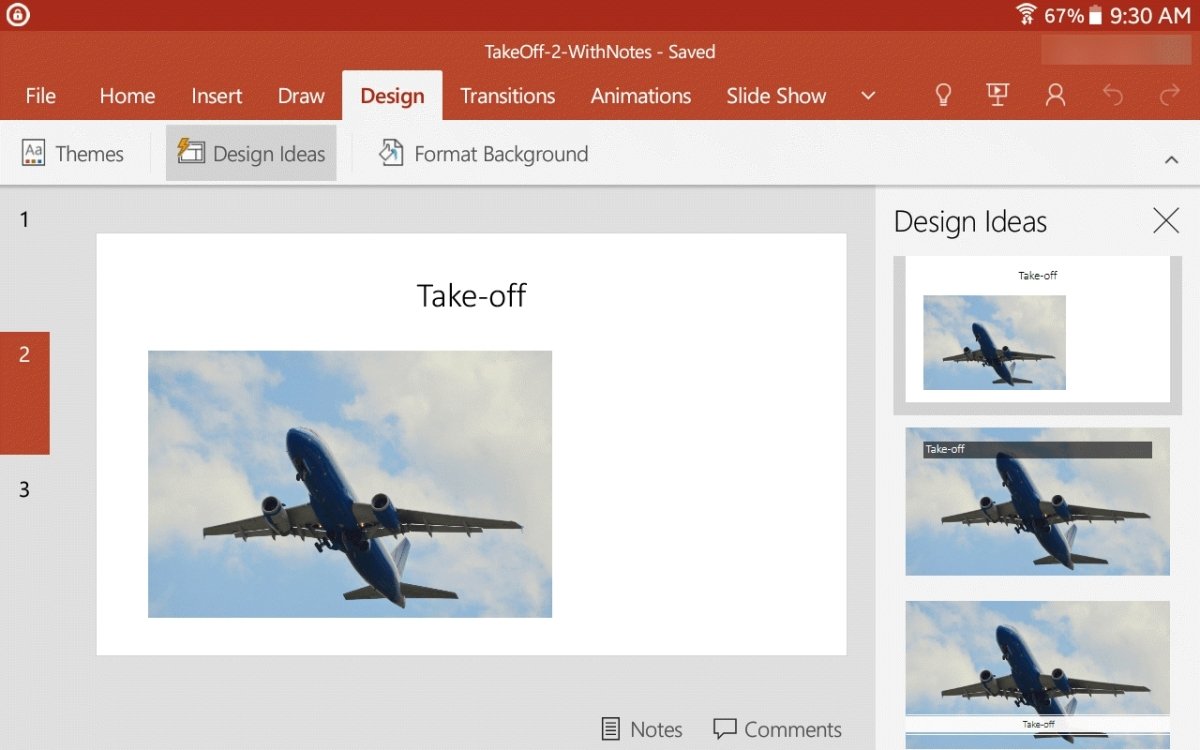
How to Use Design Ideas in Powerpoint?
Are you looking for an easy way to create professional-looking presentations to share with your colleagues and customers? If so, then Powerpoint is the perfect tool for you. Design plays a critical role in any presentation and Powerpoint provides you with all the tools you need to create stunning slides. In this article, we will discuss how to use design ideas in Powerpoint to create engaging and eye-catching slides. We will look at how to choose the right fonts, colors, and images that will help you communicate your message to your audience. Plus, we will discuss how to use Powerpoint to add dynamic effects to your slides that will capture your audience’s attention. So, let’s get started and learn how to use design ideas in Powerpoint to create stunning slides.
How to Use Design Ideas in Powerpoint?
- Open Powerpoint and select the slide you want to enhance.
- Go to the “Design” tab and select “Design Ideas”.
- Powerpoint will generate a few design ideas for you to choose from.
- Select the design idea you like and it will be applied to your slide.

How to Incorporate Design Ideas into a PowerPoint Presentation
Presentations are an important part of many tasks, from school to business. Making your presentation look professional and attractive can be difficult, but using design ideas in PowerPoint can make it easier. PowerPoint is a powerful program that can help you create a professional-looking presentation. In this article, we’ll discuss some tips for incorporating design ideas into a PowerPoint presentation.
Choose a Suitable Theme
The first step to incorporating design ideas into a PowerPoint presentation is to choose a suitable theme. There are a variety of themes available, so you can find one that suits the topic of your presentation. Choosing a theme will give your presentation a unified look and make sure that all of your slides are cohesive and look professional. This can help impress your audience and make your presentation more effective.
Select Appropriate Colors
The next step is to select appropriate colors for your presentation. Choosing colors that match the theme you have chosen will help make your presentation look more professional. It’s also important to make sure that the colors you choose are easy to read. Too many bright colors can be distracting, so make sure to pick colors that are easy on the eyes.
Add Graphics and Images
Graphics and images can add a lot to a presentation. They can help draw the audience’s attention and make your presentation more interesting. You can use a variety of graphics and images, including diagrams, charts, and photographs. Make sure to choose graphics and images that are relevant to the topic of your presentation.
Use Fonts Effectively
Fonts can also add a lot to a presentation. Using fonts that are appropriate for the topic of your presentation will help make your presentation look more professional. You can also use fonts to highlight certain points or draw attention to certain parts of the presentation.
Incorporate Animations
Animations can be a great way to make your presentation more engaging. Animations can help draw the audience’s attention and make your presentation more visually appealing. However, it’s important to make sure that the animations you use are relevant to the topic of your presentation.
Include Appropriate Transitions
Transitions can be a great way to make your presentation more effective. You can use transitions to move between slides and make your presentation flow more smoothly. Make sure to choose transitions that are appropriate for the topic of your presentation and that help make the presentation look more professional.
Keep the Design Clean and Simple
Finally, it’s important to keep the design of your presentation clean and simple. Too many design elements can be distracting and make your presentation look cluttered. Keep the design elements to a minimum and make sure that they are relevant to the topic of your presentation.
Proofread Your Presentation
Once you have incorporated all the design elements into your presentation, it’s important to proofread it. Make sure that all of the design elements are working together and that the presentation looks professional. It’s also important to check for any spelling or grammar mistakes.
Test Your Presentation
Before you present your presentation, it’s important to test it. Make sure that all of the design elements are working correctly and that the presentation flows smoothly. You can also use this time to practice your presentation and make sure that you’re comfortable with it.
Top 6 Frequently Asked Questions
What is Design in PowerPoint?
Design in PowerPoint is a feature that allows users to easily create professional-looking slides quickly by using various design elements. It includes a library of themes, templates, and objects, such as clip art, shapes, and images. Design in PowerPoint also includes tools that allow users to customize their slides, including color palettes, font styles, and other design elements. Design in PowerPoint is a great way to create slides that stand out, communicate your message effectively, and look professional.
How Do I Access Design Ideas in PowerPoint?
Design Ideas in PowerPoint can be accessed by clicking the Design tab in the ribbon. This tab contains a variety of design elements, including themes, templates, objects, and tools. You can also access Design Ideas from the Insert tab, where you can insert images, shapes, and clip art.
What Are Some Tips for Using Design Ideas in PowerPoint?
When using Design Ideas in PowerPoint, it’s important to keep your design elements consistent and focused. Choose a color palette and font style that match the theme of your presentation, and use the same design elements throughout. Additionally, try to keep the design elements simple and avoid adding too many elements to the slides. Finally, use the Design Ideas tools to customize your slides and make them unique.
How Can I Use Design Ideas to Make My Slides Stand Out?
There are several ways to use Design Ideas to make your slides stand out. Using a unique color palette and font style will help to ensure that your slides look different from others. Additionally, try to use unique images and shapes that match the theme of your presentation. Finally, use the Design Ideas tools to customize the slides and make them unique.
What Are Some Examples of Design Ideas in PowerPoint?
Design Ideas in PowerPoint include a variety of design elements, such as themes, templates, objects, and tools. For example, themes allow users to quickly switch between different color palettes, font styles, and design elements. Templates provide a quick way to create slides with predefined layouts and design elements. Objects such as clip art, shapes, and images can be used to add visual interest to slides. Finally, tools such as the Format Painter and Color Picker allow users to customize their slides.
What Are the Benefits of Using Design Ideas in PowerPoint?
Using Design Ideas in PowerPoint has several benefits. It allows users to quickly create professional-looking slides that stand out and communicate their message effectively. Additionally, Design Ideas in PowerPoint provides users with a library of design elements that can be used to customize slides and make them unique. Finally, Design Ideas tools make it easy to customize slides to meet any design need.
How To Enable Design Ideas in PowerPoint
Creating a presentation with PowerPoint can be a lot of fun and a great opportunity to express your ideas in a visually stimulating way. With the help of design ideas in PowerPoint, you can make your presentation stand out from the crowd. By using the themes, shapes, graphics, and fonts available in PowerPoint, you can create a polished and professional presentation that will capture the attention of your audience. With a little creativity, you can make your presentation look stunning and memorable.




