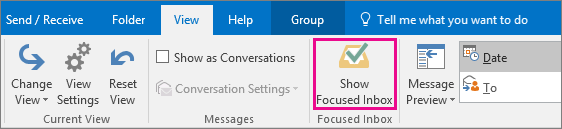
How to Turn Off Focused Inbox Outlook?
If you’ve ever felt overwhelmed by the number of emails in your inbox, you’re not alone. The Outlook Focused Inbox feature can help you stay organized by sorting incoming messages into two categories: Focused and Other. But if you’ve decided the Focused Inbox is not for you, here’s a helpful guide on how to turn it off. Read on to find out how you can keep your Outlook inbox under control.
To turn off Focused Inbox in Outlook, follow these steps:
- Open Outlook and go to the “View” tab.
- From the “Show” group, select “Focused Inbox”.
- Select “Off” from the drop-down menu.
That’s it! Focused Inbox will be disabled in Outlook.

Turn Off Focused Inbox in Outlook
Focused Inbox is a feature in Outlook to filter emails into two categories: Focused and Other. Focused Inbox helps you separate important emails from the rest, so you can stay organized. If you find this feature to be distracting or unnecessary, you can easily turn it off. This article will guide you through the steps of disabling the Focused Inbox in Outlook.
Disable Focused Inbox on Outlook Web App
If you are using Outlook Web App, then you can easily disable the Focused Inbox. To do this, first log in to your Outlook account. Then, click on the gear icon in the top right corner and select “View all Outlook settings”. This will open a new window. In the new window, select “Mail” from the left side menu and then click on “Focused Inbox”. Here, you can toggle off the Focused Inbox.
Disable Focused Inbox for Specific Accounts
If you have multiple accounts in Outlook, you can disable Focused Inbox for specific accounts. To do this, open the “Focused Inbox” page as mentioned above. Then, select the account for which you want to disable Focused Inbox. Then, toggle off the Focused Inbox for that account.
Disable Focused Inbox on Outlook Desktop App
If you are using the Outlook desktop app, then you can also disable the Focused Inbox. To do this, open the Outlook desktop app and click on the “View” tab. In the “View” tab, select “Show Focused Inbox” and toggle it off. This will disable the Focused Inbox for all accounts in the Outlook desktop app.
Turn Off Focused Inbox for All Accounts
If you want to disable Focused Inbox for all accounts in Outlook, then you can do this from the “Focused Inbox” page. To access this page, open the Outlook Web App and click on the gear icon in the top right corner. Then, select “View all Outlook settings” and then select “Mail” from the left side menu. Finally, click on “Focused Inbox” and toggle off the Focused Inbox.
Turn On Focused Inbox Again
If you decide to turn on the Focused Inbox again, then you can do this in the same way as disabling it. Simply open the “Focused Inbox” page and toggle on the Focused Inbox. This will turn on the Focused Inbox for all accounts in Outlook.
Conclusion
Turning off the Focused Inbox in Outlook is an easy process. You can disable the Focused Inbox for specific accounts, or for all accounts in Outlook. You can also easily turn on the Focused Inbox again if you decide to use it later.
Few Frequently Asked Questions
1. What is Focused Inbox?
Focused Inbox is a feature available in Microsoft Outlook that separates emails into two categories: “Focused” and “Other”. When an email arrives, Outlook will decide which category it belongs to based on a number of factors such as the sender’s address, importance, content, and more. Emails in the “Focused” category are typically the most important emails while the “Other” category contains the rest.
2. How do I turn off Focused Inbox in Outlook?
To turn off Focused Inbox, navigate to the “View” tab in the top ribbon and select “Show Focused Inbox” to uncheck the box. This will turn off the feature and your emails will all be displayed in a single “Inbox” view.
3. How do I turn off Focused Inbox for a specific account?
If you wish to turn off Focused Inbox for a specific account, navigate to the “File” tab in the top ribbon and select “Account Settings”. Select the account you wish to modify and click “Change”. Under the “General” tab, uncheck the “Use Focused Inbox” box. This will turn off Focused Inbox for the selected account.
4. How do I turn off Focused Inbox for all my accounts?
If you wish to turn off Focused Inbox for all of your accounts, navigate to the “File” tab in the top ribbon and select “Options”. Under the “Mail” tab, select “Layout” and uncheck the “Show Focused Inbox” box. This will turn off Focused Inbox for all of your accounts.
5. How do I turn off Focused Inbox for a specific folder?
If you wish to turn off Focused Inbox for a specific folder, right-click the folder and select “Properties”. Under the “General” tab, uncheck the “Use Focused Inbox” box. This will turn off Focused Inbox for the selected folder.
6. How do I turn Focused Inbox back on?
To turn Focused Inbox back on, navigate to the “View” tab in the top ribbon and select “Show Focused Inbox” to check the box. This will turn on the feature and your emails will be separated into two categories: “Focused” and “Other”. You can also turn Focused Inbox back on for a specific account, folder, or all of your accounts by following the instructions in the previous questions.
How To Turn Off Focused Inbox In Outlook 365
By making use of the simple steps listed above, you can easily turn off Focused Inbox Outlook and enjoy a clutter-free inbox experience. Whether you are a professional or a casual user, this feature can help you manage your inbox better and make it easier to access the emails that matter the most. With this, you can work smarter and make the most of your time and energy.




