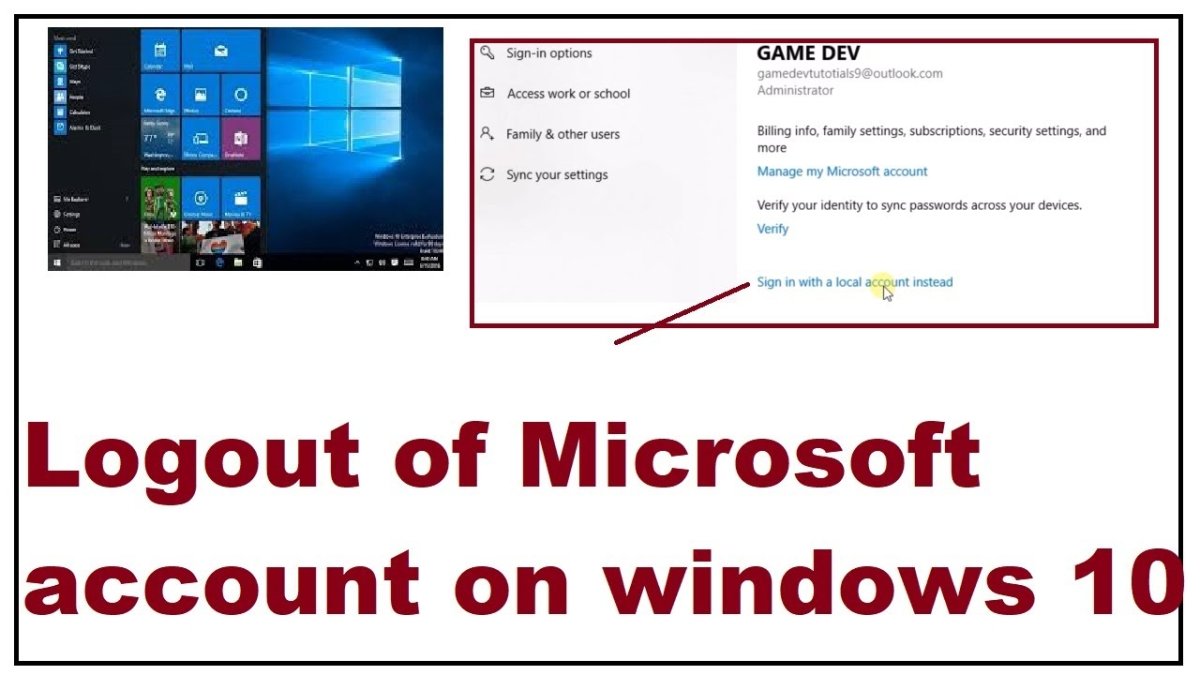
How to Sign Out From Microsoft Account in Windows 10?
Are you having trouble accessing your Microsoft Account on Windows 10? Don’t worry – we’ve got you covered! In this article, we’ll show you how to sign out from your Microsoft Account in Windows 10 with ease. From the simple steps of logging out from the current Microsoft Account to creating a new account, we’ll give you all the information you need to make the process smooth and hassle-free. So, let’s get started!
- Go to Settings by pressing Windows Key + I.
- Click on Accounts.
- Click on Your Email and Accounts.
- Click on the Microsoft Account.
- Click on Sign Out.
- Confirm the sign out process by clicking Yes.

Sign Out from Your Microsoft Account in Windows 10
Signing out from your Microsoft account in Windows 10 is a simple process that takes just a few steps. You can sign out from your Microsoft account in Windows 10 using the Settings app or the Start menu. In this article, we will look at both methods and tell you all you need to know about signing out from your Microsoft account in Windows 10.
Using the Settings App
The first method to sign out from your Microsoft account in Windows 10 is to use the Settings app. To do so, open the Settings app by clicking on the Start button and then selecting the cog icon. In the Settings app, select the Accounts option. This will take you to the Accounts page, where you can manage your account settings. On this page, select the option to sign out of your Microsoft account. This will prompt you to enter your password to confirm the sign-out process. Once you have done that, you will be signed out from your Microsoft account in Windows 10.
Using the Start Menu
The second method to sign out from your Microsoft account in Windows 10 is to use the Start menu. To do so, open the Start menu by clicking on the Start button. In the Start menu, select the option to sign out of your Microsoft account. This will prompt you to enter your password to confirm the sign-out process. Once you have done that, you will be signed out from your Microsoft account in Windows 10.
Sign Out of All Microsoft Accounts on Windows 10
If you have multiple Microsoft accounts linked to your Windows 10 computer, then you may want to sign out of all of them at once. To do so, open the Settings app by clicking on the Start button and then selecting the cog icon. In the Settings app, select the Accounts option. This will take you to the Accounts page, where you can manage your account settings. On this page, select the option to sign out of all Microsoft accounts. This will prompt you to enter your password to confirm the sign-out process. Once you have done that, you will be signed out from all your Microsoft accounts in Windows 10.
Sign Out From the Start Menu
You can also sign out of all your Microsoft accounts using the Start menu. To do so, open the Start menu by clicking on the Start button. In the Start menu, select the option to sign out of all Microsoft accounts. This will prompt you to enter your password to confirm the sign-out process. Once you have done that, you will be signed out from all your Microsoft accounts in Windows 10.
Sign Out From the Command Prompt
The last method to sign out from all your Microsoft accounts in Windows 10 is to use the Command Prompt. To do so, open the Command Prompt by pressing the Windows key + R, typing “cmd” into the dialogue box, and pressing Enter. In the Command Prompt, type the command “net user” and press Enter. This will list all the users who are signed into your computer. To sign out of a user, type “net user
Few Frequently Asked Questions
Q1. How Do I Sign Out of My Microsoft Account in Windows 10?
The simplest way to sign out of your Microsoft account in Windows 10 is to open the Start Menu and select your current user name at the top of the list. This will bring up a menu that gives you the option to “Sign Out”. Select this option and confirm your choice by clicking “Sign Out” again in the pop-up window. This will log you out of your Microsoft account and bring you back to the login screen.
Q2. What Happens When I Sign Out of My Microsoft Account?
When you sign out of your Microsoft account, any applications, settings, and files associated with that account will be closed. Any files you have saved to the cloud from that account will remain accessible, however, as long as you are connected to the internet. You will also remain signed in to any other Microsoft accounts you have logged in to through the Microsoft Edge browser.
Q3. Can Other Users Access My Files After I Sign Out?
No. When you sign out of your Microsoft account, any files associated with that account are only accessible by you. If another user tries to access them, they will be prompted to log in with the correct credentials.
Q4. How Do I Sign Out of My Microsoft Account on a Different Device?
If you’re signed in to your Microsoft account on another device, such as a laptop or tablet, you can sign out by opening the Start Menu, selecting your account name at the top of the list, and selecting the “Sign Out” option.
Q5. Does Signing Out of My Microsoft Account Log Me Out of All Devices?
No. When you sign out of your Microsoft account from one device, you will remain signed in on any other devices that are using that account. To sign out of all devices, you’ll need to sign out of each one individually.
Q6. How Do I Change the Password on My Microsoft Account?
To change the password on your Microsoft account, open the Start Menu and select your account name at the top of the list. This will bring up a menu with an option to “Change Account Settings”. Select this option, and then select “Change Password”. You will then be prompted to enter your current password, followed by your new password. Once you’ve done this, click “Change Password” to save your changes.
How to Sign Out From Microsoft Account in Windows 10
Signing out from a Microsoft account in Windows 10 is an easy and secure way to protect your personal data. By taking a few simple steps, you can ensure that only you have access to your information. With a few clicks, you can quickly sign out of your account and safeguard your data. This way, you can rest easy knowing that your device is secure and your information is safe.




