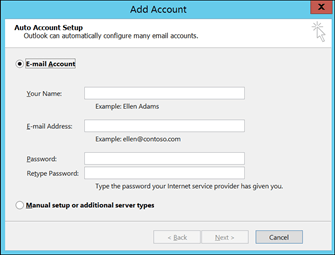
How to Setup Outlook?
Are you ready to make the switch to Microsoft Outlook for your email and calendar needs? Setting up Outlook is a relatively straightforward process that can save you time and keep your contacts and appointments organized. In this article, we will walk you through the steps of setting up Outlook, so you can get up and running quickly and easily.
Setting up an Outlook account is easy and only takes a few minutes. Here’s how:
- Open Outlook.com in your web browser and select “Create free account”
- Enter your email address, create a password, and select your country/region.
- Fill out the rest of the form with your personal information and select “Sign up.”
- Choose “I’ll add my email accounts later” and select “Let’s go!”
- Your Outlook account is now created. You can add email accounts and begin using Outlook.

How to Configure Microsoft Outlook for Email
Microsoft Outlook is an email client that allows you to access your email accounts in a single, easy-to-use interface. Setting up Outlook is a straightforward process that takes just a few minutes. Once you have Outlook configured, you can access your emails, contacts, calendar, tasks, and more in one convenient place. Let’s take a look at how to set up Outlook for your email accounts.
Step 1: Download and Install Outlook
The first step in setting up Outlook is to download and install the program. Outlook is available as part of the Microsoft Office suite or as a standalone application. Once you have downloaded the program, follow the on-screen instructions to install it on your computer.
Step 2: Add Your Email Accounts to Outlook
After you have installed Outlook, the next step is to add your email accounts. To do this, open Outlook and click on the “File” tab. Then, select “Add Account” from the list of options. On the next screen, enter your email address and password and click “Next”. Outlook will then attempt to automatically configure your account. If it is unable to do so, you will need to manually enter the server settings.
Step 3: Customize Your Outlook Settings
Now that you have added your email accounts to Outlook, you can customize the program’s settings. To do this, click on the “Tools” tab and select “Options”. From here, you can choose which email accounts you want to show in Outlook, the size of the inbox, the color scheme, and more.
Step 4: Set Up Your Contacts
The next step is to set up your contacts list. To do this, click on the “Contacts” tab and then select “New Contact”. Enter the contact’s name and email address, and then click “Add”. You can also add other details such as phone numbers, addresses, and more.
Step 5: Set Up Your Calendar
The last step is to set up your calendar. To do this, click on the “Calendar” tab and then select “New Calendar”. Enter a name for the calendar, select the location where the calendar will be stored, and then click “OK”. You can now add events, reminders, and more to your calendar.
Step 6: Get Started with Outlook
Now that you have set up Outlook, you can get started with sending and receiving emails, managing your contacts, and organizing your calendar. To get started, click on the “Home” tab and select the email account you want to use. You can then compose a new email, search your contacts, and more.
Step 7: Troubleshooting Outlook Issues
If you encounter any issues while setting up or using Outlook, there are a few steps you can take to troubleshoot the problem. First, make sure you have the latest version of Outlook installed. You can also check the Outlook support website for answers to common issues. If all else fails, you can contact Microsoft Support for assistance.
Step 8: Enjoy the Benefits of Outlook
Once you have set up Outlook, you can enjoy the many benefits it provides. With Outlook, you can easily access your email accounts, manage your contacts, and keep track of your calendar. You can also customize Outlook to suit your needs, making it a powerful tool for organizing your life.
Related FAQ
What is Outlook?
Outlook is a personal information manager from Microsoft, with email, calendar, task managing and contact managing capabilities. It is part of the Microsoft Office suite of applications, and is available as a stand-alone product or as part of an Office 365 subscription. Outlook is used by millions of people around the world for its ease of use, reliability, and feature-rich capabilities.
How Can I Setup Outlook?
The setup process for Outlook depends on the type of account you have. If you have an Office 365 subscription, you can download the Outlook app from the Microsoft Store and sign in using your Office 365 credentials. If you have an IMAP or POP account, you can use the Mail app in Windows 10 to set up the account. You can also use the Outlook app to add an IMAP or POP account, as well as Exchange, iCloud, or Gmail accounts.
What Information Do I Need to Setup Outlook?
The information required to setup Outlook depends on the type of account you have. For an Office 365 account, you will need your Office 365 credentials. For an IMAP or POP account, you will need the server address, port number, username, and password. For an Exchange account, you will need your server address and credentials. For an iCloud account, you will need your Apple ID and password. For a Gmail account, you will need your Gmail address and password.
Do I Need an App to Setup Outlook?
No, you do not need an app to setup Outlook. You can use the Mail app in Windows 10 to set up accounts for IMAP, POP, Exchange, iCloud, and Gmail. You can also use the Outlook app to set up these accounts.
How Do I Set Up Outlook on a Mobile Device?
The setup process for Outlook on a mobile device depends on the type of device and the type of account you have. For iOS devices, you can use the built-in Mail app to set up an IMAP, POP, Exchange, or iCloud account. For Android devices, you can use the built-in Gmail app to set up a Gmail account, or the Outlook app to set up an IMAP, POP, Exchange, or iCloud account.
What Are the Benefits of Setting Up Outlook?
Setting up Outlook provides you with a range of benefits, including the ability to access your emails, calendar, tasks, and contacts in one place. It also allows you to sync your emails across multiple devices, and to access your emails, calendar, and contacts when you’re offline. Additionally, Outlook provides a range of security features, such as two-factor authentication, data encryption, and malware protection.
How to set up your work email with Outlook
Setting up Outlook need not be a daunting task. With a few simple steps and a little bit of knowledge, you can easily get Outlook up and running quickly. Start by configuring your Outlook account settings, then move onto setting up additional accounts and POP3 settings. Once you’re finished, you’ll be ready to take advantage of all the features Outlook has to offer. With the right setup, Outlook can be an invaluable tool for managing your emails, contacts, calendars, and more.




