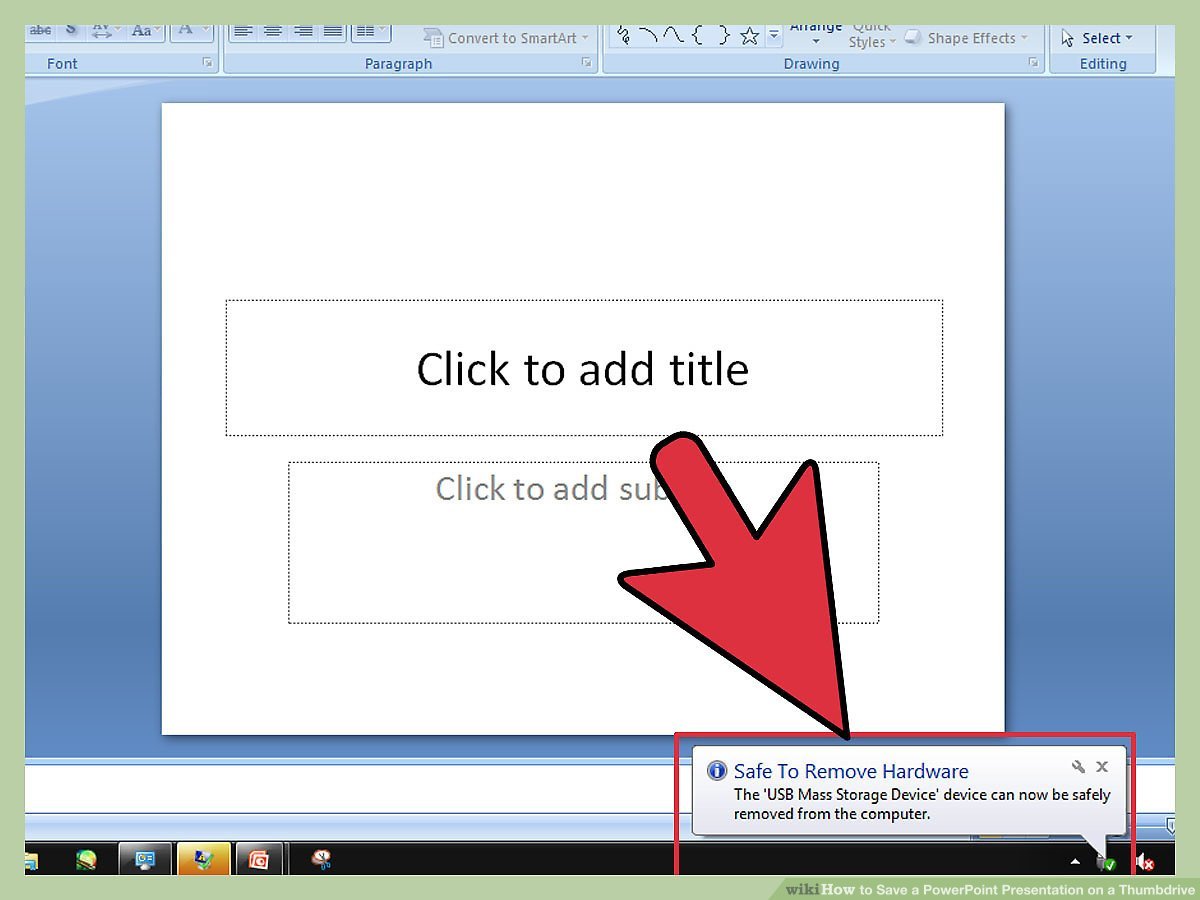
How to Save a Powerpoint Onto a Flash Drive?
Do you need to save a PowerPoint file to a flash drive? If so, you’ve come to the right place! In this guide, you’ll learn how to easily save your PowerPoint presentation to a flash drive and make sure it’s in the right format for sharing with others. Whether you’re a student who needs to share a presentation with your professor or you’re a professional who needs to securely transport a presentation to a client, you’ll find the step-by-step instructions you need here. So, let’s get started!
- Open the PowerPoint presentation you’d like to save to your flash drive.
- Go to the File tab and click Save As.
- Choose your flash drive from the list of available devices.
- Name the presentation and click Save.
- Your presentation has been saved to the flash drive.

Steps to Save PowerPoint Presentation on a Flash Drive
Saving a PowerPoint presentation on a flash drive is an easy process. It is an effective way to transfer a presentation from one computer to another. This article will provide step-by-step instructions on how to save a PowerPoint presentation on a flash drive.
Step 1: Insert the Flash Drive
The first step is to insert the flash drive into the computer. The flash drive should fit into a USB port on the computer. Once the flash drive is inserted, the computer will detect the flash drive and will likely display a message about the flash drive being detected.
The flash drive should then be formatted and ready to use. The flash drive can be used to save the PowerPoint presentation. Before saving the presentation to the flash drive, it is important to make sure that the flash drive has enough space to save the presentation.
Step 2: Open the PowerPoint Presentation
The next step is to open the PowerPoint presentation that needs to be saved to the flash drive. The presentation should be opened in the PowerPoint application. Once the presentation is open, the user should go to the “File” menu and select “Save As.”
Step 3: Save the PowerPoint Presentation
The user should then select the flash drive as the location where the presentation will be saved. The user should also give the presentation a name. Once the user selects “Save,” the PowerPoint presentation will be saved to the flash drive.
Step 4: Eject the Flash Drive
The final step is to eject the flash drive from the computer. The user should go to the “Computer” menu and select “Eject” on the flash drive. This will safely remove the flash drive from the computer.
Additional Tips
It is important to remember to always eject the flash drive before removing it from the computer. This will ensure that the data on the flash drive is not corrupted. It is also important to remember to save the presentation to the flash drive before ejecting it.
It is also important to remember to back up the presentation in case the flash drive is lost or damaged. The presentation should be saved to an external hard drive, or an online storage service such as Dropbox or Google Drive. This will ensure that the presentation can be accessed if the flash drive is lost or damaged.
Frequently Asked Questions
What Is a Flash Drive?
A flash drive is a small, portable device used to store data, such as text documents, pictures, videos, and other files. It is similar to a USB drive, but smaller and more versatile. Flash drives are usually made of plastic or metal and are connected to a computer via a USB port. They are also known as USB drives, jump drives, pen drives, thumb drives, and memory sticks.
What Is Powerpoint?
Powerpoint is a presentation program developed by Microsoft. It allows users to create slideshows, which can be used for educational, business, or personal purposes. Powerpoint is a popular choice for creating presentations because of its wide range of features, such as the ability to add animations, transitions, and other multimedia elements.
How Do I Save a Powerpoint to a Flash Drive?
To save a Powerpoint presentation to a flash drive, open the presentation in Powerpoint and click the “File” tab at the top of the window. Then, click “Save As” and select the location on your computer where you would like to save the file. Finally, select the flash drive as the destination and click “Save”. Your Powerpoint presentation will now be saved to the flash drive.
What Is the Difference Between Saving a File to a Flash Drive and Saving It to My Computer?
Saving a file to a flash drive allows you to easily transport the file from one computer to another, while saving it to your computer allows you to access the file from the same computer. The main difference between saving a file to a flash drive and saving it to your computer is that with a flash drive, you can access the file from any computer with a USB port.
What Are the Benefits of Saving a Powerpoint to a Flash Drive?
Saving a Powerpoint presentation to a flash drive has several benefits. First, it allows you to easily transport the file from one computer to another. Secondly, it allows you to share the file with others, and they can view the presentation on any computer with a USB port. Finally, it allows you to protect the file from being accidentally deleted or corrupted.
How Do I Share a Powerpoint Stored on a Flash Drive?
Sharing a Powerpoint presentation stored on a flash drive is easy. All you need to do is plug the flash drive into the computer of the person you are trying to share the file with, and then copy the file from the flash drive to the computer. The person can then open the file to view the presentation.
How to Save a Powerpoint to a Flash Drive
Saving a PowerPoint onto a flash drive is an easy process that allows you to take your presentation on the go. With the help of this article, you can now transfer a PowerPoint presentation to a flash drive quickly and easily. Whether you are presenting to a large audience or a small group, your presentation will be safe, secure and easily accessible when saved to a flash drive. Keep your presentations safe and sound, and your audience engaged with the help of this helpful guide.




