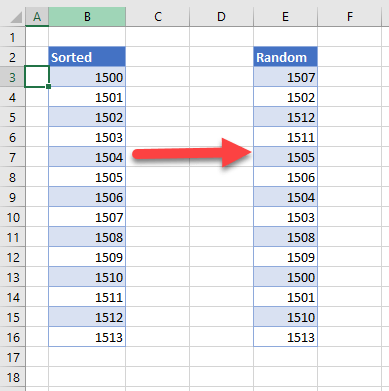
How to Random Sort in Excel?
Are you trying to randomize data in your Excel spreadsheet? Have you ever wished there was an easier way to randomly sort data? If so, you’re in luck! Random sorting in Excel is not only possible, but it’s also relatively simple to do. In this article, we’ll explain the steps to random sorting in Excel so you can quickly and easily get the random order you need. Let’s get started!
How to Random Sort in Excel?
To random sort in Excel, you can use the RAND() function. First, enter the numbers you’d like to sort in a column. Then, add a new column next to it and insert the RAND() function. Finally, select the two columns and sort them by the RAND column.
- Enter the numbers in a column
- Add a new column next to it and insert the RAND() function
- Select the two columns and sort them by the RAND column

How to Randomly Sort Data in Excel
Sorting data in Excel is a great way to organize information and make it easier to interpret. Randomly sorting data is an excellent way to ensure that data is unbiased and not affected by any kind of bias or preference. Excel provides several ways to randomly sort data so that it can be used more effectively.
One way to randomly sort data in Excel is to use the RAND function. This function generates a random number that can be used to sort the data in a spreadsheet. The RAND function can be used in conjunction with the SORT function to sort the data in a specific order. The RAND function can also be used to generate random numbers for use in a formula or other calculations.
Another way to randomly sort data in Excel is to use the SORT function. The SORT function allows the user to specify certain criteria for sorting the data. This can include criteria such as sorting by the cell’s value, by column, or by row. The SORT function can also be used to sort data in any order, including random order.
Using the RAND Function
The RAND function is a simple and effective way to randomly sort data in Excel. To use the RAND function, the user must specify a range of values that the random number should be generated from. The RAND function will then generate a random number from the specified range and use it to sort the data. The RAND function can also be used in conjunction with other functions, such as the SORT function, to sort the data in a specific order.
Pros of Using the RAND Function
The RAND function is easy to use and understand. It is also a quick and efficient way to randomly sort data in Excel. The RAND function is also versatile and can be used in conjunction with other functions to sort data in any order.
Cons of Using the RAND Function
The RAND function can be difficult to use if the user is unfamiliar with the syntax. The RAND function also requires the specification of a range of values, which can be time-consuming.
Using the SORT Function
The SORT function is an effective way to randomly sort data in Excel. To use the SORT function, the user must specify certain criteria for sorting the data. This can include criteria such as sorting by the cell’s value, by column, or by row. The SORT function can also be used to sort data in any order, including random order.
Pros of Using the SORT Function
The SORT function is easy to use and understand. It is also a quick and efficient way to randomly sort data in Excel. The SORT function is also versatile and can be used to sort data in any order, including random order.
Cons of Using the SORT Function
The SORT function can be difficult to use if the user is unfamiliar with the syntax. The SORT function also requires the specification of certain criteria for sorting the data, which can be time-consuming.
Related FAQ
1. What is Random Sort in Excel?
Random sort in Excel is a feature that allows you to randomly rearrange the rows or columns of a data set. This can be useful when you want to analyze data from different points of view, or when you want to create a random sample from a larger data set. It is also useful for creating randomized versions of worksheets for use in experiments or simulations. To use the random sort feature in Excel, you must first select the data you want to sort. Then, click on the “Data” tab and select the “Sort” command. In the Sort dialog box, select “Randomize” as the Sort by option. Once you click OK, Excel will randomly rearrange the rows or columns of data in your selection.
2. How do I select data for Random Sort in Excel?
To select data for random sort in Excel, first click on the data you want to sort. You can select a single cell, a range of cells, or a complete row or column. You can also select multiple rows or columns by holding down the “Ctrl” key while you click on them. Once you have your data selected, click on the “Data” tab and select the “Sort” command.
3. How do I use the Random Sort feature in Excel?
To use the Random Sort feature in Excel, select the data you want to sort and then click on the “Data” tab and select the “Sort” command. In the Sort dialog box, select “Randomize” as the Sort by option. Once you click OK, Excel will randomly rearrange the rows or columns of data in your selection.
4. How do I change the order of the data after using Random Sort in Excel?
Once you have used Random Sort in Excel, the order of the data cannot be changed. If you want to change the order of the data, you will need to select the data again and re-sort using a different method.
5. How do I ensure that the data is randomized correctly?
To ensure that the data is randomized correctly in Excel, you can use the “Randomize” option in the Sort dialog box. This will ensure that the data is randomly rearranged each time the sort is performed. Additionally, you can also use the “Randomize with Replacement” option, which will ensure that no two rows or columns are rearranged in the same order each time the sort is performed.
6. Are there any limitations to Random Sort in Excel?
Random Sort in Excel is limited to rearranging the data in a single worksheet. You cannot use the Random Sort feature to rearrange data from multiple worksheets or from an external data source. Additionally, you cannot use the Random Sort feature to rearrange data that is filtered or hidden.
Sorting Data Randomly In Excel
Sorting your data in Excel is an easy and efficient way to organize information. With the random sort feature, you can quickly and easily mix up your data in a way that is not possible with manual sorting. By following the instructions provided above, you can easily learn how to random sort in Excel and make your data more manageable.




