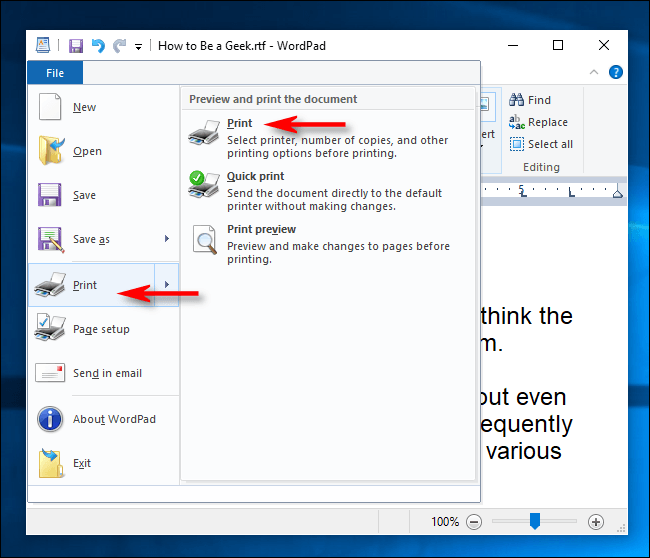
How to Print a Pdf File on Windows 10
Are you trying to print a PDF file on Windows 10 but having trouble getting it to work? Don’t worry, you aren’t alone. Many people struggle with understanding how to print PDF files on Windows 10. Fortunately, this step-by-step guide will show you how to do it quickly and easily. With just a few clicks of your mouse, you’ll be able to print a PDF file on Windows 10 with confidence. So, let’s get started.
How to Print a PDF File on Windows 10
1. Open the PDF file you would like to print in your PDF reader.
2. Click on the ‘Print’ icon or select ‘Print’ from the ‘File’ menu.
3. Select your printer from the list and make sure it is connected to your computer.
4. Choose the number of copies and other print settings according to your needs.
5. Click ‘Print’ again to start printing the PDF file.

Printing PDF Files on Windows 10
Printing PDF files on Windows 10 is a simple task that can be accomplished using the built-in functions of your operating system. Windows 10 provides a number of ways to print PDF files, including the built-in Windows 10 Reader app, the Edge browser, and the Print to PDF option. The following guide will show you how to use each of these methods to print PDF files on Windows 10.
Printing with the Windows 10 Reader App
The Windows 10 Reader app is a great tool for printing PDF files on Windows 10. To use this app for printing your PDF files, first open the PDF in the Reader app. Once the PDF is open, click on the “Print” option in the top menu bar. This will bring up the print dialog box, where you can adjust the settings to your liking, such as selecting a printer, choosing the number of copies, and adjusting the paper size. Once you have made your selections, click “Print” to send the PDF file to the printer.
Printing with the Edge Browser
The Edge browser included with Windows 10 also offers the ability to print PDF files. To print a PDF file using Edge, first open the PDF file in Edge. Once the PDF is open, click on the “Print” option in the top menu bar. This will bring up the print dialog box, where you can adjust the settings to your liking, such as selecting a printer, choosing the number of copies, and adjusting the paper size. Once you have made your selections, click “Print” to send the PDF file to the printer.
Printing with the Print to PDF Option
The Print to PDF option is a great way to print PDF files on Windows 10. To use this option, open the PDF file you want to print in any program that can open PDFs. Once the PDF is open, click on the “File” option in the top menu bar, then select the “Print” option. This will bring up the print dialog box, where you can adjust the settings to your liking, such as selecting a printer, choosing the number of copies, and adjusting the paper size. Once you have made your selections, select the “Print to PDF” option in the Printer section, then click “Print” to save the PDF to your computer as a PDF file.
Conclusion
Printing PDF files on Windows 10 is a straightforward task that can be accomplished with the built-in functions of your operating system. Windows 10 provides a number of ways to print PDF files, including the built-in Windows 10 Reader app, the Edge browser, and the Print to PDF option. With these methods, you can easily print PDF files on Windows 10.
Few Frequently Asked Questions
Q. What is a PDF?
A. PDF stands for Portable Document Format. It is an electronic document format used to store documents that can be viewed, printed, and shared across multiple platforms. PDFs are often used to save and share documents because they maintain formatting, fonts, and text when viewed on any computer or device.
Q. How do I print a PDF file on Windows 10?
A. To print a PDF file on Windows 10, open the file in a PDF reader, such as Adobe Reader, Microsoft Edge or Foxit Reader. Then, go to the Print menu or icon, select the printer you want to use, and adjust any settings. When you’re ready, click the Print button to send the document to the printer.
Q. What are the common printing settings for a PDF file?
A. The most common printing settings for a PDF file are page size and orientation, page range, number of copies, and page scaling. Depending on the PDF reader you are using, you may also have access to other options such as paper source, color mode, and paper type.
Q. How do I save a PDF file after printing?
A. After you’ve printed a PDF file, you can save it by going to the File menu and selecting the Save As option. Give the file a name, choose a location to save it, and click the Save button. The file will be saved as a PDF document and can be accessed from the specified location.
Q. Can I print a PDF file from my browser?
A. Yes, you can print a PDF file from your browser. Most popular web browsers, such as Chrome, Firefox, and Edge, have built-in PDF readers that allow you to view and print PDF files without the need for a separate application. To print a PDF file, open it in your browser, then select the Print option from the File menu.
Q. Can I print multiple PDF files at once?
A. Yes, you can print multiple PDF files at once. Depending on the PDF reader you are using, you may have the option to select multiple PDF files in the Print window. If not, you can use a third-party application such as PDF Batch Print to print multiple PDF files in one go.
How to Print a PDF File on Windows
Printing a PDF file on Windows 10 is a speedy and straightforward process. With just a few clicks, you can easily print all your PDF files directly from your Windows 10 computer. Whether you are a beginner or a professional, this guide will help you print your PDF file on Windows 10 in no time. So what are you waiting for? Get started now and print your PDF file with ease!




