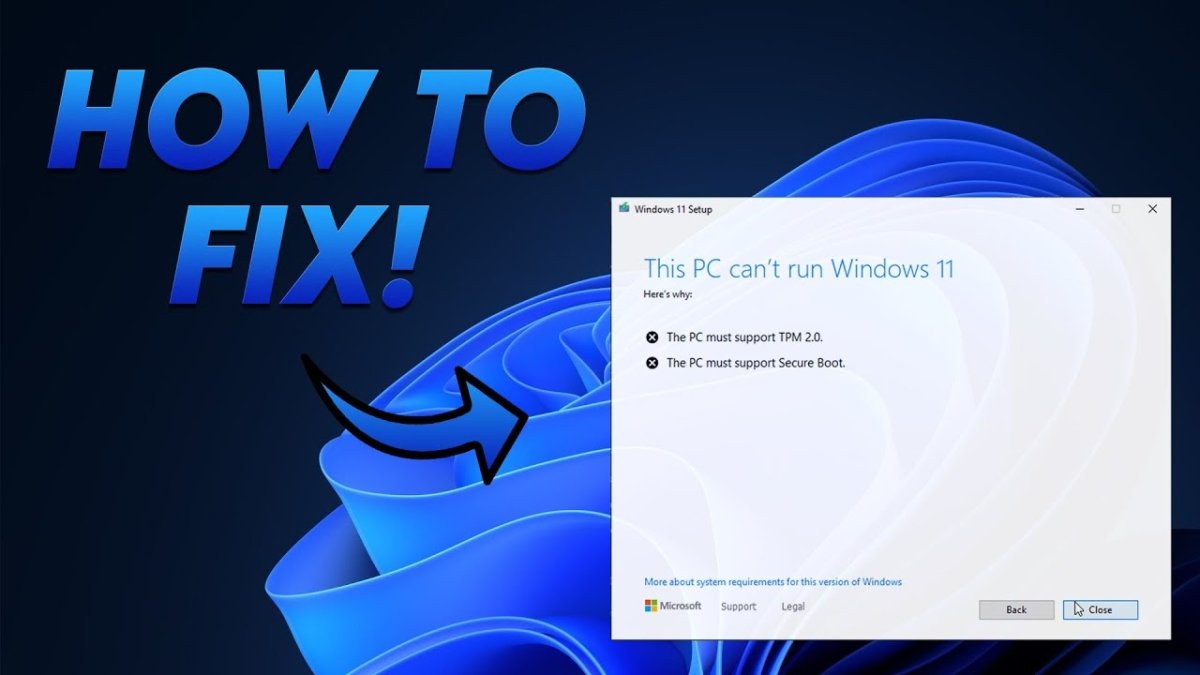
How to Install Windows 11 Without Secure Boot
Are you ready to take the plunge and install Windows 11 on your computer? Installing a new operating system can seem daunting, but with the right steps, you can have Windows 11 up and running in no time. In this guide, we’ll walk you through the process of installing Windows 11 without secure boot enabled. We’ll cover how to download the new version, create a bootable installation media, and then install the OS on your machine. By the end, you’ll be running Windows 11 like a pro!
Installing Windows 11 Without Secure Boot
- Insert your Windows 11 installation disc into your computer’s CD/DVD drive or connect your USB flash drive.
- Reboot the computer.
- Press any key to boot from the disc or flash drive when prompted.
- Choose your language and other preferences, then click Next.
- Click Repair your computer.
- Select Troubleshoot.
- Choose Advanced options.
- Select UEFI Firmware Settings.
- Click Restart.
- When your computer boots up, look for the Secure Boot option and set it to Disabled.
- Save your changes, exit the UEFI setup, and continue with the Windows 11 installation.

Introduction to Installing Windows 11 Without Secure Boot
Windows 11 is the latest and greatest operating system from Microsoft. It comes with a range of new features, including the ability to use a secure boot. However, if you don’t want to use secure boot, you can still install Windows 11 without it. This article will explain the steps you need to take to install Windows 11 without secure boot.
Requirements for Installing Windows 11 Without Secure Boot
Before you begin the installation process, there are a few requirements you need to meet. First, you need to have a valid installation disc or USB drive with the Windows 11 installation files. Second, your computer must have a UEFI-based BIOS. Finally, you need to have the appropriate drivers for your hardware.
Disable Secure Boot
The first step in installing Windows 11 without secure boot is to disable secure boot in your BIOS. To do this, restart your computer and press the designated key for entering the BIOS settings. This key varies depending on your computer model, but it’s usually the F2 or Delete keys. Once in the BIOS, locate the Secure Boot option and set it to Disabled.
Change Boot Mode to Legacy
The next step is to change the boot mode from UEFI to Legacy. To do this, locate the Boot Mode option in the BIOS and set it to Legacy. This will allow you to boot from the installation disc or USB drive.
Install Windows 11
After all the requirements are met and the BIOS settings are changed, it’s time to install Windows 11. Insert the installation disc or USB drive into your computer and restart it. On the first screen, press any key to boot from the installation disc or USB drive. Follow the on-screen instructions to complete the installation process.
Additional Steps After Installation
Once the installation is complete, you may need to take some additional steps. First, you may need to reinstall the drivers for your hardware. Second, you may need to enable virtualization in the BIOS. Finally, you may need to modify the boot order to boot from the hard drive by default.
Conclusion
Installing Windows 11 without secure boot is a relatively straightforward process. All you need to do is meet the requirements, change the BIOS settings, and install Windows 11. After the installation is complete, you may need to take some additional steps, such as reinstalling the drivers and modifying the boot order.
Top 6 Frequently Asked Questions
Q1: What is Windows 11?
A1: Windows 11 is the upcoming version of Microsoft Windows, the world’s most widely used desktop operating system. It is expected to be released in late 2021 and will be the successor of Windows 10. It will bring a modern design language and a wide range of new features, including a new taskbar, improved search, and new security features.
Q2: How do I install Windows 11?
A2: Installing Windows 11 is relatively straightforward and can be done using a USB drive or DVD. You’ll need to create a bootable media first by downloading the Windows 11 ISO file from Microsoft’s website and burning it to a USB drive or DVD. Once you’ve done that, you can boot from the USB drive or DVD and follow the on-screen instructions to install Windows 11.
Q3: Is Secure Boot required to install Windows 11?
A3: Secure Boot is a feature of the Windows Boot Manager which helps protect your computer from malicious software, but it is not required to install Windows 11. However, it is recommended that you enable Secure Boot to ensure the highest level of security for your system.
Q4: What happens if I install Windows 11 without Secure Boot?
A4: If you install Windows 11 without Secure Boot, your system will still be protected from malicious software, but less so than with Secure Boot enabled. Your computer may be vulnerable to certain types of malware or viruses, so it is strongly recommended that you enable Secure Boot for the best possible security.
Q5: What are the steps for installing Windows 11 without Secure Boot?
A5: To install Windows 11 without Secure Boot, you’ll need to first create a bootable media (USB drive or DVD) using the Windows 11 ISO file. Once you’ve done that, you can boot from the USB drive or DVD and follow the on-screen instructions to install Windows 11. During the installation process, you’ll be given the option to enable Secure Boot, but you can simply choose to leave it disabled if you don’t wish to use it.
Q6: Are there any risks associated with installing Windows 11 without Secure Boot?
A6: While installing Windows 11 without Secure Boot may not be as secure as with it enabled, it is still generally safe to do so. However, it is important to note that your system may be more vulnerable to certain types of malware or viruses, so it is recommended that you enable Secure Boot for the best possible security.
Install Windows 11 on Unsupported PC (No TPM 2.0 or Secure Boot)
Installing Windows 11 without Secure Boot is a relatively simple process. All you need to do is disable the secure boot option in your computer’s BIOS settings, download the Windows 11 ISO image, and then select the installation media you want to use. With the right tools and knowledge, you can successfully install Windows 11 without Secure Boot and start taking advantage of the latest features and security protocols that the new operating system has to offer.




