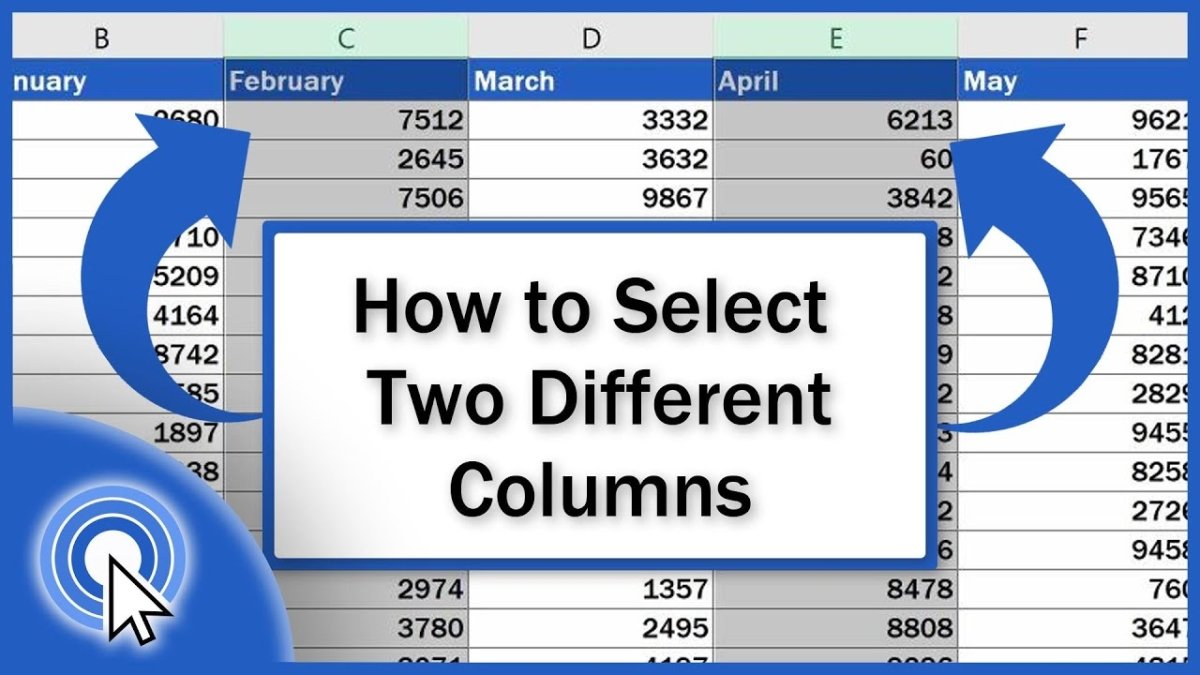
How to Highlight Two Columns in Excel?
Are you trying to figure out how to highlight two columns in Excel? Excel is filled with helpful shortcuts and functions that make organizing, analyzing, and presenting data a breeze. Highlighting two columns in Excel is a great way to clearly display data and bring attention to specific information. In this article, you’ll learn how to quickly and easily highlight two columns in Excel.
Highlighting Two Columns in Excel
To highlight two columns in Excel, first select the two columns you want to highlight. Then, right-click on the selected columns and choose “Format Cells” from the drop-down menu. In the Format Cells window, choose the “Fill” tab and select the color of your choice. Finally, click “OK” to apply your changes and highlight the two columns.

Highlighting Two or More Columns in Excel
Highlighting two or more columns in an Excel spreadsheet can help increase visibility and organization. This is a useful tool when working with large amounts of data. There are several different ways to highlight two or more columns in Excel. This article will explain the various methods of highlighting two or more columns in Excel, as well as how to customize the highlight.
Using the Mouse Cursor to Highlight Two or More Columns
Highlighting multiple columns in Excel can be done with the mouse cursor. Begin by clicking and dragging the cursor across the columns you wish to highlight. The columns will automatically be highlighted in the color of your current background. If you are unsatisfied with this color, you can customize it later.
Another way to highlight multiple columns with the mouse cursor is to click and drag the cursor from the top of the first column to the bottom of the last column. This will highlight the columns in the same color as your background. Again, the color can be customized later.
Using the Ribbon Menu to Highlight Two or More Columns
The ribbon menu at the top of Excel is a great way to quickly highlight multiple columns. To begin, click on the column header of the first column you wish to highlight. This will highlight the column in blue. Next, press the Shift key on your keyboard and click the column header of the last column you wish to highlight. This will highlight all of the columns between the two column headers.
Using Keyboard Shortcuts to Highlight Two or More Columns
Using keyboard shortcuts is a great way to quickly highlight multiple columns in Excel. To begin, press and hold the Ctrl key on your keyboard, then click on the column header of the first column you wish to highlight. This will highlight the column in blue. Next, press the Shift key on your keyboard and click the column header of the last column you wish to highlight. This will highlight all of the columns between the two column headers.
Using the Format Menu to Customize the Highlighted Columns
Excel allows you to customize the color and style of the highlighted columns. To do this, click on the Format menu at the top of the Excel window. Next, select the “Highlight Columns” option. This will open up a window with several options for customizing the highlighted columns. Here you can change the color, style, and font of the highlighted columns.
Using the Fill Color Tool to Highlight Two or More Columns
The Fill Color tool in Excel is a great way to quickly highlight multiple columns. To use the Fill Color tool, click on the column header of the first column you wish to highlight. This will highlight the column in blue. Next, press the Shift key on your keyboard and click the column header of the last column you wish to highlight. This will highlight all of the columns between the two column headers. Finally, click on the Fill Color button in the ribbon menu and select the color you wish to use for the highlight.
Conclusion
Highlighting two or more columns in Excel can be a great way to make your data easier to read and understand. There are several different ways to highlight multiple columns in Excel, including using the mouse cursor, the ribbon menu, keyboard shortcuts, the Format menu, and the Fill Color tool. Each of these methods has its own advantages and drawbacks. With a little practice, you can quickly learn how to highlight two or more columns in Excel.
Top 6 Frequently Asked Questions
Q1: What is the best way to highlight two columns in Excel?
A1: The best way to highlight two columns in Excel is to select both columns by clicking on the letter at the top of the first column and dragging to the letter at the top of the second column. Alternatively, you can click on the first column and then hold down the ‘Shift’ key and click on the second column to select both. Once both columns are selected, you can click on the ‘Fill Color’ icon from the Home tab and select the colour of your choice to quickly highlight both columns.
Q2: How do I choose a colour to highlight my columns?
A2: When you click on the ‘Fill Color’ icon from the Home tab, you can select the colour of your choice from the dropdown menu. You can also select a custom colour by clicking on ‘More Colors’. This will open a new window where you can select a range of colours to choose from.
Q3: Can I highlight more than two columns at once?
A3: Yes, you can highlight more than two columns at once. You can select multiple columns by clicking on the first column, holding down the ‘Shift’ key and clicking on the last column. You can also select multiple non-adjacent columns by holding down the ‘Ctrl’ key and clicking on each column. Once you have selected the desired columns, you can click on the ‘Fill Color’ icon from the Home tab to quickly highlight all the columns at once.
Q4: How do I remove the highlighted colour from my columns?
A4: To remove the highlighted colour from your columns, you can select the columns and click on the ‘No Fill’ icon from the Home tab. Alternatively, you can select the columns and click on the ‘Fill Color’ icon from the Home tab, then select the ‘No Fill’ option from the dropdown menu.
Q5: Can I highlight two columns with different colours?
A5: Yes, you can highlight two columns with different colours. To do this, select both columns and click on the ‘Fill Color’ icon from the Home tab. Then select the colour of your choice from the dropdown menu for the first column, and select a different colour for the second column.
Q6: Can I highlight two columns with a pattern or gradient?
A6: Yes, you can highlight two columns with a pattern or gradient. To do this, select both columns and click on the ‘Fill Color’ icon from the Home tab. Then select the ‘Fill Effects’ option from the dropdown menu and select either a pattern or gradient of your choice.
Highlighting two columns in Excel is a great way to make data easier to analyze and understand. With just a few clicks and drag-and-drop actions, you can quickly create a color-coded visual that makes it easier to compare data. With a bit of practice, you can easily highlight two columns in Excel and make your data more accessible and understandable.




