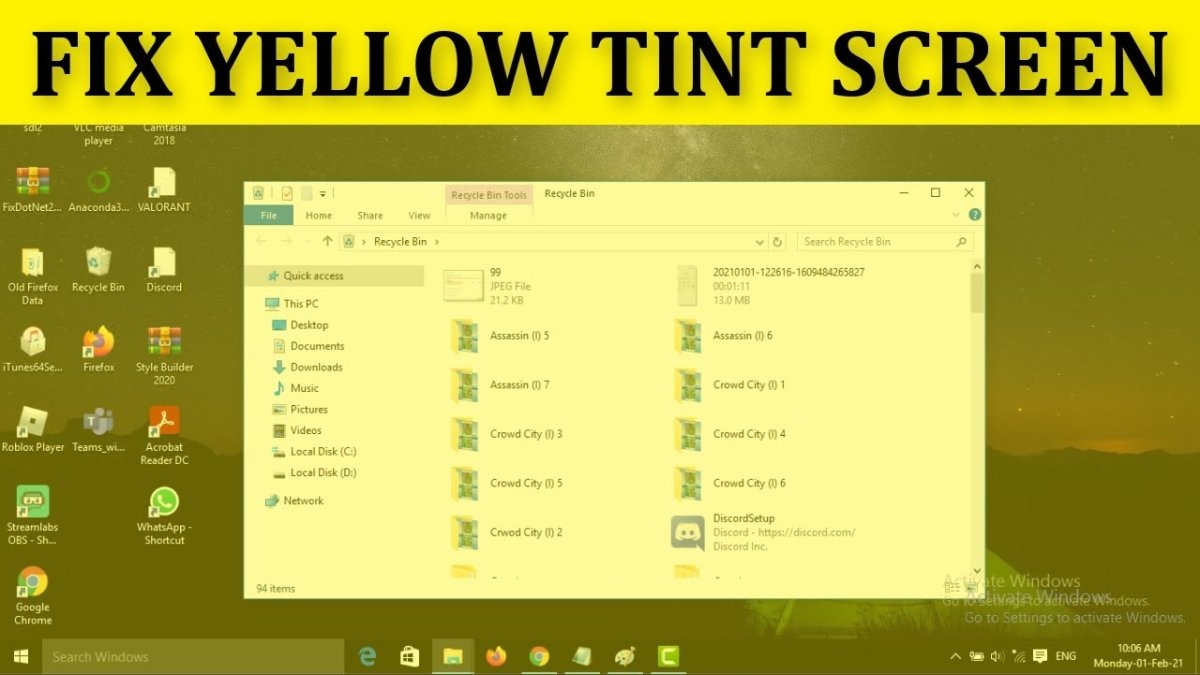
How to Fix Yellow Screen on Windows 10?
Are you facing an annoying yellow screen on your Windows 10 device? It can be frustrating to try to work on your laptop or PC when you can’t see anything but a yellowish hue. Fortunately, there are some easy steps you can take to diagnose and fix the issue. In this article, we’ll show you how to identify the cause of the yellow screen and how to fix it.
If your Windows 10 computer is displaying a yellow screen, here are a few steps you can take to troubleshoot and fix the problem quickly:
- Restart your computer and check if the yellow screen has disappeared.
- Check for any loose cables or connections and reconnect them firmly.
- Update your Windows 10 computer to the latest version.
- Scan your computer for viruses and malware.
- Reinstall your graphics card driver.
- Run the Windows 10 troubleshooter.
- Check the compatibility of your hardware and software.
- Check your computer’s temperature.

How to Troubleshoot and Fix a Yellow Screen on Windows 10
Windows 10 is an operating system that is popular among users for its easy to use interface and range of features. Despite its popularity, Windows 10 can sometimes experience issues, such as a yellow screen that is displayed on the computer’s monitor. This can be caused by a variety of different problems, but fortunately, it is possible to troubleshoot and fix these issues.
The first step in troubleshooting a yellow screen error on Windows 10 is to identify the cause. This can be done by checking the error message that is displayed on the screen and researching the solution online. In some cases, the error message may provide a clue as to what is causing the issue, while in other cases, it may be necessary to research the error code to find more information.
Once the cause of the error has been identified, it is possible to take the appropriate steps to fix the issue. In some cases, this may involve reinstalling drivers, updating Windows, or performing a system restore. It may also be necessary to run a virus scan to check for malicious software that may be causing the issue.
Reinstalling Drivers
When a yellow screen error is caused by a driver issue, reinstalling the driver can often solve the problem. To do this, it is necessary to uninstall the existing driver and then install the latest version. This can be done by using the Device Manager in the Control Panel.
Once the driver is uninstalled, the latest version can be installed from the manufacturer’s website. It is important to make sure that the correct driver is downloaded for the system, as installing the wrong driver can cause further issues.
Updating Windows
If the yellow screen error is due to an issue with Windows, it may be necessary to update the system. This can be done by using the Windows Update feature, which is available in the Settings app. It is important to make sure that all available updates are installed to ensure that the system is up-to-date.
System Restore
In some cases, a system restore can be used to fix the yellow screen error. This will restore the system to a previous point in time, before the issue occurred. To perform a system restore, it is necessary to use the System Restore tool in Windows, which can be found in the Control Panel.
Virus Scan
If the yellow screen error is caused by malicious software, it may be necessary to run a virus scan. This can be done by using an antivirus program, such as Windows Defender. It is important to make sure that the virus definitions are up-to-date before running the scan.
Checking Hardware
In some cases, the issue may be caused by a hardware issue. To check for this, it is necessary to open the computer and check the hardware components. This includes checking the power supply, RAM, and other components. If any of the components are faulty, they should be replaced.
Troubleshooting Tips
When troubleshooting a yellow screen error on Windows 10, it is important to take the appropriate steps to fix the issue. This includes identifying the cause of the error, reinstalling drivers, updating Windows, performing a system restore, running a virus scan, and checking the hardware components. By following these steps, it is possible to troubleshoot and fix a yellow screen error on Windows 10.
Frequently Asked Questions
Q1: What causes the Yellow Screen of Death on Windows 10?
A1: The Yellow Screen of Death (YSoD) on Windows 10 is caused by a system crash. This type of crash is often caused by a device driver, a system service, or a hardware issue. It can also be caused by an issue with the operating system itself, such as a corrupt registry or a missing file. In some cases, it may also be caused by a virus or malware.
Q2: How can I tell if I have a Yellow Screen of Death?
A2: If you are experiencing a Yellow Screen of Death on your Windows 10 computer, you will see a yellow or orange screen with an error message. The error message will contain information about what caused the crash, such as a particular device driver, system service, or hardware issue.
Q3: What should I do if I am experiencing a Yellow Screen of Death?
A3: If you are experiencing a Yellow Screen of Death on your Windows 10 computer, the first step is to try and identify the cause of the crash. This can be done by looking at the error message on the screen. Once you have identified the cause, you can then attempt to fix the problem. Depending on the cause, this may involve updating drivers, checking hardware, or running a virus scan.
Q4: How can I update my device drivers?
A4: Updating device drivers can help to fix a Yellow Screen of Death on Windows 10. To update your device drivers, you can use either the Device Manager on your computer or a third-party driver updater software. To use the Device Manager, open the Start menu and search for “Device Manager”. Once the Device Manager is open, you can check for updated drivers for your devices. To use a third-party driver updater software, you can download a program from the internet and follow the instructions to update your drivers.
Q5: How can I check my hardware?
A5: Checking your hardware can help to fix a Yellow Screen of Death on Windows 10. To check your hardware, you can use the Windows 10 System Information tool. To do this, open the Start menu and search for “System Information”. Once the System Information tool is open, you can check the hardware and look for any errors or issues.
Q6: How can I run a virus scan?
A6: Running a virus scan can help to fix a Yellow Screen of Death on Windows 10. To run a virus scan, you can use the Windows 10 built-in Windows Defender antivirus program. To access the program, open the Start menu and search for “Windows Defender”. Once the program is open, you can select “Scan Now” to start a virus scan. You can also select “Settings” to customize the scan settings.
How To Fix a Monitor With Yellow Tint Screen Problem Windows 10 / 8 / 7
If your Windows 10 screen has turned yellow, it could be a sign of a hardware or software issue. Fortunately, there are several steps you can take to troubleshoot and fix the yellow screen. From updating your drivers to resetting your graphics card, you can make sure your computer is running smoothly and with a clear display. With a bit of patience and careful troubleshooting, you can get your Windows 10 screen back to its original brightness and clarity.




