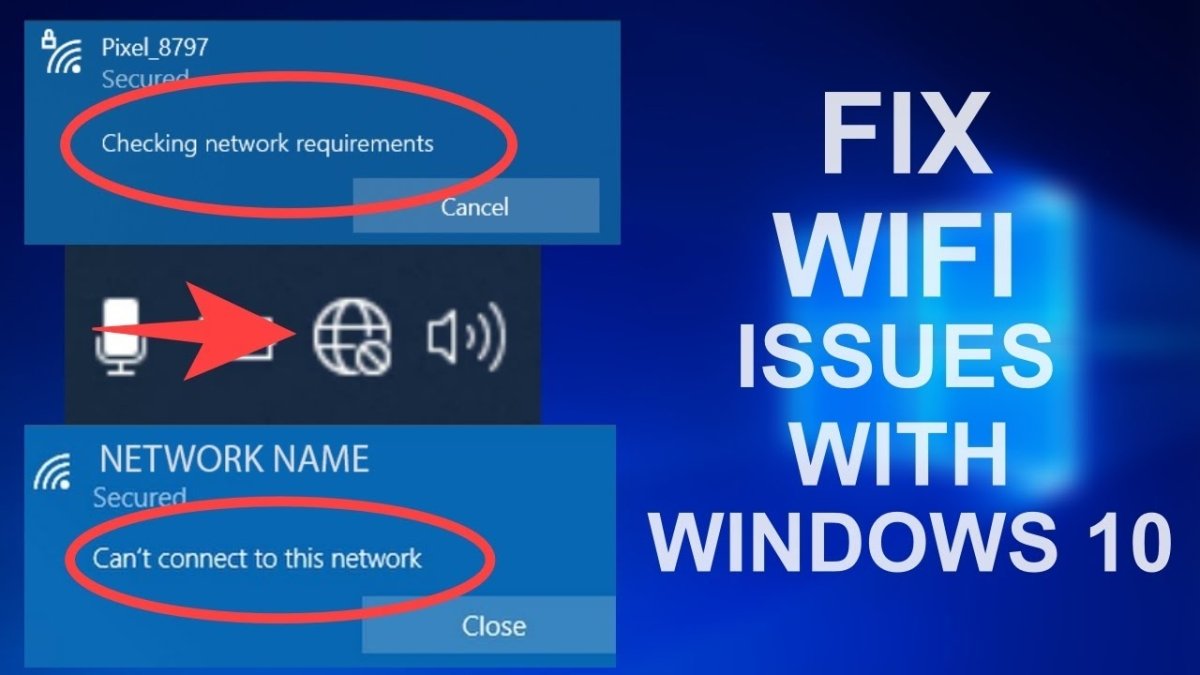
How to Fix Wifi Connection on Windows 10?
Do you ever find yourself in the middle of an important work project only to have your wifi connection suddenly drop? It can be incredibly frustrating and can cause major delays in your work. Fortunately, there is a way to fix wifi connection issues on Windows 10! In this article, we’ll provide some easy-to-follow steps to get your wifi connection working again in no time.
How to Fix Wifi Connection on Windows 10?
1. Click the Windows icon in the bottom left of your screen, then type “Network troubleshooter” in the search bar.
2. Select “Network troubleshooter” from the list of search results.
3. Select your wireless network connection and click “Next”.
4. Follow the instructions on the troubleshooter window to complete the process.
5. If the troubleshooter doesn’t fix your connection, you can also try resetting your network settings. To do this, open the “Settings” app, then select “Network & Internet”.
6. Select “Status” from the left menu, then click the “Network reset” button.
7. Follow the instructions to reset your network settings.

How to Troubleshoot WiFi Connection Issues on Windows 10
One of the most common problems that Windows 10 users experience is a slow or unreliable Wi-Fi connection. A slow or unreliable connection can be caused by a variety of factors, including incorrect settings or software problems. This article will help you troubleshoot some of the most common Wi-Fi connection issues on Windows 10.
Check Your Network Settings
The first step in troubleshooting Wi-Fi connection issues on Windows 10 is to check your network settings. Make sure that your network is set up correctly and that all of the settings are correct. If you are using a wireless connection, make sure that you are connected to the correct network. You should also make sure that your computer is set up to automatically detect and connect to available networks.
Update Your Network Drivers
If your network settings are correct, the next step is to make sure that your network drivers are up to date. Outdated network drivers can cause connection issues, so it’s important to keep them updated. You can update your network drivers manually or use a driver update program to make sure that all of your drivers are up to date.
Check for Interference
Wi-Fi signals can be easily disrupted by other electronic devices or objects. If you are experiencing slow or unreliable connections, you should check for sources of interference. Move your computer away from other electronic devices or objects that could be interfering with your Wi-Fi signal.
Enable 802.11n Mode
If you are using an 802.11n router, you should make sure that you have enabled the 802.11n mode. This mode provides faster connections and better range than the older 802.11b and 802.11g standards. To enable 802.11n mode, open your network settings and select the “802.11n mode” option.
Check Your Router
If you are still experiencing slow or unreliable connections, you should check your router. Make sure that your router is in a good location and that all of the cables are securely connected. You should also check the router’s settings to make sure that everything is configured correctly.
Restart Your Computer
If all else fails, you should try restarting your computer. This will reset your network connections and can help resolve any software issues that may be causing connection problems.
Reset Your Router
If you are still having Wi-Fi connection issues, you should try resetting your router. This will reset all of your router’s settings and can help resolve any configuration issues that may be causing the connection problems.
Few Frequently Asked Questions
What is a Wifi Connection?
A wifi connection is a type of wireless connection that allows devices to communicate with each other without the need for physical cables. It typically uses radio waves to send and receive data, allowing for a greater range of coverage than wired connections. Wifi connections are often used to connect computers, smartphones, and other devices to the Internet.
Why is my Wifi Connection Not Working on Windows 10?
There can be a number of reasons why your wifi connection is not working on Windows 10. Some of the most common problems include incorrect network settings, outdated drivers, or interference from other devices. Additionally, some hardware issues may be to blame, such as a faulty router, weak signal strength, or a damaged network card.
How can I Troubleshoot the Wifi Connection on Windows 10?
The best way to troubleshoot wifi connection problems on Windows 10 is to use the built-in troubleshooter. To access this, open the Settings app and go to Network & Internet > Status. Scroll down to the bottom and click Troubleshoot. This will help you diagnose the issue and suggest possible solutions.
How do I Update my Network Drivers on Windows 10?
Updating network drivers on Windows 10 is a simple process. First, open the Device Manager by typing “Device Manager” into the Search box. From here, locate the network card, right-click on it, and select Update Driver. Select “Search automatically for updated driver software” and follow the on-screen instructions.
Can Interference from Other Devices Affect my Wifi Connection?
Yes, interference from other devices can affect your wifi connection. This is because wifi signals can be easily disrupted by other devices that are using the same frequency. So, if you’re having issues with your wifi connection, try turning off any other devices that are using the same frequency, such as microwaves, cordless phones, and Bluetooth devices.
How Can I Improve the Signal Strength of my Wifi Connection?
There are several ways to improve the signal strength of your wifi connection. For starters, make sure your router is in a central location and away from walls and other obstructions. Additionally, you can try using a wifi extender or booster to increase the range of your wifi signal. Finally, you can also upgrade your router to one with a higher signal strength.
Fix WiFi vises ikke i Innstillinger på Windows 10 | Løs manglende WiFi
If you’re having trouble with your WiFi connection on Windows 10, the solutions outlined in this article should help you get it up and running quickly. By troubleshooting your connection, restarting your computer, and resetting your network, you can often find and fix the issue in a matter of minutes. With these steps, you should be able to get your WiFi connection restored and back to normal in no time.




