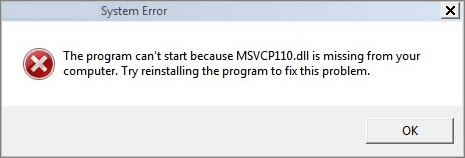
How to Fix Missing Dll Files in Windows 10?
Are you having trouble with missing DLL files in Windows 10? Do you feel frustrated when the error messages appear, telling you that the required DLL file is missing and cannot be found? Don’t worry, you are not alone! In this article, we will discuss some simple and easy steps to help you fix missing DLL files in Windows 10.
- Press Windows key + X and select Command Prompt (Admin).
- Type SFC /scannow in the command prompt window and hit Enter.
- Wait for the process to complete and then restart your computer.
- Download the missing DLL files from a trusted website and save it in the correct location.
- Once the files are downloaded, install them and try to run the program again.
If these steps do not solve the issue, then you may need to reinstall the program or run an antivirus scan to detect any malicious software.

What is a DLL File?
A DLL (Dynamic Link Library) file is a type of file that contains instructions and data that other programs can call upon to do certain functions. It is essentially a library of pre-compiled functions, objects, and other resources that can be utilized by an application. DLL files are used by a variety of programs, including Windows, Office, and other software.
DLL files are important for Windows 10 as they provide the programs with the instructions they need to operate properly. When a DLL file is missing, it can cause programs to crash, display errors, and make it difficult to use the computer. Fortunately, there are a few methods that can help you fix missing DLL files in Windows 10.
Download Missing DLL Files
The first and easiest way to fix missing DLL files in Windows 10 is to download them from the internet. There are many websites that offer free downloads of DLL files. All you need to do is search for the name of the file you are missing and download it to your computer. Once the file is downloaded, you can then install it into the proper folder.
It is important to make sure that the source you are downloading from is reliable. Many websites offer DLL files that are malicious or outdated, so it is best to only download from reputable sources.
Use System File Checker
System File Checker is a built-in Windows tool that can help you fix missing DLL files. To use it, open the Start menu and type “cmd” into the search bar. Right-click on the “Command Prompt” result and select “Run as administrator”.
Once the Command Prompt is open, type “sfc /scannow” into the window and press Enter. This will begin the scan, which may take a few minutes to complete. If any corrupted or missing files are found, they will be replaced with the correct version.
Re-register the DLL File
Another way to fix missing DLL files in Windows 10 is to re-register them. To do this, open the Start menu and type “cmd” into the search bar. Right-click on the “Command Prompt” result and select “Run as administrator”.
Once the Command Prompt is open, type “regsvr32
Restore Windows 10 to an Earlier Point
If all else fails, you can try restoring Windows 10 to an earlier point. This will undo any changes made to the computer since that point. To do this, open the Start menu and type “restore” into the search bar. Select “Create a restore point” from the list of results.
Once the System Properties window is open, click the “System Restore” button. This will open a new window where you can select a restore point. Choose a point that is before the DLL file went missing and then follow the on-screen instructions to restore your computer.
Run a System Diagnostic
If you are still having issues with your DLL files, you may need to run a system diagnostic. This will check for any hardware or software issues that may be causing the problem. To do this, open the Start menu and type “diagnose” into the search bar. Select “Diagnose my computer” from the list of results.
Use System Restore
If the system diagnostic finds any problems, you can use the built-in System Restore tool to fix them. To do this, open the Start menu and type “restore” into the search bar. Select “Create a restore point” from the list of results.
Once the System Properties window is open, click the “System Restore” button. This will open a new window where you can select a restore point. Choose a point before the DLL file went missing and then follow the on-screen instructions to restore your computer.
Run an Antivirus Scan
If the system diagnostic does not find any issues, you may need to run an antivirus scan. This will check for any viruses or malware that may be causing the problem. To do this, open the Start menu and type “antivirus” into the search bar. Select “Run an antivirus scan” from the list of results.
Once the scan is complete, any malicious files will be removed and the DLL file should be restored. If the scan does not find any malicious files, you may need to try a different antivirus program.
Related Faq
1. What are DLL files?
DLL files, or Dynamic Link Library files, are libraries of code and data used by Windows 10 and other software on your computer. DLL files provide code that can be used by multiple programs at the same time, helping them to share resources, save memory, and improve speed. When a DLL file is missing, it can cause a program to crash or malfunction.
2. What causes missing DLL files in Windows 10?
Missing DLL files in Windows 10 can be caused by a variety of things, including viruses, malware, or even the user accidentally deleting the file. In some cases, the file may be corrupted, or a program may be uninstalled without properly removing the associated DLL file.
3. How can I fix missing DLL files in Windows 10?
The best way to fix missing DLL files in Windows 10 is to use a reliable DLL repair tool. These tools can scan your computer for corrupted or missing DLL files and replace them with new, working ones. You can also try reinstalling the program that is having the issue, or manually downloading the missing DLL file from a trusted source.
4. What if I can’t find the DLL file I need?
If you can’t find the DLL file you need, you can try using a search engine to look for the file. There are a number of websites that offer downloads of common DLL files, but be sure to only download files from trusted sources. You can also try using a DLL repair tool to scan your computer for missing files and download them automatically.
5. Is it safe to download DLL files from the internet?
Downloading DLL files from the internet can be risky, as malicious files can be disguised as legitimate DLLs. It is best to only download files from trusted sources, and make sure they are the correct version for your system. It is also important to always have an antivirus program running on your computer to help protect against malicious files.
6. Can I fix missing DLL files without using a repair tool?
Yes, you can try to fix missing DLL files without using a repair tool. You can try reinstalling the program that is having the issue, or manually downloading the missing DLL file from a trusted source. You can also try using the System File Checker to scan for corrupted system files and replace them. However, these methods can be time consuming and unreliable, so it is best to use a DLL repair tool for the best results.
How to Fix All .DLL Files Missing Error In Windows 10/8/7 (100% Works)
If you’ve been having trouble with missing DLL files in Windows 10, you’re not alone. Fortunately, there are a few practical steps you can take to identify and resolve the issue. By using the tips in this article, you can quickly find the right version of the DLL file and restore your system to normal. With the right knowledge and the right tools, you can easily troubleshoot any missing DLL issues and keep your Windows 10 system running smoothly.




