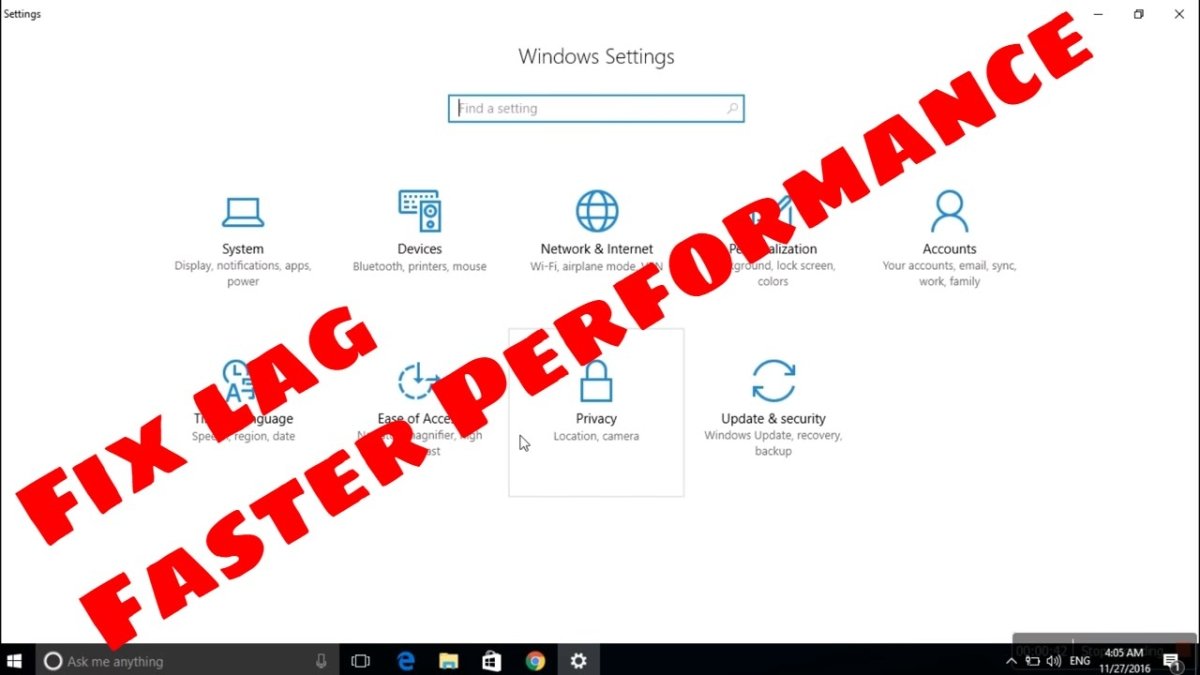
How to Fix Lag on Pc Games Windows 10?
Having a slow computer can be incredibly frustrating, especially when you are trying to play video games. Lag caused by a slow computer can cause jerky graphics, long loading times, and can even make games unplayable. If you are having issues with lag on your PC games, then you are in luck! In this article, we will discuss how to fix lag on PC games for Windows 10. We will cover some of the most common causes of lag and how to remedy them. By the end of this article, you should have the knowledge to get your computer running smoothly and your favorite games running without lag.
How to Fix Lag on Pc Games Windows 10?
- Update your graphics card driver. Open the Device Manager and find your graphics card. Right-click it and select Update Driver.
- Check for Windows updates. Open the Windows Settings and click on Update & Security.
- Close background applications. Open the Task Manager and close any applications that are using a lot of resources.
- Adjust in-game video settings. Open the game and adjust the graphics settings to make it run smoother.
- Disable Game DVR. Open Xbox and turn off the Game DVR feature.
- Scan and repair your game files. Open the game’s folder and look for a Scan and Repair option.
- Tweak your power settings. Open the Control Panel and go to Power Options. Select High Performance or Ultimate Performance mode.
- Optimize your hard drive. Open the Command Prompt and type “defrag” to defragment your hard drive.

How to Fix Lag on PC Games Windows 10
Check Your System Requirements
The first step in solving lag issues with your PC games is to check that your system meets the minimum or recommended system requirements. If your computer or laptop does not meet the minimum system requirements, your game will not run properly or may even not run at all. To check your system requirements, you can check the game’s page on the website or contact the game developer for more information.
The main components you will need to check are your processor, RAM, and graphics card. Your processor and RAM should be up to date and have sufficient power. Your graphics card should also be powerful enough to run the game. Additionally, you should make sure your operating system is up to date and compatible with the game.
Once you have verified your system meets the minimum requirements, you can move on to the next step. If your system does not meet the requirements, you may need to upgrade your hardware or choose a different game.
Update Your Drivers
The next step in fixing lag in your PC games is to update your drivers. Drivers are software programs that allow your computer to interact with the hardware. If your drivers are out of date or not installed correctly, your computer may not be able to run the game properly, resulting in lag or other issues.
You can check for driver updates using the Device Manager in the Windows Control Panel. This will list all the hardware connected to your computer, including your graphics card, processor, and other components. You can then select the device and check for driver updates.
If you are having trouble finding the correct drivers for your hardware, you can also use a driver updating tool. These tools can scan your computer and automatically update drivers to the latest version.
Close Unnecessary Programs
The next step in fixing lag in your PC games is to close any unnecessary programs that may be running in the background. These programs may be taking up system resources and can cause lag or other issues. To check for running programs, open the Task Manager in Windows.
The Task Manager will list all the programs running on your computer. You can then select the programs you want to close and click on the “End Task” button. If a program is taking up too many resources, you can also set it to run at a lower priority.
Adjust Your Game Settings
The next step in solving lag issues with your PC games is to adjust your game settings. Many games have options to adjust the graphics, resolution, and other settings. Lowering your graphics settings can help reduce lag and improve your game’s performance.
Additionally, you can also adjust the resolution and frame rate of your game. If your game is running at a high resolution, your computer may not be able to keep up and cause lag. You can lower the resolution and frame rate to improve performance.
Optimize Your System
The last step in fixing lag in your PC games is to optimize your system. You can do this by running a system optimization tool. These tools can help you clean out unnecessary files, free up disk space, and repair any system errors.
System optimization tools can also help you adjust your system settings for optimal performance. These tools can help you adjust your power settings, disable unnecessary services, and more.
Use a Game Booster
Finally, you can use a game booster to help improve your gaming performance. Game boosters are software programs that can help optimize your system for gaming. They can close unnecessary programs, adjust your system settings, and more.
Game boosters can also help you free up system resources, which can help reduce lag. Additionally, some game boosters also have features to help you reduce latency, which can further reduce lag.
Check Your Network Connection
The last step in fixing lag in your PC games is to check your network connection. If you’re playing a game online, lag may be caused by a slow or unstable network connection. You can use a speed test to check your connection speed and make sure it is fast enough for gaming.
Additionally, you can use a tool to check your ping. Your ping is the time it takes for your computer to send data to the server and get a response back. If your ping is too high, you may experience lag or disconnections.
Conclusion
To fix lag on PC games Windows 10, you should check your system requirements, update your drivers, close unnecessary programs, adjust your game settings, optimize your system, and use a game booster. Additionally, you should check your network connection to make sure it is fast and stable enough for gaming.
Few Frequently Asked Questions
Q1: What is Lag?
A: Lag is a term used to describe when your computer is running slowly or having difficulty keeping up with what you are trying to do. In the context of PC gaming, lag refers to when your computer is having difficulty running the game at a smooth, consistent rate. This can lead to choppy gameplay, jerky mouse movements, and other issues that can make gaming difficult or frustrating.
Q2: What Causes Lag on PC Games?
A: There are a number of potential causes for lag on PC games. These can include hardware issues, such as having an outdated or inadequate graphics card or processor; software problems, such as having too many programs running in the background; or even internet connection issues.
Q3: How Can I Fix Lag on PC Games on Windows 10?
A: There are several steps you can take to try and improve your PC gaming experience on Windows 10. These include checking and updating your hardware, closing any unnecessary programs that may be running in the background, and making sure your internet connection is stable. You can also try optimizing your game settings, such as lowering the resolution and frame rate.
Q4: What Else Can I Do to Fix Lag on PC Games?
A: In addition to the steps mentioned above, there are some other things you can do to try and reduce lag on PC games. These include disabling any game-enhancing programs, such as screen capture programs, and disabling any graphics-enhancing features in your game. You can also try disabling the Windows 10 game mode, which can cause some games to lag.
Q5: Is There Anything Else I Should Consider When Trying to Fix Lag in PC Games?
A: Yes, there are a few other things to keep in mind when trying to reduce lag in PC games. These include making sure your drivers are up to date, making sure you have enough RAM and disk space, and making sure your PC is running the latest version of Windows 10. Additionally, make sure that your game is not running too many background tasks, as this can also cause lag.
Q6: Are There Any Tools That Can Help Me Fix Lag in PC Games?
A: Yes, there are several tools available that can help you diagnose and fix lag in PC games. These include tools such as Game Booster, which optimizes your system for gaming and closes unnecessary programs, as well as tools such as Razer Cortex, which helps optimize game settings and can even help reduce lag in some cases. Additionally, some antivirus programs have game-mode settings that can help reduce lag.
Fix games lag on Windows 10
Achieving manageable gaming performance on your Windows 10 PC doesn’t have to be a daunting task. By following these simple steps, you can drastically reduce lag and improve your gaming experience. From updating your drivers to using the best graphics settings for your PC, you can optimize your gaming performance in no time. With the right knowledge and tools, you can ensure smooth and enjoyable gaming on your Windows 10 PC.




