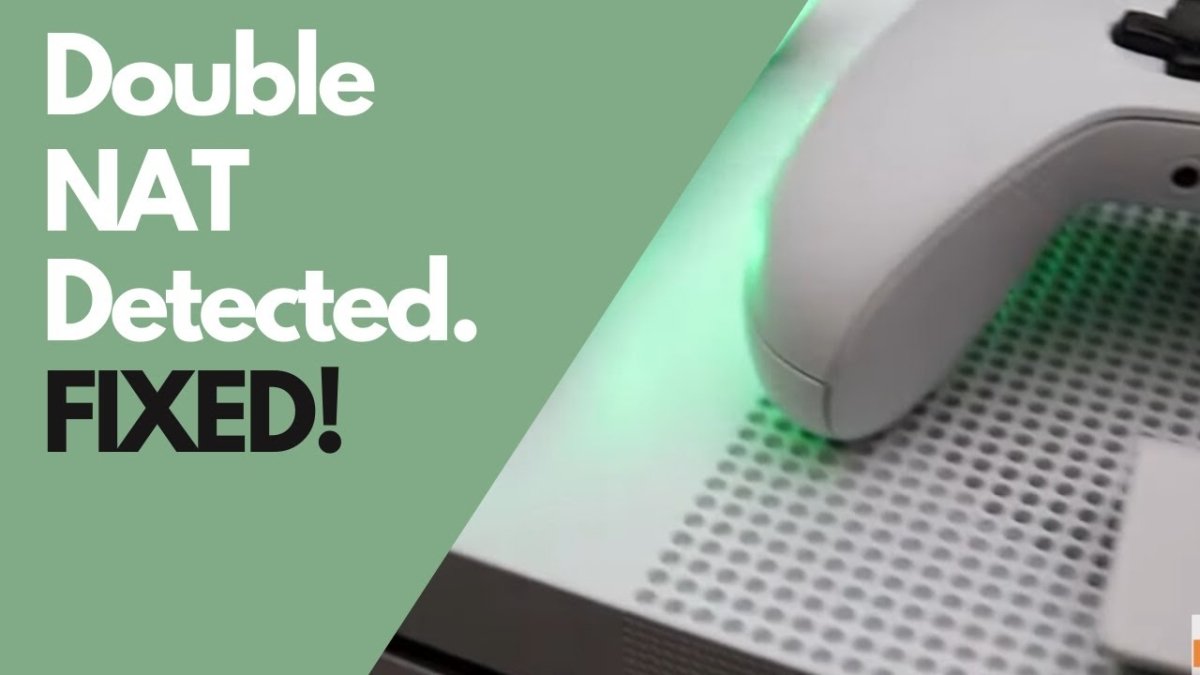
How to Fix Double Nat Xbox Series X?
Are you having trouble connecting your Xbox Series X to the internet? You’re probably experiencing Double NAT, which can be a tricky issue to solve. Fortunately, you don’t have to be an IT expert to fix this issue. In this guide, you’ll learn how to troubleshoot and resolve Double NAT on your Xbox Series X. Follow the steps outlined here and you’ll be back online in no time.
How to Fix Double NAT Xbox Series X?
- First, Check the current NAT type on Xbox Series X by going to Settings > Network > Network Settings page.
- Next, Login to the router and check the IP address setup.
- Then, Configure the router’s DHCP & NAT settings to enable UPnP if it is not enabled.
- After that, Restart the router and Xbox Series X.
- Finally, Check the NAT type again on Xbox Series X.
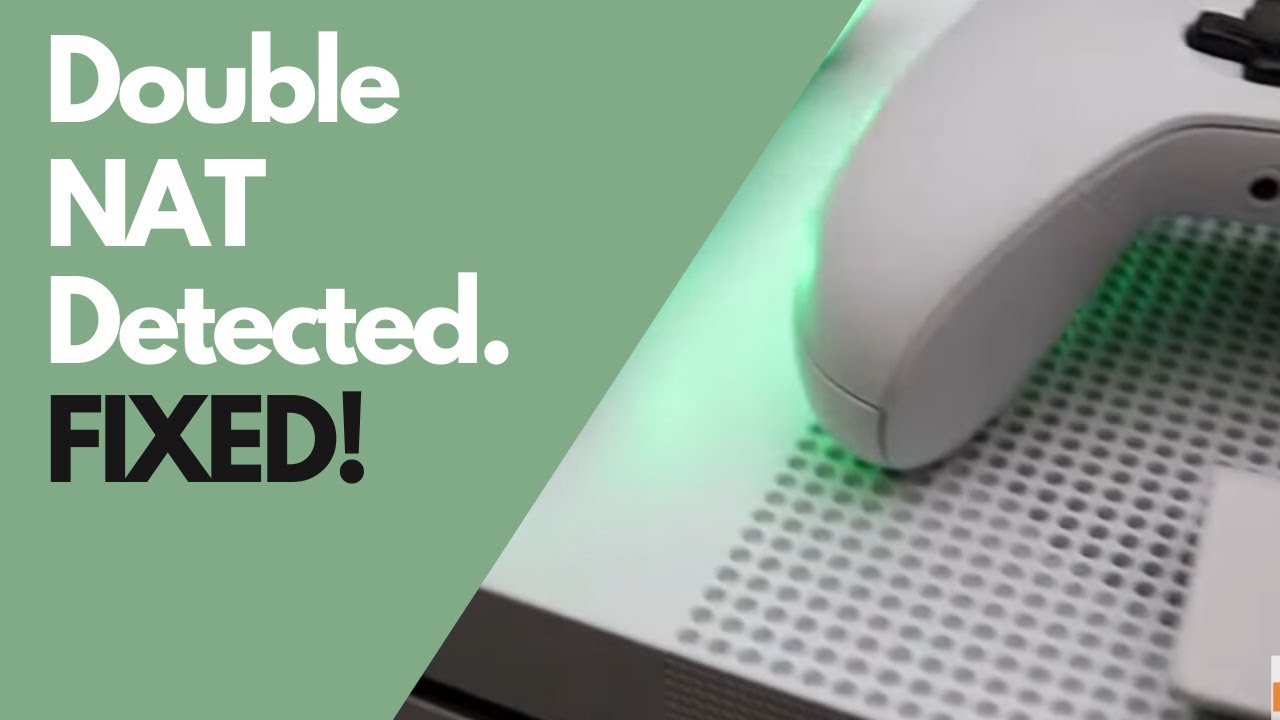
How to Fix a Double Nat Error on Xbox Series X?
Having trouble connecting your Xbox Series X to the internet? You may be experiencing a double NAT error. This error can cause slow speeds, lag, and connection issues, but luckily it is relatively easy to fix. In this article, we will explain what a double NAT error is and how to resolve it.
A double NAT error occurs when your Xbox Series X is connected to two networks at once. This can be caused by a router in between your modem and your console, or by connecting to multiple networks. This can lead to slow speeds, lag, and other connection issues. In order to fix a double NAT error, you will need to disconnect from one of the networks.
Step 1: Check Your Network Settings
The first step in fixing a double NAT error is to check your network settings. On your Xbox Series X, navigate to the “Settings” menu, then select “Network”. Check to make sure that your console is connected to only one network. If it is connected to two networks, you will need to disconnect from one of them.
Step 2: Disable Your Router’s Wi-Fi
If your router is in between your modem and your console, you may need to disable its Wi-Fi in order to fix the double NAT error. To do this, access your router’s settings and disable the Wi-Fi connection. Once this is done, you should be able to connect your console directly to your modem and avoid the double NAT error.
Step 3: Connect Directly to Your Modem
If you are still experiencing a double NAT error, your best bet is to connect your console directly to your modem. This can be done by using an Ethernet cable or by using a wireless connection. Once your console is connected directly to your modem, the double NAT error should be resolved.
Step 4: Check for Firmware Updates
If you are still experiencing a double NAT error, you may need to check for firmware updates. On your console, navigate to the “Settings” menu, then select “System”. From here, check to see if there are any firmware updates available. If there are, install them and then try connecting again.
Step 5: Reset Your Modem and Router
If all else fails, you may need to reset your modem and router in order to fix the double NAT error. To do this, unplug both devices from the wall and wait for a few minutes. Plug them back in and wait for them to boot up. Once they are back online, try connecting your console again and see if the double NAT error is resolved.
Few Frequently Asked Questions
What is Double NAT?
Double NAT occurs when a device is connected to two or more networks. This can cause issues with your internet connection, such as slow speeds, intermittent disconnects, and difficulty connecting to online services. Double NAT can also be a security risk, as it can allow malicious actors to access your local network.
What Causes Double NAT?
Double NAT is usually caused when two routers are connected to each other, or when a router is connected to a modem. This can occur when a user has multiple internet connections, such as when one connection is used for gaming and another for streaming. It can also occur when a user has an older router that cannot be set up to handle the current internet connection.
What Are the Symptoms of Double NAT?
The most common symptom of double NAT is slow internet speeds. It can also cause difficulty connecting to online services, or difficulty streaming audio or video. Additionally, some devices may not be able to connect to the network at all.
How Can I Fix Double NAT?
To fix double NAT, you will need to configure your router and modem to communicate with each other. This can be done by setting up port forwarding, or by setting up a DMZ. Additionally, you may need to disable the DHCP server on one of the routers.
How Do I Fix the Double NAT Issue on Xbox Series X?
To fix the Double NAT issue on Xbox Series X, you will need to open your router’s settings page and configure it to allow for port forwarding. You will need to forward the ports used by Xbox Live, which is done by selecting the “Xbox Live” option from the port forwarding menu. Additionally, you may need to set up a DMZ or disable the DHCP server on one of the routers.
What Are the Benefits of Fixing Double NAT?
Fixing double NAT will allow you to enjoy a better gaming experience, as it will reduce lag and eliminate disconnects. Additionally, it will allow you to access online services without difficulty, and stream audio and video without any buffering. It will also help protect your network from malicious attacks, as it will reduce the risk of unauthorized access.
Fix Xbox One Double NAT Detected | Xbox One S, One X, Series X/S | Turn NAT Type Moderate to Open
It is easy to resolve double NAT issues with an Xbox Series X. By following the steps outlined in this article, you can easily configure your router to forward appropriate ports, make sure the correct IP address is entered, and adjust the settings on your Xbox console. With a few simple steps, you can make sure you have the best possible gaming experience with your Xbox Series X.




