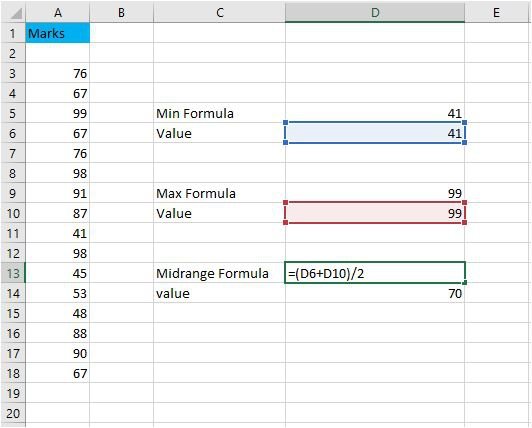
How to Find the Midrange in Excel?
Are you looking for an easy way to find the midrange in Excel? If so, you’ve come to the right place! In this article, we’ll be walking you through the steps needed to calculate the midrange in Excel in a few easy steps. We’ll be discussing how to use the MIN and MAX functions to quickly find the midrange, as well as how to use the AVERAGE function to find the midrange. By the end of this article, you’ll be able to confidently utilize Microsoft Excel to find the midrange of your data sets. Let’s get started!
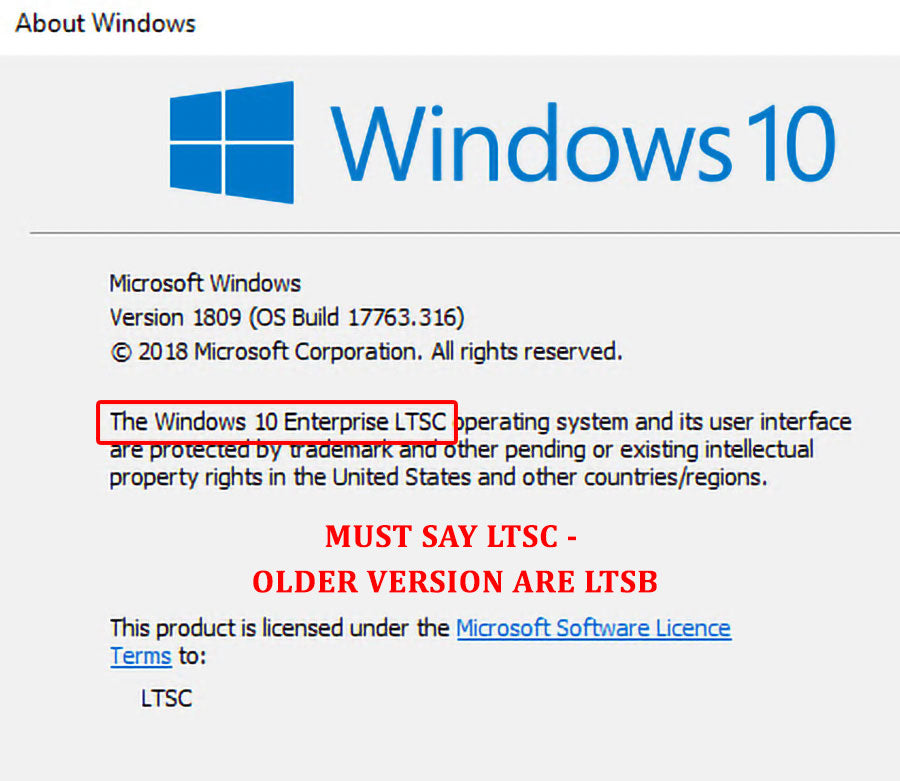
Overview of Finding the Midrange in Excel
Finding the midrange in Excel is a useful way to determine the middle value of a set of data. It is used to determine the average of a group of numbers, and can help in making decisions or analyzing data. This article will explain how to find the midrange in Excel, as well as discuss the benefits of using this technique.
Steps to find midrange in Excel
Finding the midrange in Excel is a straightforward process. First, open the Excel file that contains the data you want to analyze. Then, select the range of cells that contain the data. Once the data is selected, go to the Insert tab, and click on the “Formula” button. This will open a dialog box where you can enter the formula to find the midrange. In this case, the formula is “=AVERAGE(MIN(A1:A5),MAX(A1:A5))”.
Once the formula is entered, press Enter and the midrange will be calculated. The result will be displayed in the cell where you inserted the formula. This is a quick and easy way to find the midrange in Excel.
Benefits of using the midrange in Excel
Using the midrange in Excel can be beneficial for a number of reasons. First, it can help to identify outliers. An outlier is a data point that is significantly higher or lower than the rest of the data. By finding the midrange, it is easier to identify outliers and determine if they need to be removed from the data set.
Another benefit is that it can help to identify trends. By finding the midrange, it is easier to identify patterns or trends in the data. This can be useful for making decisions or analyzing data. Finally, the midrange can also be used to calculate the mean and the median.
Alternative Methods to Find Midrange in Excel
In addition to the formula method outlined above, there are several other ways to find the midrange in Excel. One way is to use the “Average” function. This function takes a range of cells and returns the average of the values in the range. This is a quick and easy way to find the midrange, but it is not as accurate as the formula method.
Another way to find the midrange is to use the “Median” function. This function takes a range of cells and returns the median of the values in the range. This is a more accurate way to find the midrange, but it can be more time consuming.
Conclusion
Finding the midrange in Excel is a useful way to determine the middle value of a set of data. It can be used to identify outliers, identify trends, and calculate the mean and median. There are several methods for finding the midrange in Excel, including using the “Formula” and “Average” functions. By using the midrange in Excel, it is easier to analyze data and make decisions.
Top 6 Frequently Asked Questions
What is Midrange?
Midrange is a statistical measure of central tendency which is calculated by taking the mean of the highest and lowest values within a given set of numbers. It is also known as the mid-average and is useful in analyzing sets of data which contain outliers or extreme values. The midrange is calculated by adding the highest and lowest values of the set and dividing the total by two.
How to Find the Midrange in Excel?
To find the midrange in Excel, you need to first enter the data into a column. Once the data is entered, you can use the AVERAGE function to calculate the midrange. To do this, select the cell you want the result to appear in and type “=AVERAGE(cell1:cell2)”, with cell1 being the first cell in your data set and cell2 being the last cell. This will then give you the midrange of the data set.
What is the Formula for Finding the Midrange?
The formula for finding the midrange is: Midrange = (Highest Value + Lowest Value) / 2. This formula is used to calculate the mean of the highest and lowest values in a given set of numbers.
What is the Difference Between the Midrange and Mean?
The mean is the average of all of the values in a set of numbers, while the midrange is the mean of the highest and lowest values only. The mean is more commonly used than the midrange as it takes into account all of the values in the set, while the midrange is effective in cases where there are extreme values or outliers in the data set.
What are Some Uses of Midrange?
Midrange is a useful measure of central tendency which is used in many different fields. It is used to measure the spread or variability of a set of data, as well as to compare two or more sets of data. It is also used to identify outliers or extreme values in a data set.
What is an Example of Calculating Midrange?
For example, if you have a set of numbers: 2, 4, 6, 8, 10, the midrange would be calculated by adding the highest and lowest values (2 + 10 = 12) and then dividing by two (12/2 = 6). Therefore, the midrange of this set of numbers is 6.
If you are looking for a quick and easy way to find the midrange in Excel, the above steps should help you get the job done in no time. With the help of this article, you should now be able to quickly and easily find the midrange of a group of numbers in Excel. This can be a great tool for analyzing data and making decisions.




