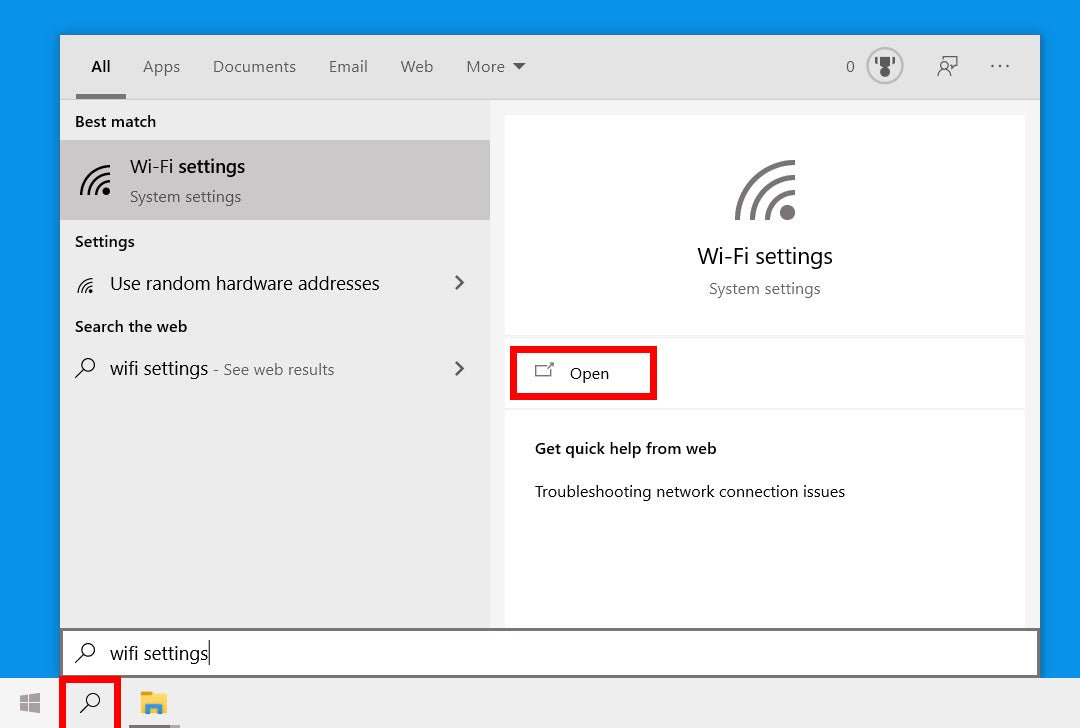
How to Find Internet Password on Windows 10
Are you having trouble accessing the internet due to forgotten passwords? If so, you’re not alone. Many Windows 10 users have difficulty remembering their passwords and have to reset them to gain access. But don’t worry, this article will show you how to find your internet passwords on Windows 10. We’ll cover steps to locate your passwords in a few different ways, as well as provide tips to help you remember them in the future. So, let’s get started and find that pesky internet password!
To find your Internet password on Windows 10:
- Go to the Settings menu by clicking the Start button, then select Network & Internet.
- Click Manage Wi-Fi settings.
- Under Manage known networks, click the network you want to view the password for.
- Click Properties. The network security key, also known as the Wi-Fi password, is listed next to Security type.

Finding Your Internet Password on Windows 10
Having trouble finding your internet password on Windows 10? Don’t worry – it’s easy to do! With just a few clicks of your mouse, you can quickly and easily locate your internet password. In this article, we’ll show you how to find your internet password on Windows 10.
Checking Your Wi-Fi Settings
The first step in finding your internet password is to check your Wi-Fi settings. To do this, open the Start Menu, type “network and sharing center” into the search bar, and click the result. Once the Network and Sharing Center window opens, select the “Change adapter settings” option. This will bring up a list of all the networks your computer is connected to. Find the Wi-Fi network you want to check the password for, right-click it, and select “Status” from the menu. In the window that appears, select the “Wireless Properties” button, then select the “Security” tab. This will show your Wi-Fi’s security type, encryption type, and the password.
Using a Password Manager
Another way to find your internet password is to use a password manager. Password managers are special programs that allow you to store and manage all your passwords in one secure place. Popular password managers include LastPass and 1Password. Once you’ve installed a password manager, you can easily find the password for your Wi-Fi network. Just open the password manager, search for the network name, and the password will be displayed.
Using Command Prompt
If you’re comfortable using the command prompt, you can also use it to find your internet password. To do this, open the Start Menu, type “command prompt” into the search bar, and click the result. Once the Command Prompt window opens, type the following command:
netsh wlan show profile name=”YOUR_NETWORK_NAME” key=clear
Replace “YOUR_NETWORK_NAME” with the name of the network you want to check the password for, and press Enter. This will show you the password for the network.
Checking Your Router
If you don’t want to use the command prompt or a password manager, you can also check your router for the password. To do this, open your router’s settings page in a web browser. This is usually done by typing the router’s IP address into the address bar. Once the settings page opens, find the Wi-Fi settings and the password should be displayed.
Asking Your Internet Service Provider (ISP)
If none of the above methods work, you can always contact your ISP and ask them for the password. They will be able to provide you with the password as well as any other information you might need.
Related FAQ
1. How can I find my saved Wi-Fi password on Windows 10?
To find your saved Wi-Fi password on Windows 10, open the Settings app by pressing the Windows key + I and then click on Network & Internet. In the left-side menu, select the Wi-Fi tab and then click on the name of the Wi-Fi network you’re connected to. Here you will see your Wi-Fi password under the Security Type field. To show the password, click on the eye icon. Make sure to remember the password or write it down if needed.
2. How do I find my password for my router on Windows 10?
To find your router password on Windows 10, open the Settings app by pressing the Windows key + I and then click on Network & Internet. In the left-side menu, select the Wi-Fi tab and then click on the name of the Wi-Fi network you’re connected to. Here you will see your Wi-Fi password under the Security Type field. To show the password, click on the eye icon. This is the same password you use to log in to your router’s web-based management console.
3. How can I find my saved passwords on Windows 10?
To find your saved passwords on Windows 10, open the Settings app by pressing the Windows key + I and then click on Accounts. Next, select the Sign-in options tab and then click on the Manage my Microsoft credentials option. Here you will see a list of all the passwords you have saved in Windows 10. To view a saved password, click on the Show button.
4. How do I view saved passwords on Windows 10?
To view saved passwords on Windows 10, open the Settings app by pressing the Windows key + I and then click on Accounts. Next, select the Sign-in options tab and then click on the Manage my Microsoft credentials option. Here you will see a list of all the passwords you have saved in Windows 10. To view a saved password, click on the Show button.
5. How do I find my router password on Windows 10?
To find your router password on Windows 10, open the Settings app by pressing the Windows key + I and then click on Network & Internet. In the left-side menu, select the Wi-Fi tab and then click on the name of the Wi-Fi network you’re connected to. Here you will see your Wi-Fi password under the Security Type field. To show the password, click on the eye icon. This is the same password you use to log in to your router’s web-based management console.
6. How can I view the password of a Wi-Fi network on Windows 10?
To view the password of a Wi-Fi network on Windows 10, open the Settings app by pressing the Windows key + I and then click on Network & Internet. In the left-side menu, select the Wi-Fi tab and then click on the name of the Wi-Fi network you’re connected to. Here you will see your Wi-Fi password under the Security Type field. To show the password, click on the eye icon. Make sure to remember the password or write it down if needed.
How to Find your WiFi Password Windows 10 WiFi Free and Easy
If you are looking for a way to find your internet password on Windows 10, then this guide should have been helpful. With the steps outlined here, you should have been able to easily locate your internet password and make the necessary changes. Remember to keep your passwords safe and secure, and never share them with anyone.




