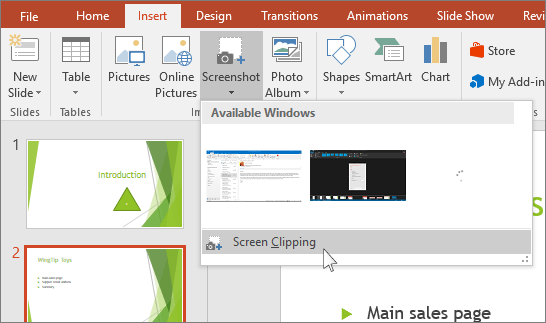
How to Embed a File in Powerpoint?
Are you looking for a way to add extra impact to your Powerpoint presentations? Embedding a file into your slides can give your audience a more interactive experience, as well as help you to present information in a more organized way. In this article, we’ll discuss how to embed a file in Powerpoint, and explore some of the advantages of doing so. Get ready to take your Powerpoint game to the next level!
To embed a file in Powerpoint, follow these steps:
- Open the Powerpoint presentation you want to add the file to.
- Go to the Insert tab on the Ribbon.
- Click Object in the Text group.
- Choose the file you want to insert and click Insert.
- The file will be embedded in the slide.

Embedding a File into a PowerPoint Presentation
Embedding a file into a PowerPoint presentation is a great way to ensure that your presentation is visually appealing and that all of the necessary content is available to the audience. There are a few ways to embed a file into a presentation, but this guide will focus on the fastest and most efficient way. With these steps, you can easily embed any file into your PowerPoint presentation.
Find the File
The first step to embedding a file into a PowerPoint presentation is to find the file that you want to embed. Depending on where the file is located, you can either search for it on your computer or open the file directly from its file folder. If the file is stored on the internet, you can easily copy and paste the URL of the file into the search bar of your browser and access the file directly from there.
Copy the File
Once you have located the file that you want to embed, the next step is to copy it. Depending on what type of file you are dealing with, you may be able to copy the file directly to the clipboard or you may need to right-click the file and select the “copy” option.
Paste the File on PowerPoint
Now that the file is copied, you can simply paste the file into the PowerPoint presentation. To do this, simply open up the presentation and click the “paste” button. The file will then be embedded into the presentation.
Adjust the Size of the File
The last step is to adjust the size of the file in the presentation. Depending on the size of the presentation and the size of the file, you may need to make some adjustments. To do this, simply click on the file and drag the corners of the file to resize it.
Include a Caption
It is also a good idea to include a caption for the file. This is a great way to ensure that the audience knows what the file is about and why it is important to the presentation. To do this, simply highlight the file and type in the caption that you want to include.
Save the Presentation
The last step is to save the presentation. To do this, simply click the “Save” button and the presentation will be saved. Now you have successfully embedded a file into your PowerPoint presentation.
Top 6 Frequently Asked Questions
1. What is embedding a file in Powerpoint?
Embedding a file in Powerpoint is the process of adding a non-Powerpoint file, such as a PDF, Word document, Excel spreadsheet, or video, directly into a Powerpoint presentation. This allows you to display the file’s contents within the presentation without having to open the file separately. Embedding files in Powerpoint can be useful for displaying complex information that might be difficult to explain in a presentation.
2. How do I embed a file in Powerpoint?
Embedding a file in Powerpoint is relatively easy. First, you’ll need to open the presentation in which you want to embed the file. Then, click the “Insert” tab at the top of the screen and select “Object” from the drop-down menu. This will open a dialogue box. Select the “Create from File” tab, then click “Browse”. A window will open, allowing you to locate the file you wish to embed. Once you’ve located the file, click “Open” to insert it into the presentation.
3. What types of files can be embedded in Powerpoint?
Most types of files can be embedded in Powerpoint, including PDFs, Word documents, Excel spreadsheets, and videos. You can also embed audio files, such as MP3s, into Powerpoint presentations.
4. Is there any way to edit an embedded file in Powerpoint?
No, it is not possible to edit an embedded file in Powerpoint. Generally, you will need to open the file separately in its native program to edit it.
5. Is there a way to link to an embedded file in Powerpoint?
Yes, you can link to an embedded file in Powerpoint. To do this, click the file, then click the “Link” icon at the top of the screen. This will open a dialogue box, allowing you to choose whether to open the file in its native program or open the file in the presentation.
6. Does embedding a file increase the size of the presentation?
Yes, embedding a file will increase the size of the presentation. Generally, the more embedded files you add, the larger the presentation will become. To minimize the size of the presentation, it is best to compress the embedded files. You can do this by selecting the file, then clicking the “Compress” icon at the top of the screen. This will reduce the size of the file without affecting its quality.
How to Embed External Files in PowerPoint
Using Powerpoint to embed a file is a great way to ensure that your presentation is engaging and interesting. It allows you to bring different media into your presentation and make it more dynamic. With a few simple steps, you can easily embed a file in Powerpoint, making your presentation even more powerful. So go ahead, try it out and make your presentations stand out from the rest.




