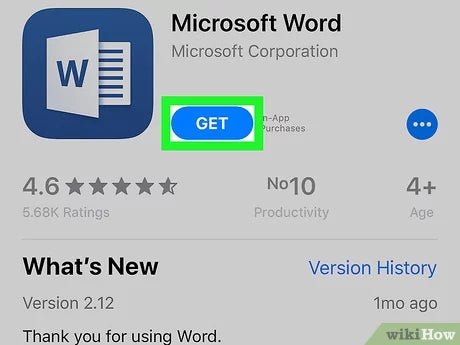
How to Edit a Microsoft Word Document on Iphone?
Are you wondering how you can quickly and easily edit Microsoft Word documents on your iPhone? Editing documents on your phone can save you time and hassle when you’re on the go. In this guide, you’ll learn how to edit a Microsoft Word document on your iPhone in a few simple steps. We’ll cover how to make changes to text, images, and formatting, and how to save your changes. So, if you’re ready to learn how to edit a Microsoft Word document on your iPhone, let’s get started!
How to Edit a Microsoft Word Document on Iphone?
Editing a Microsoft Word document on your iPhone is simple. Here are the steps:
- Open the App Store and download the Microsoft Word app.
- Sign in with your Microsoft Account and open the document in the app.
- Tap the document to open the editing toolbar.
- Edit the document using the toolbar options.
- Tap the checkmark to save your changes.

Editing a Microsoft Word Document on iPhone
Editing Microsoft Word documents on iPhone has become easier with the introduction of the mobile version of the popular word processor. It’s now possible to access, edit and share Word documents from anywhere and anytime, making it easier for users to stay productive on the go. In this article, we’ll look at how to edit a Microsoft Word document on iPhone.
Opening a Microsoft Word Document on iPhone
The first step to editing a Microsoft Word document on iPhone is to open the document. This can be done by either tapping the document in the Microsoft Office app or by opening the document in the Word app. Once the document is open, users can tap the edit button to begin making changes.
Editing a Microsoft Word Document on iPhone
Once the document is open, users can begin making changes. This can be done by tapping the text to select it and then using the formatting tools to make changes. For example, users can change the font, size and color of the text, as well as add images, tables and other elements.
Saving a Microsoft Word Document on iPhone
Once the changes have been made, users can save the document. This can be done by tapping the save button in the bottom right corner of the screen. This will save the document to the cloud, allowing users to access it from any device with an internet connection.
Sharing a Microsoft Word Document on iPhone
Finally, users can share the document with others. This can be done by tapping the share button in the top right corner of the screen. This will bring up a list of options for sharing the document, such as email, message, and social media.
Printing a Microsoft Word Document on iPhone
Users can also print their Microsoft Word documents from their iPhone. This can be done by tapping the print button in the bottom right corner of the screen. This will open up the Print dialog box, where users can select the printer, number of copies and other settings.
Using the Microsoft Office App on iPhone
The Microsoft Office app is a great way to access, edit and share Microsoft Word documents on iPhone. The app allows users to access their documents from anywhere, as well as create new documents and share them with others.
Using the Word App on iPhone
The Word app is another great way to access and edit Microsoft Word documents on iPhone. The app allows users to open, edit and share documents quickly and easily, as well as access other features such as templates and collaboration tools.
Using iCloud to Access Microsoft Word Documents on iPhone
Finally, users can access their Microsoft Word documents on iPhone using iCloud. This is a great way to store and access documents from anywhere, as well as share them with others.
Frequently Asked Questions
Q1. How do I open a Word document on my iPhone?
The easiest way to open a Word document on your iPhone is to use the Microsoft Word app. The app is available for free in the App Store, and once it has been downloaded and installed onto your device, you can use it to open Word documents stored in your iCloud Drive, OneDrive, Dropbox, or any other cloud storage service. You can also open documents that have been emailed to your device, or open documents from a URL link. The Microsoft Word app also allows you to create new documents from scratch.
Q2. How do I edit a Word document on my iPhone?
Once you have opened a Word document on your iPhone, you can edit it by tapping the pencil icon at the top right of the screen. This will open the document in edit mode, allowing you to make changes to the text, format, layout, images, and other elements. You can also add comments to the document, and use the spell-checker to make sure your document is free of errors.
Q3. How do I save a Word document on my iPhone?
When you have finished making changes to a Word document on your iPhone, you can save it by tapping the save icon at the top right of the screen. This will save the document to your device, or you can choose to save it to your iCloud Drive, OneDrive, Dropbox, or any other cloud storage service. If you have an Office 365 subscription, you can also save the document to your cloud storage account.
Q4. How do I print a Word document on my iPhone?
Printing a Word document on your iPhone is simple, as long as you have a compatible printer. First, open the document in the Microsoft Word app, and then tap the print icon at the top right of the screen. You will be prompted to choose a printer, and then you can adjust the printing settings as needed. Once you are ready, tap the print button and the document will be printed.
Q5. How do I share a Word document on my iPhone?
Sharing a Word document on your iPhone is easy. First, open the document in the Microsoft Word app and tap the share icon at the top right of the screen. You will then be able to choose how you want to share the document, such as via email, messaging, or social media. Depending on the service you use, you may also be able to set permissions for who can view the document.
Q6. How do I insert images into a Word document on my iPhone?
Inserting images into a Word document on your iPhone is simple. First, open the document in the Microsoft Word app, and then tap the insert icon at the top right of the screen. You will be able to choose from different sources for your image, such as the camera roll, OneDrive, or your iCloud Drive. Once you have selected an image, it will be inserted into the document.
Open & Edit Word Documents on iPhone for free (How to 2021)
Editing a Microsoft Word Document on your iPhone is a great way to stay productive while on the go. With a few simple steps, you can make quick edits, format your text, and even add images to your document. By following this guide, you can be sure that your documents will be up to date and ready to go, no matter where you are. With the right knowledge and tools, you can make your document look great and get the job done quickly and easily.




