How to Do Mla Format on Microsoft Word?
Are you trying to format your paper in MLA style but don’t know where to start? Using Microsoft Word makes the process much easier, but it can still be tricky to get it done correctly. In this guide, we’ll show you how to do MLA format on Microsoft Word so that you can confidently submit your paper with no worries.
How to Do MLA Format on Microsoft Word:
- Open Microsoft Word on your computer and select a blank document.
- Under the Home tab, select the “Paragraph” dialogue box.
- Under the “Special” drop-down menu, select “hanging.”
- Set the “By” option to 0.5” if that isn’t already the default.
- Under the “Indentation” section, check the “Left” box and set it to 1”.
- Under the “Home” tab, select the “Font” dialogue box.
- Set the font to Times New Roman and the size to 12pt.
- Under the “Line Spacing” drop-down menu, set it to “Double.”
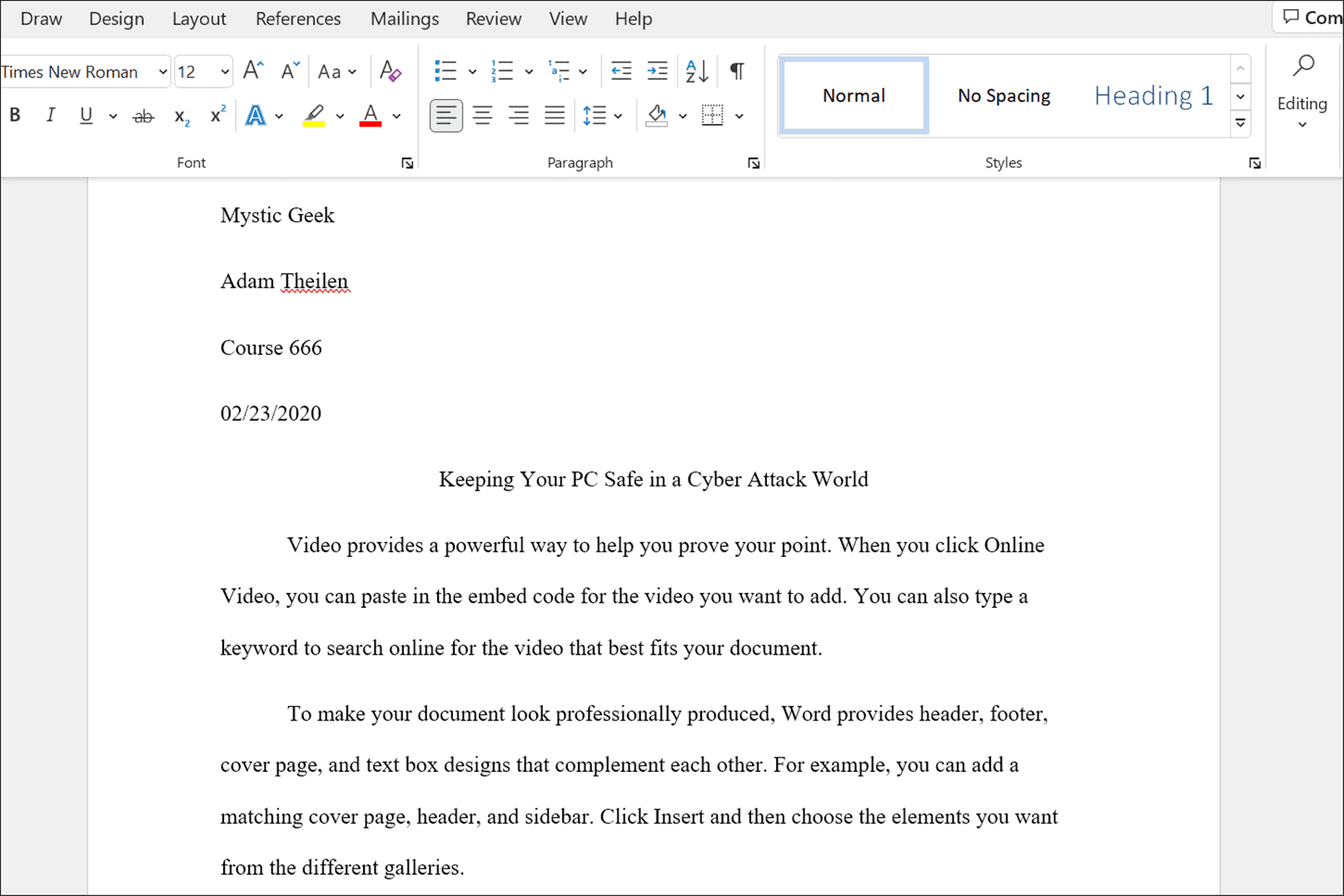
How to Format an MLA Paper in Microsoft Word
Microsoft Word is a powerful word processor used by millions of people around the world. It is often used to create documents such as essays, reports, and other written manuscripts. The Modern Language Association (MLA) has a specific style for formatting papers and essays. In this article, we will discuss how to format an MLA paper in Microsoft Word.
Setting Up Page Margins
The first step in formatting an MLA paper is to set the page margins. The MLA style requires that all margins be one inch. To do this in Microsoft Word, go to the “Page Layout” tab and select “Margins”. Select “Normal” from the drop-down menu. This will automatically set the top, bottom, left, and right margins to one inch.
Setting Up Line Spacing
The next step in formatting an MLA paper is to set the line spacing. The MLA style requires that text be double-spaced. To do this in Microsoft Word, go to the “Home” tab and select “Line Spacing”. Select “Double” from the drop-down menu. This will automatically set the line spacing to double throughout the document.
Setting Up Font and Font Size
The next step in formatting an MLA paper is to set the font and font size. The MLA style requires that text be set in 12-point Times New Roman font. To do this in Microsoft Word, go to the “Home” tab and select “Font”. Select “Times New Roman” from the drop-down menu and select “12” from the font size drop-down menu. This will automatically set the font and font size throughout the document.
Adding Header and Page Numbers
The next step in formatting an MLA paper is to add a header and page numbers. The MLA style requires that a header be added to the top of each page. To do this in Microsoft Word, go to the “Insert” tab and select “Header”. Select “First Page” from the drop-down menu. This will automatically add a header to the top of the first page. To add page numbers, go to the “Insert” tab and select “Page Number”. Select “Top of Page” from the drop-down menu and select “Plain Number” from the Page Number Format drop-down menu. This will automatically add page numbers to the top of each page.
Setting Up Paragraphs
The last step in formatting an MLA paper is to set up the paragraphs. The MLA style requires that paragraphs be indented five spaces. To do this in Microsoft Word, go to the “Home” tab and select “Paragraph”. Select “Indent” from the drop-down menu and select “Special” from the Indent drop-down menu. Select “First Line” from the Special drop-down menu and enter “5” in the By box. This will automatically indent all paragraphs five spaces.
Creating a Works Cited Page
The final step in formatting an MLA paper is to create a Works Cited page. The MLA style requires that a separate page be created for the list of sources used in the paper. To do this in Microsoft Word, go to the “Insert” tab and select “References”. Select “Bibliography” from the drop-down menu. This will automatically create a Works Cited page at the end of the document.
Using MLA Style in Microsoft Word
Using Microsoft Word to format an MLA paper is easy and straightforward. By following the steps outlined in this article, you can quickly and easily format an MLA paper in Microsoft Word.
Few Frequently Asked Questions
What Is MLA Format?
MLA format is a style of writing and citing sources developed by the Modern Language Association. It is most often used to cite sources within the disciplines of humanities, such as English, history, and the arts. MLA format dictates specific rules for formatting documents and citing sources, as well as guidelines for writing.
What Is the Purpose of MLA Format?
The purpose of MLA format is to provide a consistent, uniform way to document sources used in a research paper or other academic work. It helps to ensure that the work is credited properly and that the formatting is consistent throughout the document. It also promotes academic integrity, by providing a standard for citing and attributing sources.
How Do I Set Up an MLA Format on Microsoft Word?
To set up an MLA format on Microsoft Word, you will need to access the page layout options. To do this, go to the “Home” tab, then click on “Page Layout”. On the Page Layout menu, select “Line Numbers” and then select “Continuous”. Then, select “Align Text Left” to ensure the text is aligned to the left margin. Additionally, make sure the font size is 12 point and the font type is Times New Roman.
What Are the Margins for MLA Format?
The margins for MLA format are 1 inch on all sides. To make sure the margins are set correctly, go to the “Page Layout” tab, then select “Margins”. On the Margins menu, select “Normal”, which will set the margins to one inch. Additionally, make sure the alignment is set to “Justified”, which will make sure the text is justified to the left margin.
How Do I Create an MLA Works Cited Page?
An MLA Works Cited page is used to document all of the sources used in a research paper. To create an MLA Works Cited page on Microsoft Word, go to the “References” tab, then select “Insert Citation”. On the Insert Citation menu, select the type of source you would like to cite (e.g. book, article, website, etc.) and then enter the information for the source. Once you have entered the information, press “OK” and the source will be added to your Works Cited page.
How Do I Cite Sources in MLA Format?
When citing sources in MLA format, you will need to use in-text citations. In-text citations are brief references to the source material that are placed within the text of your paper. To cite a source in MLA format, you will need to include the author’s last name and the page number of the source material. For example, if you are citing a book by John Smith, you would include the author’s last name (Smith) and the page number (e.g. Smith, p. 23). Additionally, any sources cited in the text must also be included in the Works Cited page.
How to set up MLA Format Paper with Works Cited Page in Microsoft Word (latest)
The MLA format on Microsoft Word is an easy-to-use tool that can help you write a well-formatted paper. With the correct settings and a few clicks, you can easily format your paper according to the MLA style. With the help of this guide, you should be able to quickly and easily format your paper in MLA style. Good luck!




