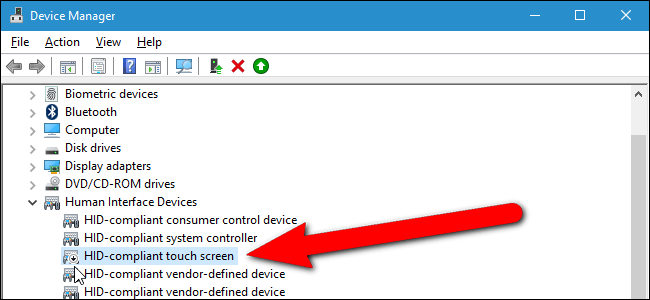
How to Disable Touch Screen on Windows 10
Are you looking for a way to turn off your touchscreen on Windows 10? With the rise of touchscreen laptops, tablets, and PCs, it’s becoming more and more important to know how to control your touchscreen device. If you’re having trouble with your touchscreen, or just want to turn it off, this guide will show you how to disable the touchscreen on Windows 10. With a few simple steps, you can quickly and easily turn off your touchscreen and get back to using your device without any issues.
Disabling the touch screen in Windows 10 is easy. Here’s how to do it:
- Open the Device Manager by pressing Windows Key + R and typing in devmgmt.msc.
- Expand the Human Interface Devices menu.
- Find the HID-compliant touch screen entry and right-click it.
- Select the Disable option in the pop-up menu.
- Confirm the Disable Device pop-up by clicking Yes.

Disabling the Touch Screen on Windows 10
Touch screens are becoming increasingly popular in laptops and desktop computers. However, if the touch screen becomes faulty or you don’t want to use it, there is an option to disable it on Windows 10. This article will guide you through the steps you need to take in order to disable your touch screen.
Using Device Manager
The first method of disabling the touch screen on Windows 10 is by using the Device Manager. This tool helps to manage the hardware and software that is installed on your machine. To use the Device Manager, follow the steps below:
1. Open the Device Manager by typing “device manager” into the search bar.
2. Find the entry for Human Interface Devices and click on it.
3. Locate the touch screen device and right-click on it.
4. Select “Disable” from the menu that appears.
Once you have done this, the touch screen will be disabled. If you ever want to re-enable it, you can follow the same steps and select “Enable” instead.
Using Control Panel
The second method of disabling the touch screen on Windows 10 is by using the Control Panel. This tool can be used to manage various aspects of your computer, including hardware and software. To use the Control Panel, follow the steps below:
1. Open the Control Panel by typing “control panel” into the search bar.
2. Click on “Hardware and Sound”.
3. Select “Pen and Touch” from the menu.
4. Select “Touch” from the left-hand menu.
5. Uncheck the box labeled “Use your finger as an input device”.
Once you have done this, the touch screen will be disabled. If you ever want to re-enable it, you can follow the same steps and check the box.
Using Settings
The third method of disabling the touch screen on Windows 10 is by using the Settings app. This tool can be used to manage various aspects of your computer, including hardware and software. To use the Settings app, follow the steps below:
1. Open the Settings app by typing “settings” into the search bar.
2. Click on “Devices”.
3. Select “Pen and Touch” from the menu.
4. Uncheck the box labeled “Use your finger as an input device”.
Once you have done this, the touch screen will be disabled. If you ever want to re-enable it, you can follow the same steps and check the box.
Top 6 Frequently Asked Questions
What is a Touch Screen?
A touch screen is a computer display screen that is also an input device. It is sensitive to pressure applied to the surface of the screen, allowing a user to interact with the computer by touching pictures or words on the screen. Touch screens are commonly used in devices such as smartphones, tablets, and point-of-sale systems.
How to Disable Touch Screen on Windows 10?
To disable the touch screen on Windows 10, open the Device Manager in Control Panel. Select the Human Interface Devices option, find the HID-compliant touch screen entry, right-click on it, and select Disable Device. Once the device has been disabled, the touch screen will no longer be functional.
Can Touch Screen be Re-Enabled?
Yes, the touch screen can be re-enabled if needed. To do this, open the Device Manager in Control Panel, select the Human Interface Devices option, find the HID-compliant touch screen entry, right-click on it, and select Enable Device. Once the device has been enabled, the touch screen will become functional again.
Are there any Alternatives to Disabling the Touch Screen?
Yes, there are other options to disabling the touch screen. One option is to adjust the sensitivity settings for the touch screen. This can be done by going to Control Panel > Pen and Touch > Touch and adjusting the sensitivity settings. Another option is to use a screen protector or a device such as a stylus, which will prevent accidental touches on the screen.
Are there any Drawbacks to Disabling the Touch Screen?
Yes, there are a few drawbacks to disabling the touch screen. It may cause certain applications or programs that were designed to use the touch screen to become unresponsive or not work properly. Additionally, if the touch screen is disabled and then re-enabled, it may need to be recalibrated, which could be time consuming. Lastly, disabling the touch screen could reduce the usability of the device.
What Else Should I Consider Before Disabling the Touch Screen?
Before disabling the touch screen on a device, it is important to consider the reason for doing so. Depending on the reason, there may be other options that would be more suitable, such as adjusting the sensitivity settings or using a screen protector. Additionally, it is important to make sure that the device is backed up and that all data is securely stored in case something goes wrong.
How to Turn off Touch Screen on Windows 10
Touch screens are an essential part of modern computing, but there are times when you may need to turn them off. By following the steps outlined in this article, you can easily disable the touch screen on Windows 10. We hope this guide has been helpful and you now have a better understanding of how to disable the touch screen on your device. With this knowledge, you can ensure your device remains secure and accessible to only those who need it.




