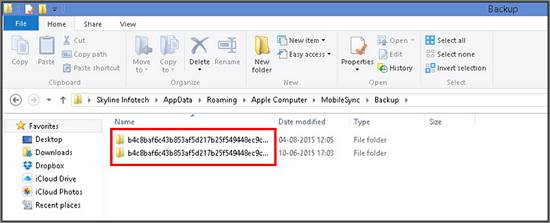
How to Delete Itunes Backup on Windows 10
If you’ve been using iTunes to backup your Windows 10 device, you might be wondering how to delete the backup files. If you’re running out of storage, or just want to free up some space, deleting your iTunes backup can be a quick and easy solution. In this article, we’ll show you step by step how to delete your iTunes backup on Windows 10 and reclaim your storage space.
Deleting iTunes Backup on Windows 10:
- Open File Explorer, and navigate to
C:\Users\.\AppData\Roaming\Apple Computer\MobileSync\Backup - Select the backup files you want to delete, and click Delete.
Alternatively, you can delete iTunes backup from the Manage Storage screen.
- Launch iTunes and click Edit > Preferences.
- Select the Devices tab and locate the Backup you want to delete.
- Click Delete Backup, then confirm the deletion.

Deleting iTunes Backup on Windows 10
The iTunes backup feature allows users to save their data, such as music, contacts, and other information, to their computer. However, over time, these backups can take up a significant amount of space on your computer, and it may be necessary to delete them. In this article, we will discuss how to delete iTunes backup on Windows 10.
Finding iTunes Backup on Windows 10
The first step in deleting iTunes backups is to locate them. On Windows 10, the iTunes backup can be found in the C:\Users\
Once you have located this folder, you can open it to view the contents of your iTunes backup. You can then select the backups that you want to delete and move them to the Recycle Bin.
Deleting iTunes Backup on Windows 10
The next step is to delete the iTunes backup on Windows 10. To do this, select the backups that you want to delete, right-click them, and select Delete. This will move the backups to the Recycle Bin, where they can be permanently deleted.
It is important to note that once the backups have been deleted, they cannot be recovered. Therefore, it is important to make sure that you are deleting the correct backups, and that you are certain that you no longer need them.
Restoring iTunes Backup on Windows 10
If you delete an iTunes backup by accident, or if you need to restore a backup that you have deleted, you can do so by opening iTunes, clicking File > Devices > Restore from Backup, and then selecting the backup that you want to restore. After that, iTunes will begin restoring your backup, and you will be able to access your data again.
Using iCloud to Backup iTunes on Windows 10
Another way to backup your iTunes data is to use iCloud. iCloud allows you to store your data in the cloud, and to access it from anywhere. To use iCloud to backup your iTunes data, open iTunes, click File > Devices > iCloud > Backup, and then select the data that you want to backup. After that, your data will be backed up to iCloud, and you can access it from anywhere.
Disabling iTunes Backup on Windows 10
If you no longer need to use iTunes backups on Windows 10, you can disable the feature. To do this, open iTunes, click File > Devices > Disable Backup, and then confirm that you want to disable the feature. After that, iTunes will no longer create backups on Windows 10.
Frequently Asked Questions
What is an iTunes Backup?
An iTunes backup is a file created by iTunes when a user synchronizes an iOS device with a computer. It includes data from the iOS device such as settings, app data, contacts, photos, music, and videos. The backup also includes information about the apps that are installed on the device, as well as any user-created data associated with them. The backup is stored on the computer and can be used to restore the device to its previous state.
How to Delete Itunes Backup on Windows 10?
To delete an iTunes backup on Windows 10, first open the Control Panel. Then, navigate to System and Security > System > System Protection. Select the drive on which the iTunes backup is stored and click Configure. Select the Delete button and confirm the deletion. The iTunes backup will then be removed from the computer.
What Data is Stored in an iTunes Backup?
An iTunes backup contains data from an iOS device such as settings, app data, contacts, photos, music, and videos. It also includes information about the apps that are installed on the device, as well as any user-created data associated with them.
What is the Difference Between an iTunes Backup and an iCloud Backup?
An iTunes backup is a file created when an iOS device is synchronized with a computer. It is stored on the computer and can be used to restore the device to its previous state. An iCloud backup, on the other hand, is a file created when an iOS device is synchronized with Apple’s iCloud service. It is stored on Apple’s servers and can be used to restore the device to its previous state.
Why Should I Delete an iTunes Backup?
Deleting an iTunes backup can free up space on a computer’s hard drive. It can also help to improve the performance of the computer, as the backup can take up a significant amount of space. Additionally, if the backup contains outdated or unnecessary information, it can be beneficial to delete it.
Are iTunes Backups Encrypted?
Yes, iTunes backups are encrypted. This means that the data stored in the backup is secure and cannot be accessed without the correct password. It is important to remember this password, as without it, the data stored in the backup cannot be accessed.
How To Delete iTunes Backup on Windows PC
Deleting iTunes backup on Windows 10 is a simple process that can be completed in a few minutes. All you need to do is locate the folder where the backups are stored, delete the backups, and then restart the computer. By following these steps, you can easily delete your iTunes backups and free up space on your computer’s hard drive. So what are you waiting for? Get started now and enjoy the extra storage space!




