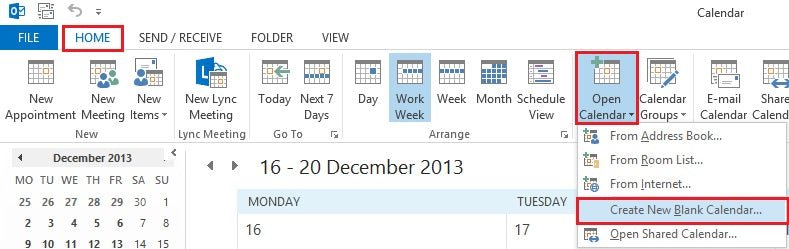
How to Create a Shared Calendar Outlook?
Are you looking for a way to stay organized, keep track of deadlines, and easily coordinate schedules with others? Creating a shared calendar in Outlook may be the perfect solution! In this guide, you’ll learn all the tips and tricks to creating and managing a shared calendar in Outlook. From setting up the calendar to customizing it for others to view, you’ll learn how to create a shared calendar that works for everyone.
Creating a Shared Calendar in Outlook is easy. To get started, open Outlook and go to the Calendar tab. Select Share Calendar from the Home tab and type in the name of the person you want to share the calendar with. Click “Send” to share your calendar. You can also choose what type of access you want to give the other person, such as read-only or full access. The shared calendar will appear in the other person’s Outlook Calendar.
- Open Outlook and go to Calendar tab.
- Select ‘Share Calendar’ from the Home tab.
- Type in the name of the person you want to share the calendar with.
- Click ‘Send’ to share your calendar.
- Choose the type of access you want to give the other person.
- The shared calendar will appear in the other person’s Outlook Calendar.

Creating a Shared Calendar Outlook for Office 365
Sharing calendars in Outlook for Office 365 can be done in a few easy steps, making it easy to collaborate with colleagues, family, and friends. Whether you’re sharing a calendar with a colleague for a project or with family and friends for a special event, Outlook makes it easy to create and share calendars. Here’s how to get started.
The first step is to create the calendar. You can do this by clicking the “Calendars” button in the navigation pane, then clicking the “New Calendar” button. Once you’ve done this, you can enter a name for the calendar and then click “Create.” The calendar will now be available in the navigation pane.
The next step is to share the calendar. To do this, click on the calendar in the navigation pane and then click the “Share Calendar” button. This will open a window where you can enter the email address of the person you’d like to share the calendar with. You can also select the type of access you want to grant the person. For example, you can allow them to view the calendar, add events, or edit events. When you’re done, click “Send” to share the calendar.
Adding and Editing Events in the Calendar
Once the calendar is shared, the person you’ve shared it with will be able to add and edit events in the calendar. To add an event, click on the calendar in the navigation pane and then click the “New Event” button. This will open a window where you can enter the details of the event. When you’re done, click “Save” to add the event to the calendar.
To edit an event, click on the event in the calendar and then click the “Edit” button. This will open a window where you can make changes to the event details. When you’re done, click “Save” to save the changes.
Managing Access to the Calendar
Once you’ve shared the calendar, you can manage who has access to it. To do this, click on the calendar in the navigation pane and then click the “Manage Access” button. This will open a window where you can view who has access to the calendar and what type of access they have. You can also add or remove people from the list. When you’re done, click “Save” to save your changes.
Notifications and Reminders
You can also set up notifications and reminders when events are added or changed in the calendar. To do this, click on the calendar in the navigation pane and then click the “Notifications” button. This will open a window where you can set up notifications for when events are added or changed. You can also set up reminders for events as well. When you’re done, click “Save” to save your changes.
Deleting the Calendar
If you no longer need the calendar, you can delete it. To do this, click on the calendar in the navigation pane and then click the “Delete” button. This will delete the calendar and remove it from the navigation pane.
Related FAQ
What is a Shared Calendar?
A shared calendar is a calendar that can be accessed and viewed by multiple users. It allows multiple users to view, add, and make changes to the calendar. This can be useful for teams or organizations that need to coordinate events and tasks.
How Do I Create a Shared Calendar Outlook?
Creating a shared calendar in Outlook involves a few steps. First, open Outlook and go to the Calendar tab. Then, click the Home tab, and select Share Calendar. From there, you can enter the email address of the person you want to share the calendar with. You can also select specific permissions for the calendar, such as the ability to edit or delete events.
Can I Share a Calendar with Multiple People?
Yes, you can share a calendar with multiple people. To do this, you will need to repeat the steps from the previous question for each person you want to share the calendar with.
What Are the Different Types of Permissions for a Shared Calendar?
The different types of permissions for a shared calendar include: view only, view and edit, view, edit, and delete, or full control. View only will allow the user to view the calendar, but not make any changes. View and edit will allow the user to view and add events to the calendar. View, edit, and delete will allow the user to view, add, and delete events from the calendar. Full control will allow the user to view, add, edit, and delete events from the calendar.
Can I Revoke Access to a Shared Calendar?
Yes, you can revoke access to a shared calendar. To do this, you will need to open Outlook and go to the Calendar tab. Then, click the Home tab and select Share Calendar. From there, you can select the person whose access you want to revoke, and click the “Remove Access” button.
Are Shared Calendars Secure?
Yes, shared calendars are secure. When sharing a calendar, Outlook will encrypt the data and authenticate the user, ensuring that only the intended recipient can access the calendar. Additionally, Outlook will regularly check for any security vulnerabilities and update the calendar accordingly.
Outlook: Creating a Shared Calendar
Creating a shared calendar in Outlook can be a great way to stay organized, communicate efficiently, and keep your team in sync. Whether you’re a small business or a large organization, this feature can make life much easier for everyone involved. With a few simple steps, you can quickly set up a shared Outlook calendar that will be available to everyone in the organization. It’s an easy and convenient way to stay on top of important dates and tasks, ensuring that everyone is on the same page.




