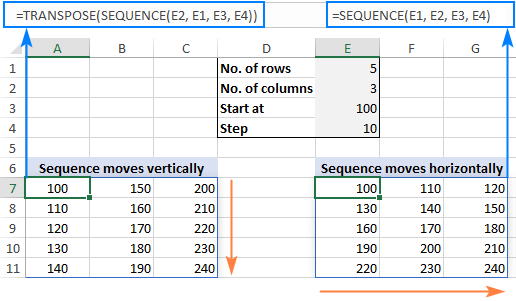
How to Create a Number Sequence in Excel With Text?
Are you looking for a way to create a number sequence in Excel with text? Creating a number sequence can be a difficult and time-consuming task, but with Excel, you can create one quickly and easily. In this article, we’ll walk you through the steps of how to create a number sequence in Excel with text, so you can save time and energy. We’ll also discuss the different types of number sequences that you can create and how to sort and manipulate the data in Excel. So read on and let’s get started!
- Open Microsoft Excel and enter the sequence of numbers and text into the first column.
- In the cell directly to the right, enter the formula “=concatenate(A1,” “,B1)”, replacing A1 and B1 with the first cell in the sequence.
- Drag the formula down the column to fill in the rest of the cells.
- The result should be a column of numbers and text in a single sequence.

Creating Number Sequences in Excel With Text
Creating number sequences in Excel with text can be a great way to organize your data. From tracking inventory to analyzing sales figures and more, this method can help you better understand the information contained in your spreadsheets. This article will provide an overview of how to create a number sequence in Excel with text.
Understanding Number Sequences
A number sequence is a type of sequence that contains a set of numbers that follow a particular pattern, often with a specific order. For example, a number sequence might begin with a 1, followed by a 2, then a 3, and so on. Number sequences are commonly used in mathematics and other fields to track and organize data.
In Excel, a number sequence can be used to sort and organize data into columns, rows, or other formats. For example, you might use a number sequence to sort a list of products by their sales figures, or to group different types of data into different columns. By creating a number sequence, you can quickly and easily sort and organize your data.
Creating a Number Sequence in Excel With Text
Creating a number sequence in Excel with text is fairly straightforward. To begin, open a new Excel spreadsheet and enter the numbers you want to use in the sequence. You can enter numbers manually or use the auto-fill tool to quickly enter a sequence of numbers.
Once you have the numbers in the spreadsheet, select the cells containing the numbers. Then, click the ‘Format’ tab and select the ‘Cells’ option from the drop-down menu. In the ‘Number’ section, select ‘Text’ from the ‘Category’ drop-down menu. This will convert the numbers into text.
Adding Text to the Number Sequence in Excel
Once you have converted the numbers into text, you can add text to the sequence. To do this, select the cells containing the numbers and click the ‘Insert’ tab. Then, select the ‘Text Box’ option from the drop-down menu. This will open a text box where you can enter the text you want to add to the sequence.
When you are finished adding text, click the ‘OK’ button. This will add the text to the number sequence in Excel. You can repeat this process to add more text to the sequence.
Using the Number Sequence in Excel
Once you have created your number sequence with text, you can use the sequence to organize and sort your data. To do this, select the cells containing the numbers and click the ‘Data’ tab. Then, select the ‘Sort’ option from the drop-down menu. This will open the ‘Sort’ dialog box, where you can specify the order in which you want to sort the data.
Once you have specified the sorting order, click the ‘OK’ button. This will sort the data according to the number sequence you created with text. You can also use the number sequence to group data into different columns or rows.
Tips for Creating a Number Sequence in Excel With Text
When creating a number sequence in Excel with text, there are a few things to keep in mind. First, make sure you select the correct cells when converting the numbers into text. Otherwise, your sequence may not be accurate.
Second, be sure to add the text in the correct order. If you add the text out of order, it can mess up the sequence. Finally, be sure to use the ‘Sort’ option when sorting the data to ensure that the data is sorted in the correct order.
Top 6 Frequently Asked Questions
Question 1: How do I start creating a number sequence in Excel with text?
Answer: To create a number sequence in Excel with text, you will need to start by entering the desired text into a cell. You can then click the “AutoFill” button located in the lower right corner of the cell, and select “Fill Series” from the dropdown menu. This will automatically generate a number sequence with the text you provided in the cell. You can then customize the sequence by entering a starting number, the step size, and the number of items you would like to generate.
Question 2: Is it possible to create multiple number sequences in the same Excel document?
Answer: Yes, it is possible to create multiple number sequences in the same Excel document. To do so, you will need to enter the desired text for each number sequence into separate cells. You can then click the “AutoFill” button located in the lower right corner of each cell, and select “Fill Series” from the dropdown menu. This will generate a different number sequence with the text you provided in each cell. You can then customize the sequence by entering a starting number, the step size, and the number of items you would like to generate for each sequence.
Question 3: What is the difference between the “Fill Series” and “Fill Formatting Only” options when creating a number sequence in Excel?
Answer: The “Fill Series” option will generate a number sequence with the text you provided in the cell, including a starting number, the step size, and the number of items you would like to generate. The “Fill Formatting Only” option will only apply the text formatting you provided to the cells, but will not generate a number sequence.
Question 4: How can I make sure that the number sequence generated in Excel is accurate?
Answer: To ensure that the number sequence generated in Excel is accurate, you should double-check the starting number, step size, and number of items you would like to generate. You should also make sure that the “Fill Series” option is selected when creating the number sequence. Additionally, you should check that the text formatting you applied to the cells is correct.
Question 5: How do I edit a number sequence that I have already created in Excel?
Answer: To edit a number sequence that you have already created in Excel, you will need to select the cells that contain the number sequence and click the “AutoFill” button located in the lower right corner of the cell. You can then select “Fill Series” from the dropdown menu and customize the sequence by entering a new starting number, step size, and number of items you would like to generate.
Question 6: Is it possible to combine a number sequence with text in Excel?
Answer: Yes, it is possible to combine a number sequence with text in Excel. To do so, you will need to enter the desired text into a cell. You can then click the “AutoFill” button located in the lower right corner of the cell, and select “Fill Series” from the dropdown menu. This will automatically generate a number sequence with the text you provided in the cell. You can then customize the sequence by entering a starting number, the step size, and the number of items you would like to generate.
Excel Magic Trick 1473: Sequential Number Incrementor for Just The Middle Number: AA-0009-17
Excel is a powerful tool for creating and managing numerical data, and using it to create a number sequence with text is an easy process. With the right formula and a few clicks, you can quickly create a number sequence in Excel with text. By following the steps outlined in this article, you can easily create a number sequence in Excel with text in no time.




