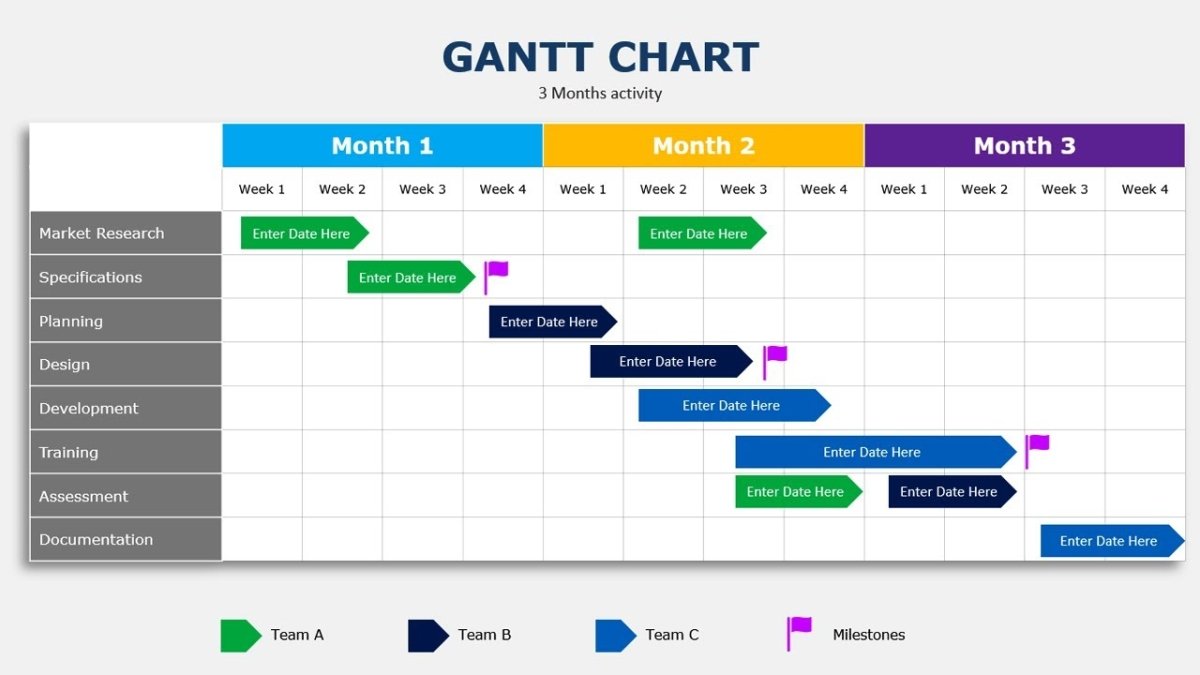
How to Create a Gantt Chart in Powerpoint?
Creating a Gantt chart in Powerpoint is a great way to visually represent your project timeline and ensure that all tasks are completed in a timely manner. A Gantt chart is a type of bar chart that illustrates when tasks need to be completed by, and is an effective tool for keeping your project on track. In this article, we will show you how to create a Gantt chart in Powerpoint, and offer some tips on how to make sure your Gantt chart remains effective throughout your project.
Creating a Gantt Chart in PowerPoint is easy. To start, open a blank PowerPoint presentation and add a new shape. Select the rectangle shape from the Shapes menu and draw it onto the slide. Next, create your Gantt chart by adding a text box for each task. Enter the start and end dates for each task and add any additional information you need. Finally, add the timeline by connecting the task boxes with arrows and lines.
- Open a blank PowerPoint presentation and add a new shape.
- Select the rectangle shape from the Shapes menu and draw it onto the slide.
- Create your Gantt chart by adding a text box for each task.
- Enter the start and end dates for each task and add any additional information needed.
- Add the timeline by connecting the task boxes with arrows and lines.

How to Create a Gantt Chart in Microsoft PowerPoint
Gantt charts are a useful tool for project planning and management. They help visualize project progress, track deadlines, and highlight dependencies between different tasks. While Gantt charts are traditionally created with Microsoft Project, you can also create a Gantt chart in Microsoft PowerPoint. This article will provide a step-by-step guide on how to create a Gantt chart in PowerPoint.
The first step is to open a new PowerPoint document. Then, click on the “Insert” tab and select “Table” from the menu. Next, select the number of columns and rows you want for your Gantt chart. For example, if you have five tasks in your project, you’ll want five columns. Then, click “OK”.
Adding a Timeline
Once you’ve created the table, the next step is to add a timeline. To do this, click on the “Insert” tab and select “SmartArt” from the menu. Then, select “Process” from the list of options. This will insert a timeline into your PowerPoint document.
Creating the Gantt Chart
Now that you have your timeline, the next step is to create the Gantt chart. To do this, you’ll need to add the tasks and their corresponding start and end dates to the timeline. To do this, double click on the timeline and select “Add Shape” from the menu. Then, enter the task name and its start and end dates. Once you’ve entered all the tasks and their corresponding dates, you’ll have a Gantt chart.
Adding Labels and Colors
To make your Gantt chart more visually appealing, you can add labels and colors to it. To add labels, click on the “Insert” tab and select “Text Box” from the menu. Then, enter the task name, start date, and end date into the text box. To add colors, select the shapes in your Gantt chart and click on the “Shape Fill” button in the “Format” tab. Then, select the color you want to use.
Adding Lines
The final step is to add lines to your Gantt chart. To do this, click on the “Insert” tab and select “Shapes” from the menu. Then, select the type of line you want to use. For example, you can use a line to connect the start and end dates of each task. Once you’ve added the lines, you’ll have a completed Gantt chart.
Saving and Sharing the Gantt Chart
Once you’ve created your Gantt chart, you can save it as a PowerPoint file or export it as an image. To save the Gantt chart, click on the “File” tab and select “Save As” from the menu. To export it as an image, click on the “File” tab and select “Export” from the menu. Then, select the image format you want to use.
Conclusion
Creating a Gantt chart in PowerPoint is a simple and effective way to visualize project progress and track deadlines. By following the steps outlined in this article, you can create a Gantt chart quickly and easily.
Frequently Asked Questions
What is a Gantt Chart?
A Gantt chart is a type of bar chart used to illustrate a project schedule. It is used as a visual tool to plan and track the progress of various tasks within a project. It helps to identify any potential issues or delays in the project and can be used to communicate the project’s timeline to stakeholders. Gantt charts can also be used to track the progress of individual tasks within the project and measure the performance of the project team.
What are the Benefits of Using a Gantt Chart?
The main benefits of using a Gantt chart are that it provides a visual representation of the project timeline, which makes it easier to understand and communicate the project’s progress. It also helps to identify potential issues or delays in the project timeline and can be used to measure the performance of the project team. Additionally, Gantt charts can be used to help plan and track the progress of individual tasks within the project.
How to Create a Gantt Chart in Powerpoint?
Creating a Gantt chart in Powerpoint is fairly straightforward. Start by creating a timeline in Powerpoint, which you can do by clicking the Insert tab and selecting the Timeline option. Once you have the timeline in place, you can add the tasks for your project by typing in the task name and a start and end date for each task. Once all of the tasks are entered, you can adjust the length of each task bar by selecting the task and dragging the end points to the desired dates. To finish the Gantt chart, you can add additional information such as task dependencies, resources, and notes.
What are Task Dependencies?
Task dependencies are the relationships between tasks in a project. Task dependencies can include start-to-start, finish-to-start, start-to-finish, and finish-to-finish relationships. Start-to-start means that one task must start before another task can start. Finish-to-start means that one task must be completed before another task can start. Start-to-finish means that one task must start before another task can be completed. And finish-to-finish means that one task must be completed before another task can be completed.
What are Resources?
Resources are the people, equipment, and materials that are necessary for a project to be successful. Resources can include people such as project managers, developers, designers, and testers, as well as equipment, materials, and tools that are necessary for the project. In a Gantt chart, resources can be assigned to tasks to help plan and track the progress of the project.
What are Notes?
Notes are additional information about a task that can be added to a Gantt chart. Notes can include details such as estimated time for completion, any potential risks or issues with the task, and any additional details that may be relevant to the task. Notes can help to provide additional context and can be used to help plan and track the progress of the project.
PowerPoint tutorial No 320 How to make Gantt Chart easily in PowerPoint
Creating a Gantt chart in Powerpoint can be a great way to visualize the project timeline and make sure that the project is completed on time. The process is surprisingly simple and easy to do. All you need is a basic understanding of Powerpoint, and you can have a detailed Gantt chart that can be easily shared with your team. With the help of the steps outlined in this article, you will be able to create a Gantt chart in Powerpoint with ease and confidence.




