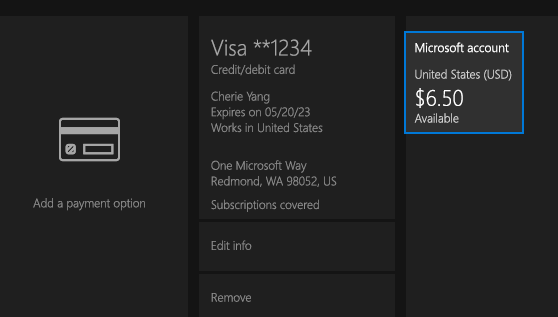
How to Check My Microsoft Account Balance?
Need to know how to check your Microsoft account balance? With the increasing reliance on digital services in today’s world, it’s important to stay on top of your finances. Knowing your Microsoft account balance is a great way to stay on track and ensure you’re not overspending. This article will provide step-by-step instructions on how to check your Microsoft account balance quickly and easily. With the right information and guidance, you can easily keep track of your Microsoft account balance and ensure you’re always on top of your finances.
Step 1: Head over to the Microsoft account page on the web and sign in with your credentials.
Step 2: Click on the Payment & Billing tab at the top and then select the View Bill from the options.
Step 3: You will now see all the transactions related to your account along with the balance in the top right corner.
Step 4: To view the specific transactions, click on the View or Print Bill link and then select the statement you would like to see.
- Head over to the Microsoft account page on the web and sign in.
- Click on the Payment & Billing tab at the top and then select the View Bill from the options.
- You will now see all the transactions related to your account along with the balance in the top right corner.
- To view the specific transactions, click on the View or Print Bill link and then select the statement you would like to see.

Checking Microsoft Account Balance
Microsoft offers users a variety of ways to check their account balance. Users can view their balance and payment history directly through their account, or they can use third-party services to check their Microsoft account balance. Knowing the balance of a Microsoft account can help users budget and track their spending.
Viewing Microsoft Account Balance Through the Account
The simplest way to check a Microsoft account balance is to sign into the account and view the balance directly. To do this, users should log into their Microsoft account on any device. Once logged in, they can click on the “Payments & Billing” tab to view their payment history and check their current account balance. This will show the amount currently in the account and the total amount of any pending charges.
Checking Balance Through Third-Party Services
In addition to checking the balance through the Microsoft account, users can also check their balance through third-party services. These services will provide users with a detailed overview of their account, including their current balance and any pending charges. This can be a useful way to keep track of a user’s spending and budgeting.
Sign Up for Automatic Payments
To make sure that the Microsoft account balance is always up to date, users can sign up for automatic payments. This will ensure that any charges are automatically paid and the balance is always accurate. This can help users keep track of their spending and budget their finances more easily.
Checking Balance on Mobile Devices
Users can also check their Microsoft account balance on their mobile devices. To do this, users should log into their account on their mobile device and click on the “Payments & Billing” tab. They will then be able to view their balance and payment history. They can also view any pending charges and make payments directly from their mobile device.
Using the Microsoft Wallet App
The Microsoft Wallet app is a great way to check a Microsoft account balance. The app allows users to view their current balance and payment history. It also allows users to make payments directly from their mobile device. This is a great way to keep track of spending and budgeting.
Frequently Asked Questions
What is a Microsoft Account?
A Microsoft Account is an online account that allows users to access a variety of Microsoft services such as Outlook.com, OneDrive, Xbox Live, Bing, Skype, and more. It can also be used to purchase apps, music, and movies from the Windows Store. With a Microsoft Account, users can store their passwords, payment information, and personal information securely.
How Do I Create a Microsoft Account?
Creating a Microsoft Account is easy. All you need to do is go to the Microsoft Account website and fill out the necessary information. This includes your name, email address, password, and date of birth. You may also be asked to enter a security code that will be sent to your email address for verification. Once you have completed the registration process, your Microsoft Account will be created.
How Do I Check My Microsoft Account Balance?
To check your Microsoft Account balance, you will need to log in to your account via the Microsoft Account website. Once you are logged in, you can find your balance under the Payment & Billing section in the menu. There you will be able to view your balance and make any necessary payments.
What Payment Methods Can I Use to Add Funds to My Microsoft Account?
When adding funds to your Microsoft Account, you can use a variety of payment methods. These include credit and debit cards, PayPal, and direct bank transfers. Depending on the type of payment method you choose, additional information such as billing address, card number, and expiration date may be required.
What Are the Benefits of Having a Microsoft Account?
Having a Microsoft Account provides users with access to a variety of services and features. These include the ability to purchase apps, music, and movies from the Windows Store, store personal information securely, access OneDrive, and more. Additionally, users can use their Microsoft Account to access various Microsoft services such as Outlook.com, Xbox Live, Bing, and Skype.
Is There a Way to Transfer Funds From My Microsoft Account to Another Account?
Yes, you can transfer funds from your Microsoft Account to another account. To do this, you will need to log in to your Microsoft Account and go to the Payment & Billing section of the website. Once there, you can select the “Transfer Funds” option and follow the instructions. You will need to enter the recipient’s account information and the amount you would like to send. Once you have done this, the transfer will be completed.
How to check your Microsoft account balance on Xbox app (2021)
After following the steps outlined in this article, you should be able to easily check your Microsoft account balance. By logging into your account and going to the “Billing” section, you can view your account balance, payment history, and any upcoming charges. This information can be helpful for budgeting, as well as helping to make sure you don’t get any unexpected bills. With this knowledge, you can confidently use your Microsoft products knowing that you’ve got the funds to pay for them.




