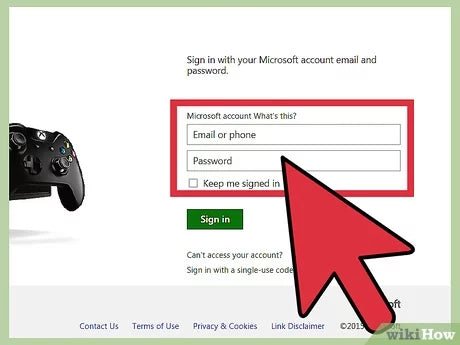
How to Change Your Microsoft Account on Xbox 360?
If you’re a seasoned Xbox 360 user, you know the importance of having the most up-to-date Microsoft account information associated with your console. But if you’ve never changed your Microsoft account before, the process can seem daunting. Never fear! This guide will walk you through the steps of changing your Microsoft account on Xbox 360, so you can start playing your favorite games with the most current info.
Changing your Microsoft Account on Xbox 360 is easy. Here are the steps:
- Press the Xbox Guide button on your controller.
- Go to Settings and select Account.
- Select the online safety tab, and then select Microsoft Account.
- Enter the new email address and password for the Microsoft Account.
- Follow the instructions to sign in to the new Microsoft Account.
- Once you are signed in to the new Microsoft Account, go to Settings and select Account.
- Select the Download History tab and then select the option to transfer your account and its contents to the new Microsoft Account.
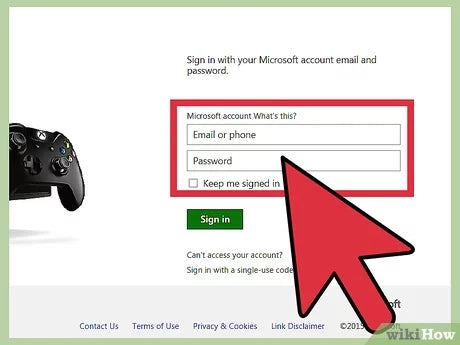
How to Change Your Microsoft Account on Xbox 360?
The Xbox 360 is one of the most popular consoles on the market, and the ability to use a Microsoft Account on the system makes it easy to access all of the features and content available. However, if you need to change your Microsoft Account on the Xbox 360, there are some steps you will need to take to ensure the transition is smooth and successful. In this article, we’ll discuss how to change your Microsoft Account on the Xbox 360.
Step 1: Sign Out of Your Current Microsoft Account
The first step in changing your Microsoft Account on the Xbox 360 is to sign out of your current account. To do this, press the Xbox button on your controller and navigate to the Settings menu. Once there, select the “Sign Out” option and enter your current Microsoft Account credentials. Once you have successfully logged out of your account, you will be asked to confirm that you wish to proceed with the sign out.
Step 2: Sign In With Your New Microsoft Account
Once you have successfully logged out of your current Microsoft Account, the next step is to sign in with your new account. To do this, press the Xbox button on your controller and navigate to the Settings menu. Once there, select the “Sign In” option and enter the credentials for your new Microsoft Account. Once you have successfully logged in with your new account, you will be asked to confirm that you wish to proceed with the sign in.
Step 3: Download Your Purchased Content
If you have purchased content on your old Microsoft Account, you will need to download it on your new account. To do this, press the Xbox button on your controller and navigate to the My Games & Apps menu. Once there, select the “Downloads” option and select the content that you wish to download. Once the content has been downloaded, it will be available to use on your new Microsoft Account.
Step 4: Transfer Your Saved Games
If you have saved games on your old Microsoft Account, you will need to transfer them to your new account. To do this, press the Xbox button on your controller and navigate to the Settings menu. Once there, select the “Transfer Saved Games” option and follow the on-screen instructions to transfer your saved games. Once the transfer is complete, your saved games will be available to use on your new Microsoft Account.
Step 5: Configure Your Account Settings
The final step in changing your Microsoft Account on the Xbox 360 is to configure your account settings. To do this, press the Xbox button on your controller and navigate to the Settings menu. Once there, select the “Account Settings” option and configure the settings as desired. Once you have finished configuring your settings, your new Microsoft Account will be ready to use on your Xbox 360.
Top 6 Frequently Asked Questions
1. How do I access my Microsoft account on Xbox 360?
To access your Microsoft account on Xbox 360, you must first sign into your Xbox Live account. Once you have signed in, you will be able to access your Microsoft account by pressing the Xbox button on your controller and selecting “Sign In”. You will then be able to enter your Microsoft account credentials to access your account.
2. How do I add a new Microsoft account to my Xbox 360?
To add a new Microsoft account to your Xbox 360, you must first sign into your Xbox Live account. Once you have signed in, you can press the Xbox button on your controller and select “Sign In”. You will then be able to enter your Microsoft account credentials to access your account. If you do not have an existing Microsoft account, you can select “Create a new account” to create one.
3. How do I switch between Microsoft accounts on Xbox 360?
To switch between Microsoft accounts on Xbox 360, you must first sign into your Xbox Live account. Once you have signed in, you can press the Xbox button on your controller and select “Sign In”. Here, you will be able to select the user account you wish to access. If you have multiple Microsoft accounts, you can select the account you wish to access and enter your credentials.
4. How do I remove a Microsoft account from Xbox 360?
To remove a Microsoft account from Xbox 360, you must first sign into your Xbox Live account. Once you have signed in, you can press the Xbox button on your controller and select “Sign In”. Here, you will be able to select the user account you wish to remove. Select the account you wish to remove and select “Delete” to remove it from your Xbox 360.
5. How do I change my Microsoft account password on Xbox 360?
To change your Microsoft account password on Xbox 360, you must first sign into your Xbox Live account. Once you have signed in, you can press the Xbox button on your controller and select “Sign In”. Here, you will be able to select the user account you wish to access. Select the account you wish to update and select “Change Password” to update your password.
6. How do I update my Microsoft account profile on Xbox 360?
To update your Microsoft account profile on Xbox 360, you must first sign into your Xbox Live account. Once you have signed in, you can press the Xbox button on your controller and select “Sign In”. Here, you will be able to select the user account you wish to access. Select the account you wish to update and select “Edit Profile” to update your profile information.
How To Change Your Microsoft Account Fast!! (Only Xbox 360 Users)
Changing your Microsoft account on your Xbox 360 is a great way to keep your gaming experience safe and secure. With just a few clicks of the controller, you can easily update your account information, allowing you to access your saved games and profile without any problems. By following the simple steps outlined in this article, you can ensure that your Xbox 360 gaming experience is as secure and enjoyable as possible. So go ahead and make the change today – you won’t regret it!




