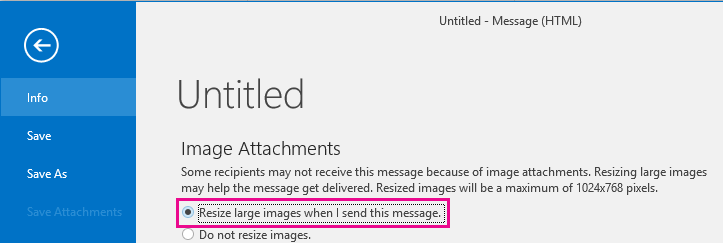
How Many Mb Can Outlook Send?
Are you looking for a way to send large files and emails quickly and efficiently? If so, you may be wondering how many Mb Outlook can send at once. Knowing the size limit for Outlook can help you determine the best way to share large files with your contacts. In this article, we’ll explore the maximum file size for Outlook and how to send large files quickly and easily.
Microsoft Outlook can send up to 20 MB of attachments in a single email message. You can send larger files by uploading them to an online storage service such as OneDrive, Google Drive, or Dropbox and share them via a link in the email message. Depending on the size of the files you are sending, you may need to compress them in order to reduce the total size of all attachments to less than 20 MB.

What is the Maximum File Size for Outlook Email Attachments?
When sending emails, Outlook limits the size of attachments for each message. This means that if you are trying to send a file that is too big, you will need to find another way to transfer the file. The maximum file size for Outlook email attachments is determined by both Outlook and the email service you are using.
Outlook itself has a limit of 20 megabytes (MB) for attachments, but some email services may have their own size limit. For example, Gmail and Outlook.com both have a 25 MB limit for email attachments. If you are using an email service with a lower limit than Outlook, then the smaller limit will be applied.
It is also important to consider the size of the message itself, as this can affect the overall size of the email. For example, if the message you are sending is 10 MB, and the attachment is 10 MB, then the combined size of the message and the attachment will be 20 MB. This means that the message will be too large to send, even if the attachment is below the size limit.
What Is the Best Way to Send Large Files?
If you are trying to send a file that is too large for an email, there are a number of different options available. One of the simplest and most reliable ways to send large files is through a file sharing service. Services like Dropbox, Google Drive, and OneDrive allow you to upload files to the cloud and share them with other people.
Another option is to use a service like WeTransfer or Hightail. These services allow you to upload a file and then share a link with the recipient. The recipient can then download the file from the link.
Finally, if you need to send a large file quickly, you can use a peer-to-peer file transfer service like BitTorrent Sync. This allows you to quickly transfer large files directly between two computers.
What Are the Advantages of Using a File Sharing Service?
Using a file sharing service has a number of advantages. First, it is much easier to send large files with a file sharing service than it is to send large email attachments. You don’t have to worry about the recipient’s email service having a small size limit, and you don’t have to worry about the size of the message itself.
Second, file sharing services are secure and reliable. When you send a file with a file sharing service, you know that the file will arrive safely and quickly. By contrast, email attachments can be blocked by spam filters or lost in transit.
Finally, file sharing services are typically free. This makes them a great way to transfer large files without having to pay for a subscription service.
What Are the Disadvantages of Using a File Sharing Service?
The main disadvantage of using a file sharing service is that you may have to upload the file to the cloud before you can share it. This can take some time, depending on the size of the file and your internet connection.
Another disadvantage is that the recipient may not be familiar with the file sharing service. This means that they may not know how to download the file, or they may not want to create an account with the service.
Finally, some file sharing services are not as secure as email attachments. This means that the file may be accessible to anyone with the link, even if you delete the link after the file has been transferred.
How Do I Know if I Can Send a File with Outlook?
If you are trying to send a file with Outlook, you can check the size of the file before you send it. Outlook will display a warning if the file is too large, and it will not let you send it.
If you are using an email service with a smaller size limit than Outlook, then you may need to check the size limit of the email service. This information should be available on the email service’s website.
In summary, Outlook limits the size of attachments for each message to 20 MB. However, some email services may have their own size limit, so you may need to check the size limit of the email service. If the file is too large for an email, you can use a file sharing service to transfer the file.
Top 6 Frequently Asked Questions
What is the Maximum Attachment Size for Outlook?
The maximum attachment size for Outlook is 25 MB. This includes any attachments sent with the message, such as documents, images, or audio files. If the total size of the attachments exceeds 25 MB, the message will not be sent.
Are There Other Limitations on Outlook Attachments?
Yes, there are other limitations on Outlook attachments. For example, Outlook does not support attachments that are larger than 10 MB for IMAP and EAS accounts, and it does not support attachments larger than 20 MB for Exchange Server accounts. Additionally, Outlook does not support sending encrypted or password-protected attachments.
What Is the Maximum Message Size for Outlook?
The maximum message size for Outlook is 35 MB, including both the message body and any attachments. This means that if the total size of the message and all its attachments exceeds 35 MB, the message will not be sent.
Can I Send a File Larger Than 25 MB with Outlook?
Yes, you can send files larger than 25 MB with Outlook, but you will need to use a third-party file sharing service like Dropbox or Google Drive. You can upload the file to the service, then include a link to the file in your message.
Are There Any Other Limitations on Sending Messages with Outlook?
Yes, Outlook has other limitations on sending messages. For example, Outlook limits the number of recipients in a message to 500, and it limits the total number of messages sent per day to 500. Additionally, Outlook does not support sending HTML messages with embedded images.
What Is the Best Way to Send Large Files with Outlook?
The best way to send large files with Outlook is to use a third-party file sharing service like Dropbox or Google Drive. You can upload the file to the service, then include a link to the file in your message. This way, your recipients can download the file without clogging up their inboxes.
How To Send Large Files Through Outlook?
In conclusion, it is important to be aware of the maximum size of the emails you can send using Outlook. Knowing the maximum size of emails you can send will ensure that you prevent any potential problems when sending emails over Outlook. With a maximum email size of 20 MB, Outlook can be a reliable and efficient way to send emails with large file attachments.




