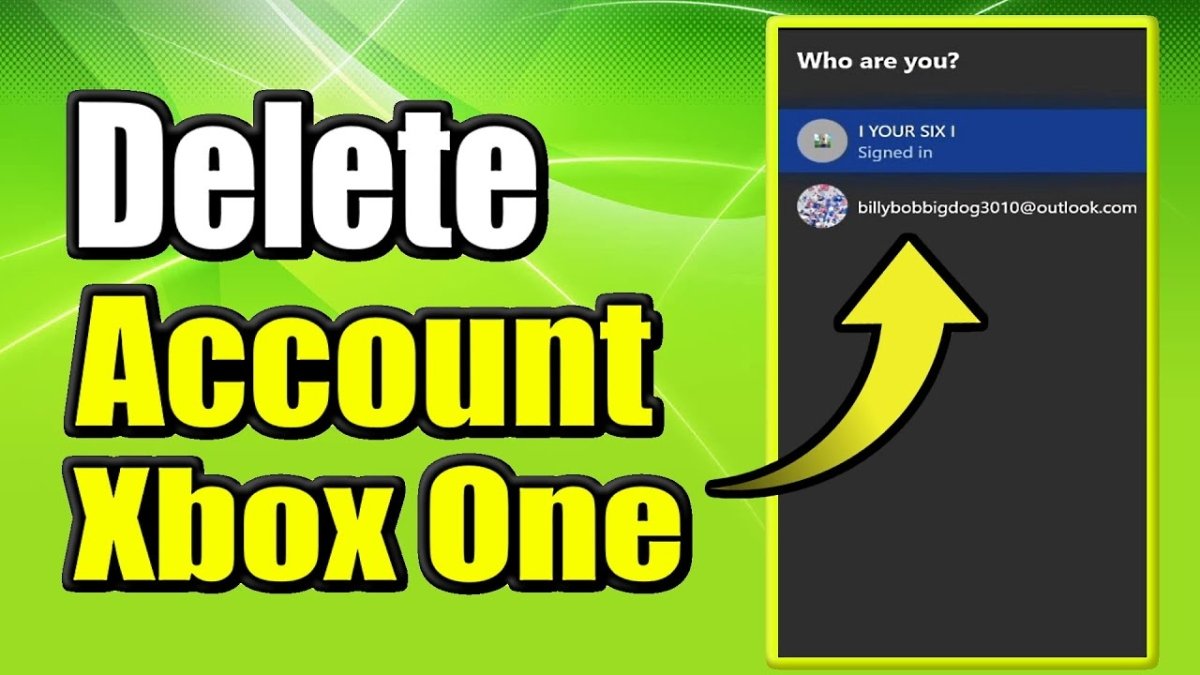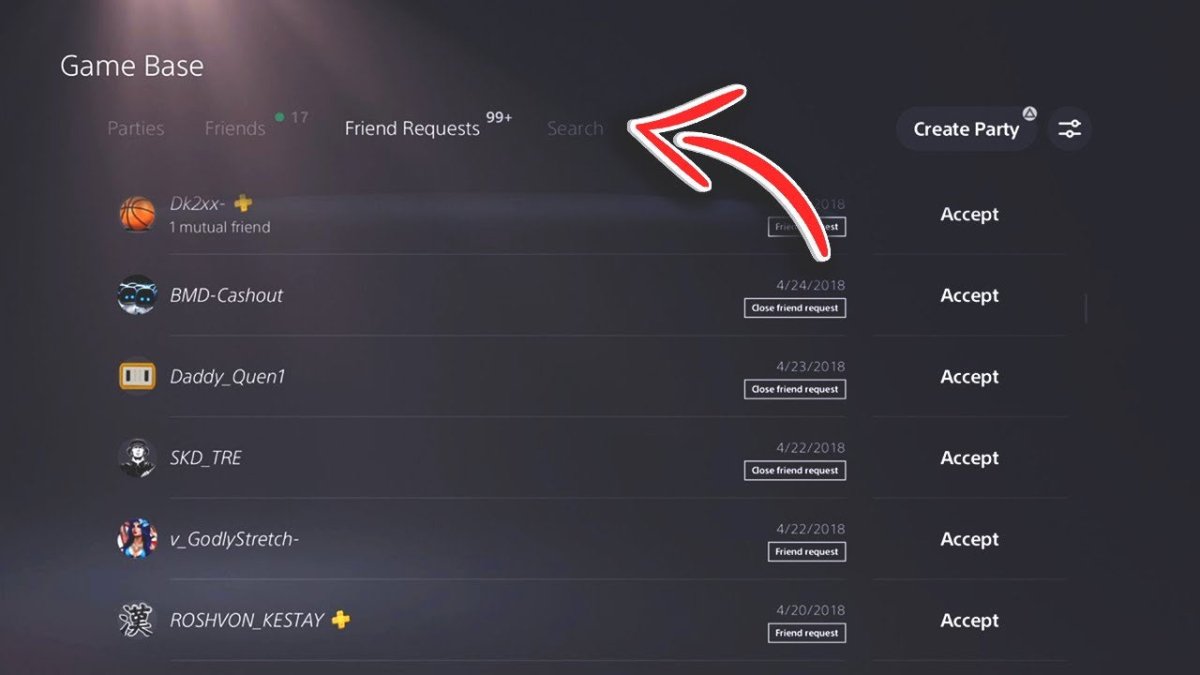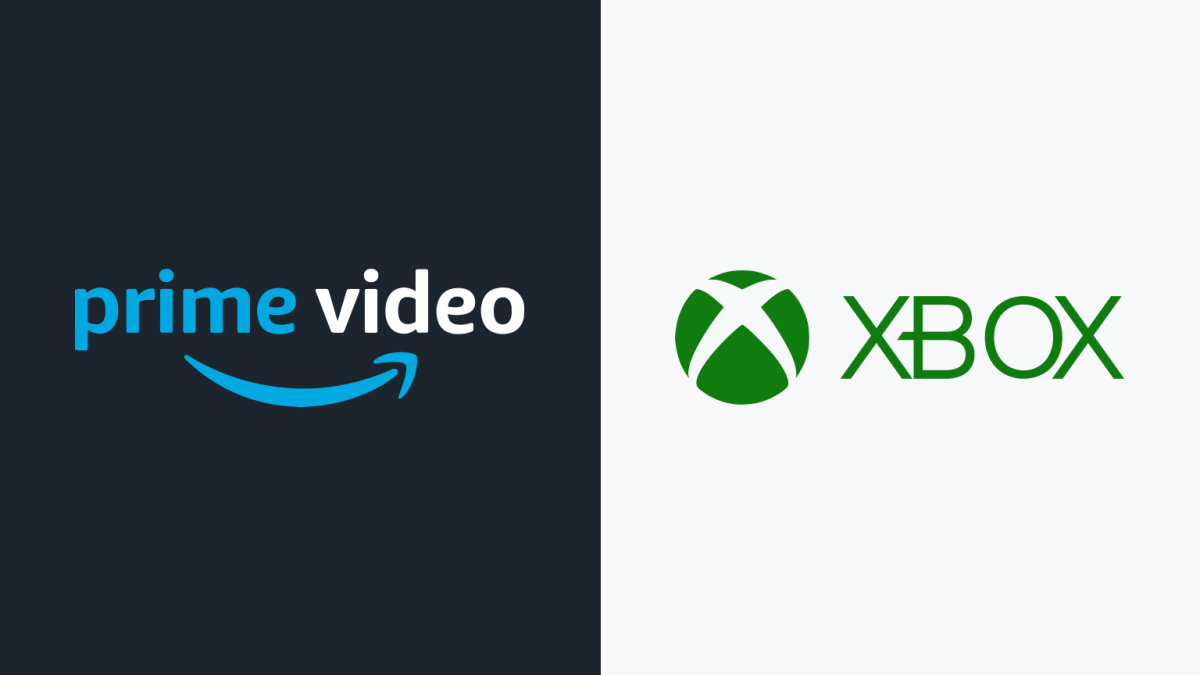How to Use a Capture Card for Xbox One?
Are you a gamer looking to make the most out of your Xbox One gaming experience? If so, you may have heard of the benefits of using a capture card to record your gameplay. Capture cards are a great way to record, stream, and share your gaming experiences with others. In this article, we’ll look at how to use a capture card for your Xbox One and how to maximize the benefits of this hardware. With a capture card, you’ll be able to record and share your gaming experiences with friends, family, and other gamers around the world.
Using a Capture Card for Xbox One – Follow these simple steps to use a capture card for your Xbox One:
- Purchase a capture card compatible with Xbox One.
- Connect the capture card to your Xbox One with an HDMI cable.
- Connect the capture card to your computer with an USB cable.
- Install the capture card’s software on your computer.
- Start capturing your gameplay by pressing the record button.

What is a Capture Card for Xbox One?
A capture card for Xbox One is a device that allows you to record and share your gaming experiences. It allows you to capture, edit, and share your game footage with others. The capture card is connected to the Xbox console, and then to a PC or laptop. The capture card records the game footage and stores it on the PC or laptop, allowing you to share it with friends.
Capture cards are great for creating videos and streaming your gameplay. You can also use the capture card to record videos for tutorials, reviews, and game specials. Capture cards are perfect for creating gaming content and sharing your gaming experiences.
How to Set Up a Capture Card for Xbox One
The first step to setting up a capture card for Xbox One is to connect it to the Xbox console. You can connect the capture card to the console with an HDMI cable. Once the capture card is connected to the console, you can then connect the capture card to your PC or laptop.
Next, you need to install the capture card software on your PC or laptop. This will allow you to record and edit your game footage. The software is usually provided with the capture card, or you can download it from the manufacturer’s website.
Finally, you need to set up the capture card settings. You can set up the capture card to record in different resolutions and frame rates. You can also adjust the audio settings to get the best sound quality. Once you have set up the capture card settings, you are ready to start recording and sharing your gaming experiences.
Recording with a Capture Card for Xbox One
Now that you have set up the capture card, you can start recording your gameplay. To start recording, you need to open the capture card software and select the game you want to record. You can then select the resolution and frame rate of the recording. Once you have selected the settings, you can start recording by pressing the “Record” button.
To stop recording, you can press the “Stop” button. The footage will be saved to your PC or laptop. You can then edit the footage and share it with your friends.
Sharing your Capture Card Recordings
Once you have recorded and edited your footage, you can share it with your friends. You can upload the footage to social media platforms such as YouTube and Twitch. You can also share the footage with your friends by sending them a link.
Conclusion
Using a capture card for Xbox One is a great way to record and share your gaming experiences. You can easily connect the capture card to your console and PC or laptop. You can then install the capture card software and set up the capture card settings. Once you have set up the capture card, you can start recording and sharing your gaming experiences.
Top 6 Frequently Asked Questions
What is a Capture Card?
A capture card is a device that transfers audio and video signals from a gaming console, such as an Xbox One, to a computer. It allows gamers to record and stream gameplay footage from their console to share with others. It can also be used for live streaming, creating videos for YouTube, and more.
What Components are Needed to Use a Capture Card for Xbox One?
In order to use a capture card for Xbox One, you will need the capture card itself, a computer with an HDMI port, and the appropriate cables to connect the two. Additionally, you may need an audio splitter if you want to record the game audio as well as the microphone audio.
How Do I Connect the Capture Card to My Xbox One?
The first step is to connect the capture card to your computer. This is typically done via an HDMI cable. Once the capture card is connected to your computer, you can then connect the Xbox One to the capture card using an HDMI cable.
How Do I Use the Capture Card?
Once the capture card is connected to your computer and your Xbox One, you can begin using it to record and stream gameplay footage. Depending on the capture card you are using, you may need to install additional software or drivers to get it working properly.
What Software is Required to Use a Capture Card?
The software you need to use a capture card depends on the specific model you have. Generally, you will need to install the required drivers and software that come with the capture card in order to get it working properly. Additionally, you may need to install additional software in order to stream and record gameplay footage.
Are There Any Tips for Using a Capture Card?
Yes, there are a few tips to keep in mind when using a capture card. First, make sure you have the right cables and connections to get the best quality recording and streaming. Additionally, keep your computer and capture card up to date with the latest drivers and software. Finally, adjust the settings of the capture card to get the best quality recording and streaming for your needs.
How to set up a Zasluke Capture Card for your Xbox One (PS4) In under 10 minutes!
Using a capture card for your Xbox One is a great way to record and share your gaming experiences. You can use it to record and edit your videos, share them on social media, or even make a career out of streaming and producing content. While it may seem complicated, it’s actually quite simple—all you need is the right capture card, a computer, and some software to get started. Once you have the basics down, you can start recording, editing, and sharing your gaming videos. So, with a little bit of knowledge and the right setup, you can become the next great gaming content creator!