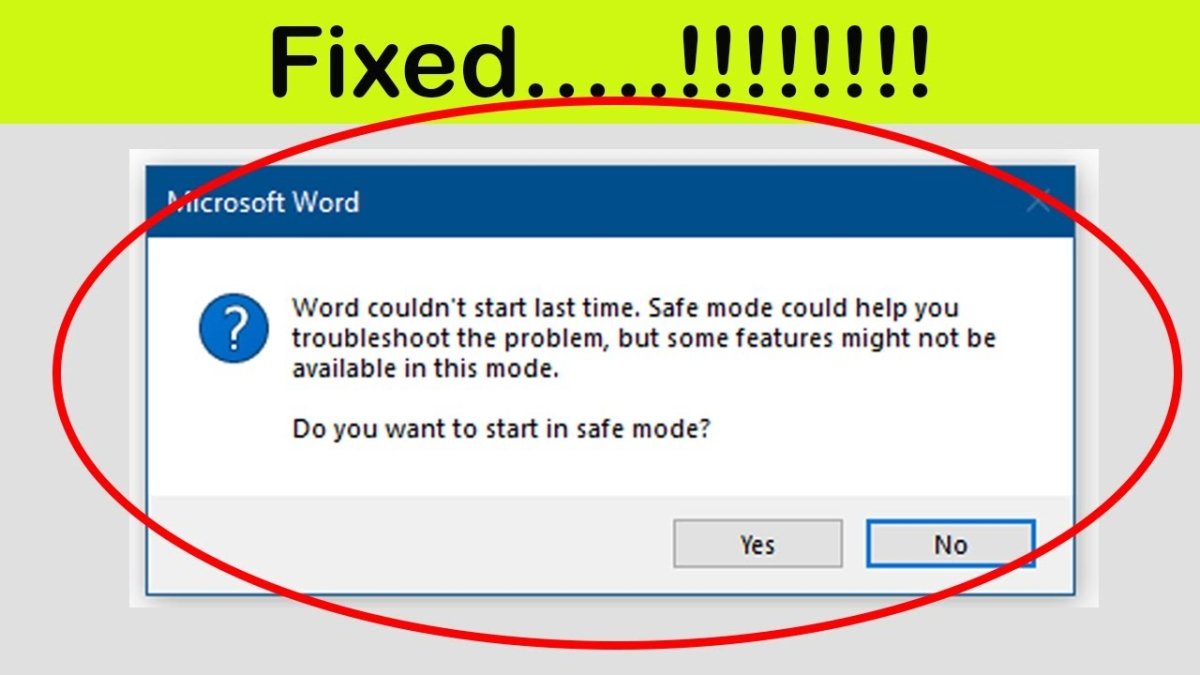
How to Fix Microsoft Word Safe Mode?
Are you having trouble using Microsoft Word and can’t seem to figure out why? Have you seen a message that reads “Microsoft Word is running in safe mode?” If so, don’t worry! This article will explain how to fix Microsoft Word safe mode and get back to work quickly and efficiently. With just a few simple steps, you’ll be able to get Microsoft Word back up and running in no time. Keep reading to find out more!
1. Go to the File tab in the upper left corner of the Microsoft Word window.
2. Select Options from the drop-down menu.
3. Click on the “Advanced” tab in the left-hand pane of the Options window.
4. Scroll down until you find the “General” section.
5. Uncheck the box next to “Open e-mail attachments and other uneditable files in reading view”.
6. Click “OK” at the bottom of the window to save your changes and close the window.
7. Restart Microsoft Word and you should no longer be in Safe Mode.
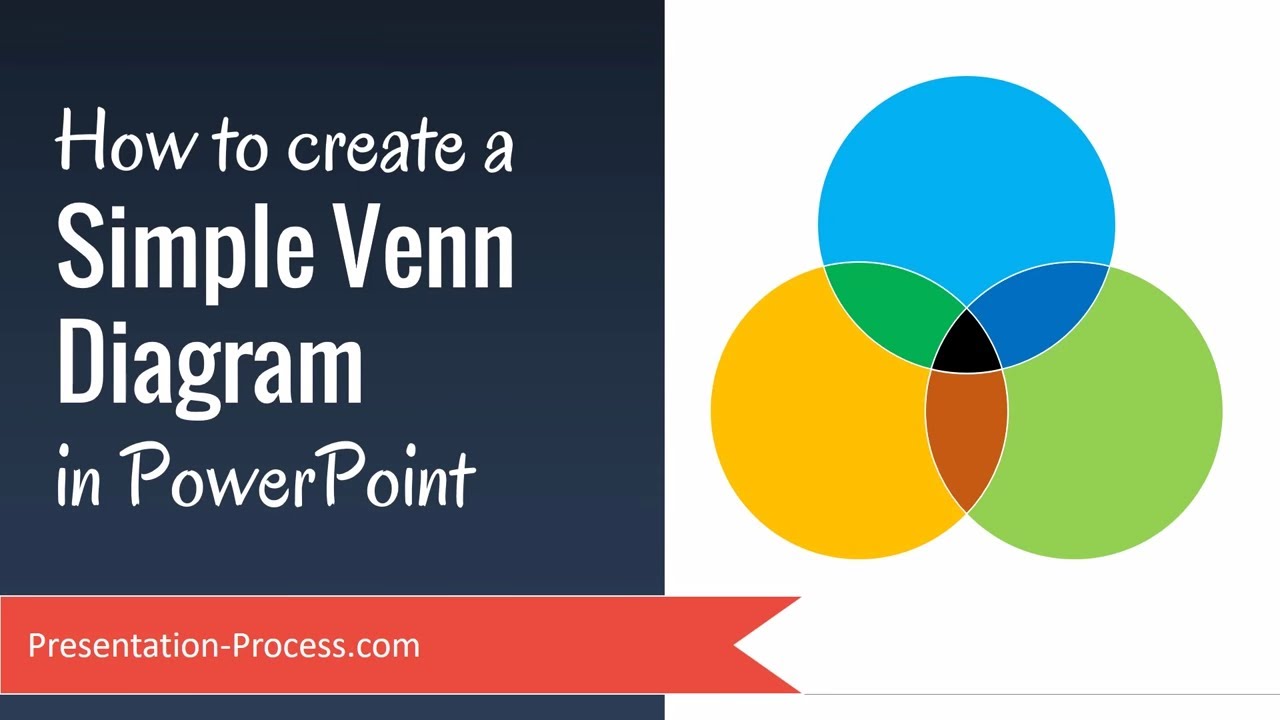
What is Microsoft Word Safe Mode?
Microsoft Word Safe Mode is a feature that allows users to open a document without having to load all the application features. This helps to speed up the process and allows users to open documents that they may have trouble opening normally. This can be helpful if the document is corrupted or if the user is having trouble with the application.
When Microsoft Word Safe Mode is enabled, it will only load the core features of the application. This means that any add-ons or plugins installed by the user will not be loaded. This can help to prevent any potential conflicts between features and can help to speed up the opening of documents.
When Microsoft Word Safe Mode is enabled, it will display a prompt asking the user if they want to open the document in Safe Mode. If the user selects “Yes”, then the document will open in Safe Mode. If the user selects “No”, then the document will open normally.
How to Fix Microsoft Word Safe Mode Issues?
The most common issue with Microsoft Word Safe Mode is that it may not open documents correctly. This can be caused by a number of factors, including corrupted documents, outdated versions of Microsoft Word, or conflicts between features. To fix this issue, users should try the following steps:
Update Microsoft Word
The first step to fixing Microsoft Word Safe Mode issues is to make sure that the application is up to date. Microsoft periodically releases updates to the application, and these updates can fix bugs and improve performance. To update Microsoft Word, open the application and select “Help” > “Check for Updates”.
Disable Add-ons and Plugins
If the issue persists after updating Microsoft Word, then the user should try disabling any add-ons or plugins that they have installed. These can sometimes conflict with the application, causing it to not open documents correctly. To disable add-ons and plugins, open the application and select “Tools” > “Add-ons”.
Repair Microsoft Word
If the issue still persists, then the user should try repairing Microsoft Word. To repair Microsoft Word, open the application and select “Help” > “Repair”. This will run a diagnostic on the application and can help to fix any issues with the application.
Conclusion
Microsoft Word Safe Mode can be a helpful feature, but it can also cause issues if it is not working correctly. To fix any issues with Microsoft Word Safe Mode, users should try updating Microsoft Word, disabling any add-ons and plugins, and repairing the application.
Related Faq
Q1: What Is Microsoft Word Safe Mode?
Answer: Microsoft Word Safe Mode is a feature which allows users to open their Microsoft Word documents in a restricted environment with fewer features and add-ons. This helps to protect the user from malicious code and other potential risks. With Safe Mode enabled, users will be able to read, edit and save their documents without any problems, even if their device is infected.
Q2: What Causes Microsoft Word to Enter Safe Mode?
Answer: Microsoft Word can enter Safe Mode for several reasons. It could be caused by a third-party add-in or a macro that is causing a conflict with the program. It can also be due to a corrupted or damaged file, or a virus or malware infection.
Q3: How Can I Fix Microsoft Word Safe Mode?
Answer: To fix Microsoft Word Safe Mode, you need to identify the cause of the issue and then take the appropriate action. If the issue is caused by a third-party add-in or macro, you can try disabling it and restarting Microsoft Word. If the issue is caused by a virus or malware infection, you should run a scan with an updated antivirus program. If the issue is caused by a corrupted or damaged file, you can try restoring the document from a backup.
Q4: How Do I Disable Add-Ins or Macros?
Answer: To disable add-ins or macros in Microsoft Word, you need to open the program and go to ‘File’ > ‘Options’ > ‘Add-Ins’. Here you will see a list of all the add-ins and macros installed in the program. Select the ones you want to disable, click ‘Disable’ and then click ‘OK’. This will disable the add-in or macro and restart Microsoft Word.
Q5: How Do I Restore a Corrupted or Damaged File?
Answer: To restore a corrupted or damaged Microsoft Word file, you need to open the program and go to ‘File’ > ‘Open’. Here you will see a list of all the documents stored on your computer. Select the corrupted or damaged file and click ‘Restore’. This will restore the document to the last saved version.
Q6: How Do I Scan for Viruses or Malware?
Answer: To scan for viruses or malware on your computer, you need to install an updated antivirus program. Once the program is installed, you can run a quick scan or a full system scan to detect any potential threats. The antivirus program will then quarantine or remove any malicious files it finds. It is important to keep your antivirus program up-to-date to ensure that you are protected from the latest threats.
How To Fix Microsoft Word Couldn’t Start Last Time Safe Mode Could Help You Troubleshoot The Problem
If you are experiencing issues with Microsoft Word due to a corrupted or damaged file, or a virus, hopefully this article has given you tips on how to fix Microsoft Word Safe Mode and get your documents up and running again. Microsoft Word is a powerful and versatile application that is used in countless businesses and households, so it’s important to keep it running smoothly. With the steps provided here, you should now be able to troubleshoot any issues you may be having with Microsoft Word and get it back to functioning as it should.







