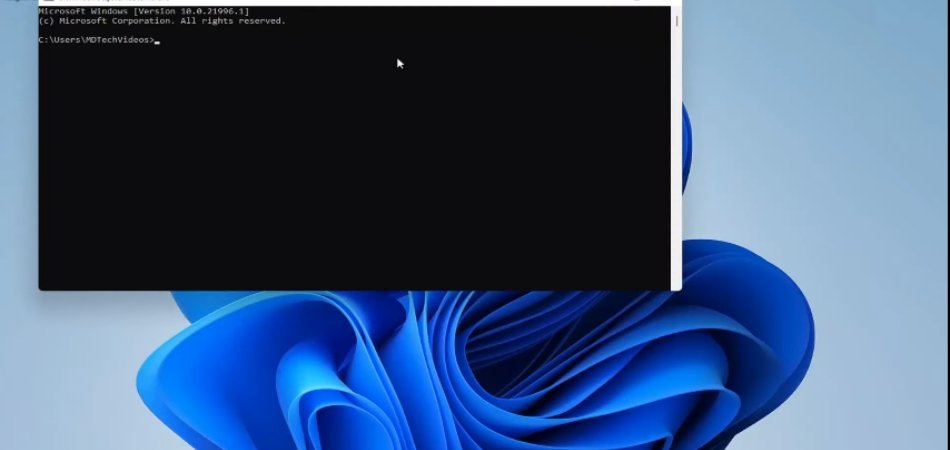
How to Open Command Prompt Windows 11
Are you looking to open the Command Prompt on Windows 11? Opening the Command Prompt on Windows 11 may seem daunting if you are unfamiliar with the system, but with the right guidance, it can be surprisingly simple.
In this article, we will take a look at how to open the Command Prompt on Windows 11, and what you can do with it once it is open. Read on to learn more about this useful feature!
To open the command prompt in Windows 11, press the Windows key + R on your keyboard. This will open the Run window. Type 'cmd' and press Enter. This will open the Command Prompt window. If you need administrator access, press Ctrl + Shift + Enter.
- Open the Run window: Press the Windows key + R on your keyboard.
- Type 'cmd': Type 'cmd' into the window and press Enter.
- Open Command Prompt as Administrator: Press Ctrl + Shift + Enter.
Source: webnots.com
Opening Command Prompt in Windows 11
Command Prompt is a command line interpreter application available in Windows 11. It's used to execute commands and perform various tasks by entering specific commands. This tutorial will explain how to open Command Prompt in Windows 11.

Using Windows Search
The easiest way to open Command Prompt in Windows 11 is by using the Windows Search feature. To use Windows Search, simply type “cmd” or “command prompt” in the search box and press enter.
This will bring up the Command Prompt window, which you can then use to enter and execute commands.
Using Start Menu
Another way to open Command Prompt in Windows 11 is by using the Start menu. To do this, go to the Start menu, type “cmd” or “command prompt” in the search box and press enter. This will bring up the Command Prompt window.
Using Run Dialog
You can also open Command Prompt by using the Run dialog. To do this, press the Windows + R keys on your keyboard to open the Run dialog, type “cmd” or “command prompt” in the search box and press enter. This will open the Command Prompt window.
Using Windows PowerShell
Windows PowerShell is a command-line shell and scripting language that allows you to automate tasks and manage systems. To open Command Prompt from Windows PowerShell, type “cmd” or “command prompt” in the PowerShell window and press enter. This will open the Command Prompt window.
Using Windows Key Shortcut
You can also open Command Prompt by using the Windows key shortcut. To do this, press the Windows + X keys on your keyboard to open the Power User menu, then select Command Prompt from the list. This will open the Command Prompt window.
Using Command Prompt in Windows 11
Once you have opened Command Prompt in Windows 11, you can start using it to execute commands and perform various tasks. You can use Command Prompt to run programs, create files and folders, troubleshoot problems, and much more.
Using Commands
The most basic way to use Command Prompt is by entering commands. To enter a command, simply type the command in the Command Prompt window and press enter.
The command will then be executed and the results will be displayed in the Command Prompt window.
Using Batch Files
You can also use Command Prompt to run batch files. Batch files are text files that contain a list of commands that will be executed in order.
To run a batch file, simply type the name of the file in the Command Prompt window and press enter. The commands in the batch file will then be executed in order.
Using Scripts
You can also use Command Prompt to run scripts. Scripts are programs written in a scripting language such as JavaScript, Python, or PowerShell.
To run a script, type the name of the script in the Command Prompt window and press enter. The script will then be executed and the results will be displayed in the Command Prompt window.
Few Frequently Asked Questions
What is the Command Prompt?
Answer: The Command Prompt is a command line interpreter application for Windows operating systems. It allows users to type commands to run programs or perform specific tasks, such as listing files and directories, launching programs, and formatting files.
How to Open Command Prompt Windows 11?
Answer: There are several ways to open the Command Prompt in Windows 11. You can open it using the Start Menu: click the Start button and type “cmd” into the search box.
Another way is to press the Windows key + X shortcut and select Command Prompt from the list. You can also open Command Prompt from the Run dialog box (Windows key + R) and type “cmd” into the box. Finally, you can access the Command Prompt from the Power User menu (Windows key + X) and select Command Prompt from the list.
What Are the Benefits of Using Command Prompt?
Answer: The Command Prompt offers several advantages over using a graphical user interface (GUI). It is faster than using a GUI, as it allows you to perform tasks with fewer clicks.
Additionally, it is more powerful, as it allows users to access more advanced commands and features. Lastly, it is better for scripting, as it allows users to run multiple commands in a single line.
What Are the Different Command Prompt Modes?
Answer: There are two different modes of the Command Prompt in Windows 11: console and command-line. The console mode allows you to interact with the Command Prompt directly, while the command-line mode allows you to enter commands from a script file.
Additionally, the Command Prompt can be run in administrator mode, which allows users to perform tasks with elevated privileges.
What Are the Commands Used in the Command Prompt?
Answer: In the Command Prompt, users can enter a variety of commands to perform tasks. Common commands include dir and cd to list files and directories, and mkdir and rmdir to create and delete directories.
Additionally, users can use the ping command to test a connection, and the ipconfig command to view network information.
What Are the Alternatives to Command Prompt?
Answer: There are several alternatives to the Command Prompt, including PowerShell and Bash. PowerShell is a more powerful command line interpreter with access to more advanced commands and features.
Bash is a popular Linux shell that is available on Windows through the Windows Subsystem for Linux. Additionally, many third-party applications offer command line interfaces, such as the Git Bash application.
How to Open Windows Command Prompt in Windows 11 [Tutorial]
In conclusion, opening the Command Prompt in Windows 11 is a simple task that requires no special knowledge or skills. All you need to do is search for "Command Prompt" in the search box or press the Windows key + X to open the power user menu.
Once the Command Prompt is open, you can start issuing commands to control and manage your system. With a few simple steps, you can easily open the Command Prompt in Windows 11.







