How to Read Microsoft Publisher Files?
Are you stuck trying to open a Microsoft Publisher file? If you don’t have the Microsoft Publisher program installed on your computer, it can be difficult to open and read the file. You may have seen Publisher files with the .pub extension, but not have the software or know how to open them. Don’t worry; you don’t need to buy any special software to read these files. In this article, you’ll learn how to open, read and edit Microsoft Publisher files without the need for the program. Read on to discover the simple steps you can take to open Publisher files without the program.
How to Read Microsoft Publisher Files?
Microsoft Publisher files can be read using the Microsoft Publisher application on any Windows computer. You can also open and view the file using the Microsoft Office Compatibility Pack on a Mac. If you don’t have access to these programs, you can use online services such as the Zamzar File Conversion Service to convert the file to a PDF or other file format that can be viewed on any computer.
For a step-by-step tutorial:
- Download and install the Microsoft Publisher application on a Windows computer.
- Open the file using the Microsoft Publisher application.
- If you don’t have access to the file, use online services such as the Zamzar File Conversion Service to convert the file to a PDF or other file format.
- Open the converted file on any computer.
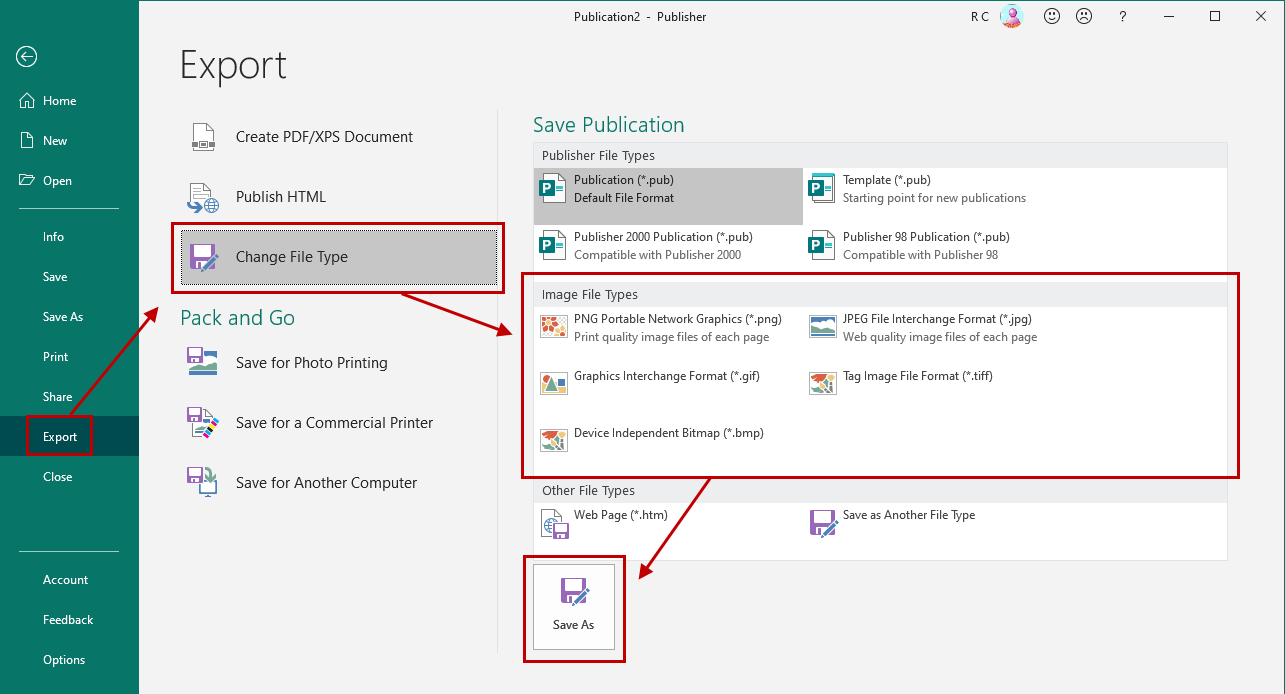
Introduction to Microsoft Publisher
Microsoft Publisher is a desktop publishing program that allows users to create documents such as brochures, newsletters, flyers, and other publications. It is part of the Microsoft Office Suite and is designed to be used by both professional and amateur graphic designers alike. Microsoft Publisher files are saved in the .pub format, which is not supported by many web browsers and other applications. Luckily, there are several ways to view and edit Publisher files without having to purchase Microsoft Office or any other software.
What is a Publisher File?
A Microsoft Publisher file is a document created in the Microsoft Publisher program. It is saved in the .pub format, which is not supported by many web browsers and other applications. This means that in order to view or edit the file, you must use the appropriate software. For Windows users, the Microsoft Office Suite includes a version of Microsoft Publisher. For Mac users, Microsoft Publisher is not available, but there are other programs that can open and edit .pub files.
How to View Publisher Files
If you do not have Microsoft Office or another program that can open .pub files, there are still several ways to view the content of Publisher files. One option is to use an online file converter, such as Zamzar, which can convert .pub files to more commonly supported formats, such as .pdf or .jpg. Once converted, the file can be opened in any program that supports the new format.
Another option is to use an online viewer, such as Google Docs or Microsoft Office Online. Both of these programs allow users to open and view .pub files without having to download any additional software. Additionally, both programs offer basic editing capabilities, such as adding text or changing fonts.
How to Edit Publisher Files
If you need to make changes to a Publisher file, but do not have access to the Microsoft Office Suite, there are several online programs that allow users to edit .pub files. One option is to use Microsoft Office Online, which offers a limited set of editing options. Another option is to use a program such as Lucidpress, which offers a more comprehensive set of editing tools. Additionally, Lucidpress allows users to share and collaborate on Publisher files in real-time.
How to Print Publisher Files
If you need to print a Publisher file, your best option is to use the Microsoft Office Suite. If you do not have access to the Microsoft Office Suite, you can use an online file converter to convert the .pub file to another format, such as .pdf. The .pdf file can then be printed from any program that supports .pdf files.
Conclusion
Microsoft Publisher files are saved in the .pub format, which is not supported by many web browsers and other applications. Luckily, there are several ways to view and edit Publisher files without having to purchase Microsoft Office or any other software. You can use online file converters to convert the files to other formats, online viewers to view the content of the files, and online programs to edit the files. Additionally, you can use the Microsoft Office Suite to print the files.
Frequently Asked Questions
Q1. What is Microsoft Publisher?
Microsoft Publisher is a desktop publishing application from the Microsoft Office Suite. It is primarily used to create professional-looking documents, such as newsletters, brochures, flyers, postcards, and other marketing materials. It also includes tools to create photo albums and calendars.
Q2. How do I open a Microsoft Publisher file?
You can open a Microsoft Publisher file on both Windows and Mac computers. On a Windows computer, you can open the file with the Microsoft Publisher application. On a Mac computer, you can use Apple’s Pages application to open and view the file.
Q3. Can I view a Microsoft Publisher file without the software?
Yes, you can view a Microsoft Publisher file without the software. You can use Microsoft’s online viewer to open and view the file. Additionally, you can convert the file to a PDF and view it with Adobe Reader or other PDF viewers.
Q4. Can I edit a Microsoft Publisher file without the software?
No, you cannot edit a Microsoft Publisher file without the software. You will need to use the Microsoft Publisher application or a compatible application to make changes to the file.
Q5. Are there any free alternatives to Microsoft Publisher?
Yes, there are free alternatives to Microsoft Publisher. LibreOffice Writer is a free, open-source desktop publishing application that can open and edit Microsoft Publisher files. Additionally, there are several online editors that can open and edit Microsoft Publisher files, such as Canva.
Q6. How can I share a Microsoft Publisher file?
You can share a Microsoft Publisher file in several ways. You can save the file as a PDF and share it via email or a file-sharing service. Additionally, you can upload the file to a cloud storage service and share it with a link. Finally, you can print the file and share it in a physical format.
How to Read Microsoft Publisher Files : Tech Niche
Reading Microsoft Publisher files can be a daunting task for many, but with the right tools and knowledge, it can be done easily. With the help of the tools mentioned in this article, you can open, view, and edit Microsoft Publisher files with ease. Whether you are a novice or a professional, you can now enjoy the convenience of reading Microsoft Publisher files. So, don’t hesitate, start reading Microsoft Publisher files today and unleash the power of this versatile software.





