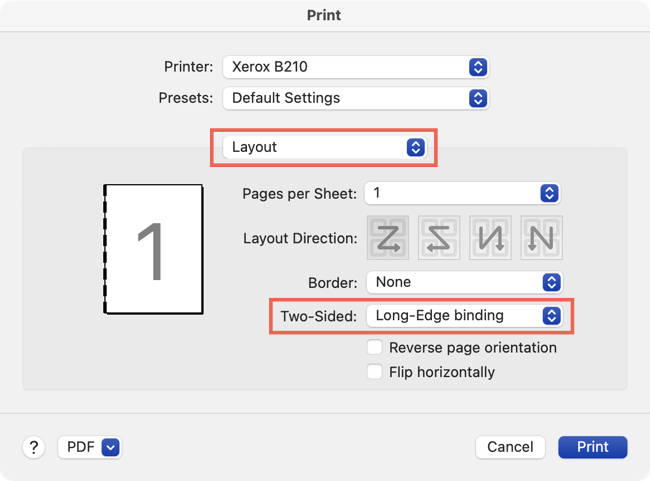
How to Print Double Sided in Microsoft Word?
Printing double-sided documents can save time, money and resources. For those who don’t know how to do it, the process can be a bit of a challenge. But with Microsoft Word and a few simple steps, you can print double-sided documents with ease. In this guide, we’ll show you how to print double-sided in Microsoft Word and help you save time and resources.
How to Print Double Sided in Microsoft Word?
- Open the document you’d like to print double sided in Microsoft Word.
- Go to the “Layout” tab, then click on “Page Setup” in the “Page” group.
- In the “Page Setup” window, select “Book fold” in the “Multiple Pages” section.
- Click “OK” to save your changes.
- Go to the “File” tab, then select “Print” from the left column.
- Under “Settings,” select the “Double-sided” option.
- Click on “Print” to print your document.

How to Print Double-Sided Documents in Microsoft Word
Printing double-sided documents in Microsoft Word is a simple process that can save paper and make your documents look more professional. By printing double-sided, you can make sure that your documents are more organized and easier to read. Microsoft Word has built-in tools that make it easy to print double-sided documents. In this article, we will explain how to print double-sided documents in Microsoft Word.
Step 1: Set Up Your Printer
The first step in printing double-sided documents in Microsoft Word is to set up your printer. Make sure that your printer is set to print double-sided, and also make sure that the paper size and orientation are set correctly. If you are unsure how to do this, consult your printer’s manual or contact the manufacturer for help.
Step 2: Configure Your Document for Double-Sided Printing
Once your printer is set up and ready to go, you can configure your document for double-sided printing. To do this, open your document in Microsoft Word and click on the “Page Layout” tab. Then, click on the “Page Setup” option and select the “Print on Both Sides” check box. This will enable double-sided printing for your document.
Step 3: Print Your Document
Once your document is set up for double-sided printing, you can print it. To do this, click on the “File” tab and select the “Print” option. Then, select the printer you want to use and make sure that the double-sided printer option is enabled. Finally, click the “Print” button to begin printing your document.
Step 4: Troubleshooting
If you are having trouble printing double-sided documents in Microsoft Word, there are a few things you can try. First, make sure that your printer is set up correctly and that the double-sided printing option is enabled. If that doesn’t work, try restarting your printer and computer and then try to print again. If none of these solutions work, contact the manufacturer of your printer for more help.
Step 5: Saving Your Settings
If you want to make sure that your documents are always printed double-sided, you can save the settings in Microsoft Word. To do this, open your document and click on the “Page Layout” tab. Then, click on the “Page Setup” option and select the “Print on Both Sides” check box. Finally, click the “Save” button to save the settings for all future documents.
Step 6: Printing from Other Programs
If you want to print double-sided documents from other programs, you can use the Windows Print to PDF feature. To use this feature, open the document you want to print and click on the “Print” option. Then, select the “Print to PDF” option and click the “Print” button. This will create a PDF file that you can then open in Microsoft Word and print double-sided.
Top 6 Frequently Asked Questions
Q1: What is double-sided printing?
A1: Double-sided printing, also known as duplex printing, is the process of printing on both sides of a sheet of paper. It involves printing the front of a page, then flipping the paper over and printing on the back. Double-sided printing can save paper, as it allows you to print two pages on a single side of paper, thus reducing the amount of paper used.
Q2: What is the easiest way to print double-sided in Microsoft Word?
A2: The easiest way to print double-sided in Microsoft Word is to use the Print Layout view. In this view, you can access the Print dialog box and select the option to print double-sided. You can also access the Print dialog box by going to File > Print.
Q3: How do I set up my printer to print double-sided?
A3: To set up your printer to print double-sided, you will need to consult your printer’s manual or the manufacturer’s website for instructions. Generally speaking, most printers have an option to enable double-sided printing in their settings. Once this is enabled, you will be able to print double-sided in Microsoft Word.
Q4: Are there any advantages to double-sided printing?
A4: Yes, there are several advantages to double-sided printing. First, it can save paper, as it allows you to print two pages on a single side of paper. It also reduces the amount of time spent printing, as it takes less time to print two pages on one side of paper than it does to print two separate pages. Additionally, double-sided printing can save money, as it reduces the amount of paper and ink used.
Q5: Is double-sided printing available on all printers?
A5: Generally speaking, most printers have an option to enable double-sided printing in their settings. However, some older printers do not support double-sided printing. It is best to consult your printer’s manual or the manufacturer’s website for more information.
Q6: Is there any difference between double-sided printing in Microsoft Word and double-sided printing in other programs?
A6: The process of double-sided printing in Microsoft Word is the same as in any other program. However, the user interface may differ depending on the program. For example, some programs may have a button or a checkbox to enable double-sided printing, while others may require the user to select this option in the Print dialog box.
How to print double sided in word and outlook
Printing double-sided documents in Microsoft Word is easier than you think. With just a few clicks of the mouse, you can have your documents ready for printing in no time. Now that you know how to print double-sided documents in Microsoft Word, you can save paper, time, and money. You’ll be able to quickly and efficiently create professional-looking documents that are sure to impress.





