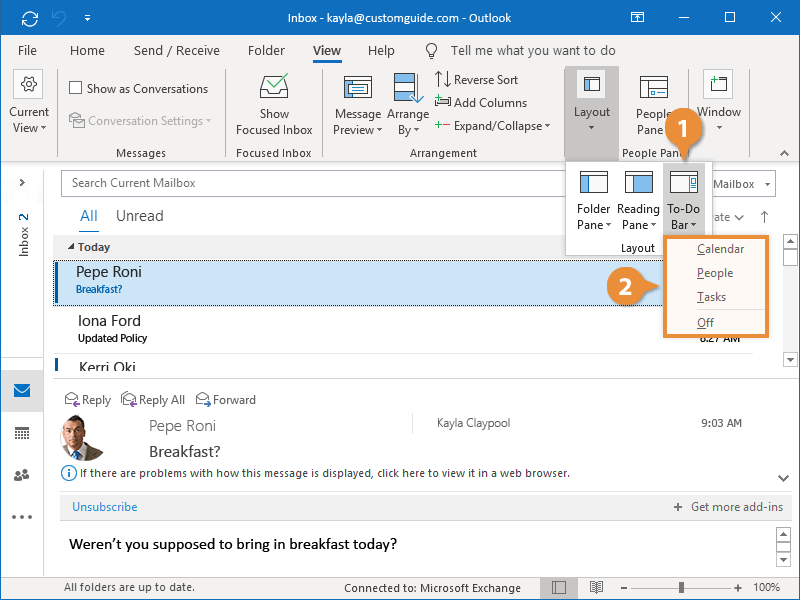
Where is the View Tab in Outlook?
Are you having trouble locating the View tab in Outlook? If so, you’re not alone. Many Outlook users have found themselves scratching their heads trying to find the View tab in the Outlook application. Fortunately, with a few simple steps, you can easily locate and access the View tab and make the most of Outlook’s features. In this article, we’ll break down how to find the View tab in Outlook.
OR
- Open Outlook and click the View tab.
- The View tab is located in the Outlook ribbon, next to the Home tab.
- You can customize the Outlook window layout, change the font size, switch to Reading view, and manage the view settings of emails, contacts, and calendar.

Where to Find the View Tab in Outlook?
Microsoft Outlook is one of the most popular email programs used by many people. It is feature-rich and offers a wide range of options to help you customize your email experience. One of the options is the View Tab, which allows you to customize your view of emails, contacts, folders, and more. In this article, we will discuss where to find the View Tab in Outlook.
The View Tab is located in the main Outlook window, along the top ribbon. It is the fourth tab from the left, and is located beside the Home and Insert Tabs. Once you have located the View Tab, you will be able to access all the options available for customizing your view. For example, you can choose to view your emails in the Reading Pane, or you can view them in their individual messages. You can also choose to view your contacts in a variety of ways, such as by name, company, or email address.
Viewing Options in the View Tab
The View Tab provides a wide range of options for customizing your view of emails, contacts, folders, and more. You can choose to view your emails in the Reading Pane, or you can view them in their individual messages. You can also choose to view your contacts in a variety of ways, such as by name, company, or email address. Additionally, you can choose to view your folders and notes in a variety of ways, such as by date, size, or type.
The View Tab also allows you to customize the layout of your Outlook window. For example, you can choose to display the ribbon, or hide it to make more space for your emails and contacts. Additionally, you can choose to display the To-Do Bar, which provides quick access to your calendar and tasks.
Customizing the View Tab
The View Tab also allows you to customize the way that you view your emails and contacts. For example, you can choose to show or hide certain columns, such as the From or Subject columns. Additionally, you can choose to display the preview pane, which allows you to quickly view the contents of an email without actually opening it.
You can also choose to hide or show certain elements of the Outlook window, such as the Navigation Pane or the Folder List. Additionally, you can choose to show or hide the People Pane, which allows you to quickly view contact information.
Viewing Messages in the View Tab
The View Tab also allows you to customize the way that you view your emails. You can choose to show or hide certain columns, such as the From or Subject columns. Additionally, you can choose to display the preview pane, which allows you to quickly view the contents of an email without actually opening it.
You can also choose to show or hide certain elements of the message, such as the sender name, recipient name, and message body. Additionally, you can choose to show or hide the attachment preview, which allows you to quickly view the contents of an attachment without actually opening it.
Customizing the Reading Pane in the View Tab
The View Tab also allows you to customize the way that you view your emails in the Reading Pane. You can choose to show or hide certain elements of the Reading Pane, such as the header, body, or attachments. Additionally, you can choose to display the reading pane in either the left or right side of the Outlook window.
You can also customize the font size and color of the text in the reading pane, as well as the background color. Additionally, you can choose to show or hide the formatting options, which allow you to quickly format your emails.
Viewing Contacts in the View Tab
The View Tab also allows you to customize the way that you view your contacts. You can choose to view your contacts in a variety of ways, such as by name, company, or email address. Additionally, you can choose to show or hide certain elements of the contact, such as the photo, address, or phone number.
You can also customize the font size and color of the text in the contact view, as well as the background color. Additionally, you can choose to show or hide the formatting options, which allow you to quickly format your contacts.
Frequently Asked Questions
What is the View Tab in Outlook?
The View tab in Outlook is a feature that allows you to customize the way your emails are displayed. You can customize the way your emails are sorted, the way they are grouped, and the way they are viewed. You can also customize the font size and style, and the layout of the emails.
Where is the View Tab in Outlook?
The View tab can be found at the top of the Outlook window. It is located between the Home and Send/Receive tabs. It has a drop-down menu which allows you to access the various options for customizing the way your emails are viewed.
What Options are Available on the View Tab?
The View tab offers several options for customizing the way your emails are viewed. You can choose from various sorting and grouping options, as well as font size and style. You can also choose from several different layouts for your emails.
How do I Change the View Settings in Outlook?
To change the view settings in Outlook, you first need to open the View tab. Then, select the drop-down menu and choose the option you want to change. You can then make changes to the various settings, such as font size and style, sorting and grouping options, and layout.
Can I Customize the Way Emails are Displayed in Outlook?
Yes, Outlook allows you to customize the way emails are displayed. You can do this by using the View tab to access the various options for customizing the way your emails are viewed. You can choose from various sorting and grouping options, font size and style, and layout.
What is the Quick Access Toolbar for Viewing Emails in Outlook?
The Quick Access Toolbar is a feature that allows you to quickly access and view your emails. You can add buttons to the Quick Access Toolbar to quickly access the most commonly used view settings, such as font size and style, sorting and grouping options, and layout. You can access the Quick Access Toolbar by clicking on the View tab and then selecting “Customize Quick Access Toolbar.”
Fixed: Outlook Inbox view suddenly changed
In conclusion, the View tab in Outlook is an invaluable tool for managing emails, organizing contacts, and customizing your Outlook layout to your individual needs. It can be found in the ribbon bar at the top of the Outlook window, and its many features make it an essential part of the Outlook experience. Whether you’re a new user or a seasoned Outlook veteran, the View tab is sure to help you make the most of your Outlook experience.




