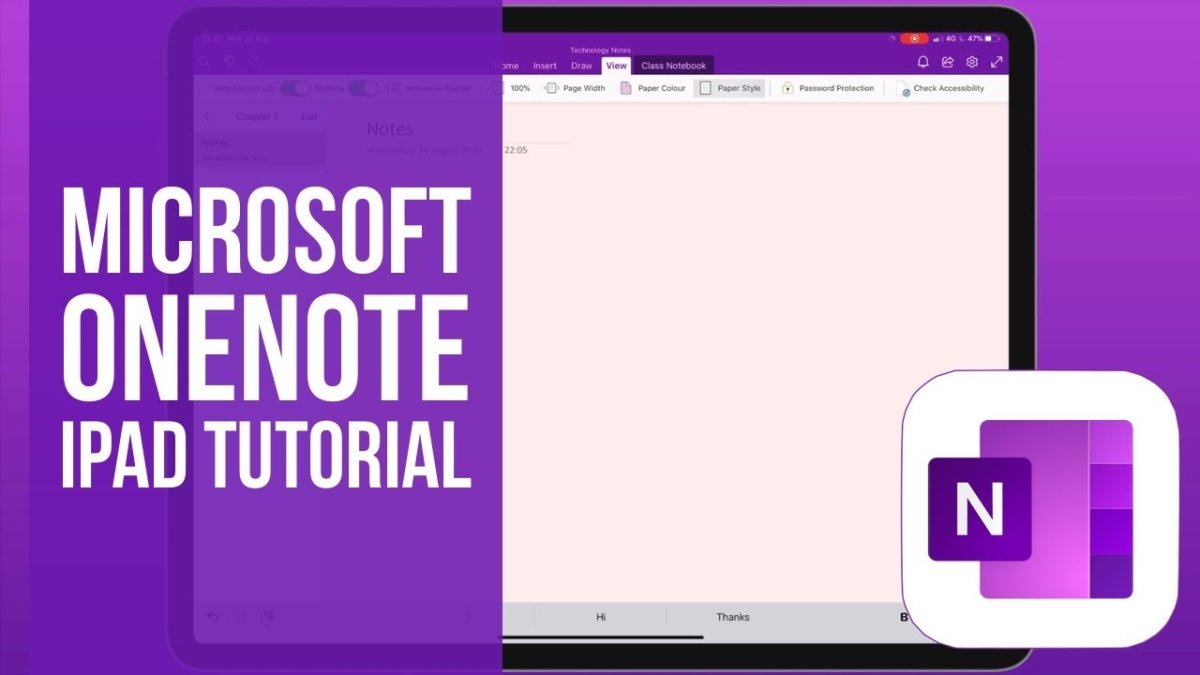
How to Use Onenote on Ipad?
Do you want to become a master of using OneNote on your iPad? Are you looking for an easy-to-follow guide that will help you maximize the potential of this powerful productivity application? Look no further! This guide will provide you with the steps you need to take to become a OneNote pro, so you can get the most out of your iPad experience. Read on to discover how to use OneNote on your iPad like a pro!
Microsoft OneNote on iPad is a versatile note-taking application that provides users with the tools they need to organize their ideas and projects. It allows you to quickly take notes, draw diagrams, and share them with others. Here’s how to use OneNote on iPad:
- Download the OneNote app from the App Store.
- Sign in with your Microsoft Account or create a new account.
- Create your notebook and start taking notes or drawing diagrams.
- Organize your notes and diagrams in sections and pages.
- Share your notes with others.
- Sync your notes across all your devices.

How to Use Onenote on iPad
Introduction to Onenote
Onenote is an easy to use, free-form note-taking application developed by Microsoft. It is a powerful tool that allows users to capture ideas, organize notes, and collaborate with others. It is available on multiple platforms including Windows, Mac, iOS, and Android. Onenote is especially useful on the iPad, which has a large display and touch-screen capabilities. With Onenote, users can quickly and easily capture ideas, organize notes, and collaborate with others on the go.
Onenote can be used to quickly and easily take notes, organize them into folders, and share them with others. It also allows users to easily draw, insert images, and add audio recordings to their notes. Onenote also allows users to collaborate with others on the same document, making it a great tool for teams and groups.
Getting Started with Onenote on iPad
The first step to getting started with Onenote on the iPad is to download the app from the App Store. Once the app is downloaded, users can sign in with their Microsoft account or create one if they don’t have one. After signing in, users can begin taking notes, organizing them into folders, and collaborating with others.
The Onenote app on the iPad is designed to make taking notes on the go quick and easy. The app has several features that make it easy to take and organize notes. The app has an intuitive interface that allows users to quickly switch between different notes and folders. The app also has a “quick notes” feature that allows users to quickly add notes without having to create a new note or folder.
Creating Notes and Folders
Once the Onenote app is open, users can begin creating notes and folders. To create a new note, users can tap the “+” icon in the top right corner of the screen. This will bring up a new note window where users can enter in their text and add images, audio recordings, or drawings. When users are finished creating their note, they can save it to a folder.
To create a folder, users can tap the “Folders” icon in the top left corner of the screen. This will open up a new window where users can enter in a name for the folder and select a color for it. Once the folder is created, users can save notes in it by tapping the “Save” icon in the top right corner of the note window.
Organizing Notes and Folders
Once users have created their notes and folders, they can begin organizing them. Onenote has several features that make it easy to organize notes and folders. It has a search feature that allows users to quickly find what they are looking for. It also has a “pin” feature that allows users to pin notes and folders to the top of the screen for easy access.
Onenote also allows users to customize the look of their notes and folders. Users can change the color of the notes and folders and can also change the font size and style. This allows users to make their notes and folders look the way they want them to.
Collaborating on Notes and Folders
Onenote makes it easy to collaborate with others on the same documents. Users can invite others to view and edit their notes and folders. They can also see any changes that others have made in real-time. This makes it easy for teams and groups to collaborate on projects without having to be in the same room.
Sharing Notes and Folders
Onenote makes it easy to share notes and folders with others. Users can share notes and folders with others via email, messaging apps, or social media. This makes it easy for users to quickly and easily share their ideas and collaborate with others.
Conclusion
Onenote is a powerful and easy to use note-taking app for the iPad. It allows users to quickly and easily capture ideas, organize notes, and collaborate with others. It has an intuitive interface that makes it easy to take and organize notes. It also allows users to customize the look of their notes and folders. Onenote also makes it easy to collaborate with others and share notes and folders with others.
Related FAQ
What is Onenote?
Onenote is a note-taking and document organization program developed by Microsoft, which is available on Windows, Mac, iOS, and Android platforms. It is a powerful cross-platform tool which allows users to create, edit, and share notes, documents, and other files. Onenote is also integrated with other Microsoft Office programs, such as Word, Excel, and PowerPoint, allowing users to easily share and collaborate.
How do I get Onenote on my iPad?
Onenote is available as a free download on the App Store for iPad. To download the app, open the App Store, search for “Onenote” and then select “Get”. Once the download is complete, open the Onenote app and you are ready to start creating notes and documents.
What features does Onenote offer?
Onenote offers a range of features for taking notes, organizing documents, and collaborating with others. It allows users to create notes and documents, add images, draw sketches, and customize notes with formatting and rich media content. It also offers features such as document sharing, real-time collaboration, and version control.
How do I create a note in Onenote?
Creating a note in Onenote on iPad is easy. First, open the Onenote app and tap on the “New Note” icon. Then, type in the title of the note and start typing your note. To add images, sketches, or other content to the note, tap the plus sign icon. When you are done, tap the checkmark icon to save the note.
How do I share a note in Onenote?
Sharing a note in Onenote is simple. Open the note you want to share and tap the share icon in the top right corner. Then, select the people or groups you want to share the note with. You can also add a message or requests for feedback. Finally, tap the “Share” button to share the note.
How do I organize my notes in Onenote?
Organizing your notes in Onenote is easy. You can create notebooks to store and organize your notes, and then add sections and pages to each notebook. To create a notebook, tap the “+” icon in the top right corner and select “Notebook”. Then, you can add sections and pages to the notebook. You can also create tags to further organize your notes.
Microsoft OneNote for iPad Tutorial
Using OneNote on iPad is a great way to keep track of your notes, to do lists, and ideas. It offers a convenient platform for you to take notes, organize your thoughts and ideas, and even collaborate with others. With the iPad’s portability, you can take OneNote with you wherever you go. With the many features and customization options available, it is sure to be a valuable addition to any iPad user’s toolbox.




